Customer Portal Order Management - Filter Out Web Entered Orders
All order statuses are viewable by default
The customer portal shows all order statuses by default. If you would like to filter out web entered orders, a setting will need to be configured in the operations portal.
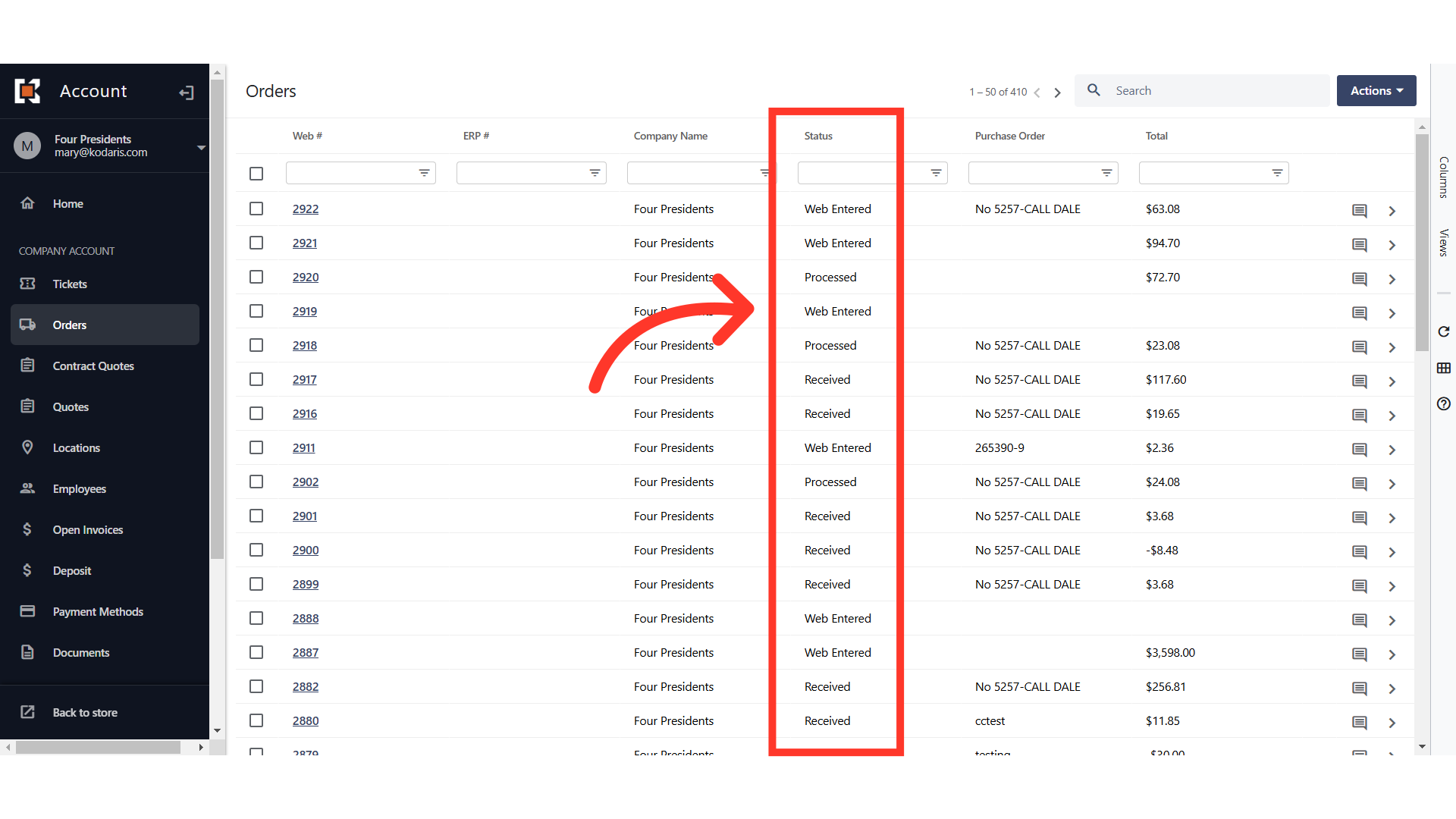
Search "Settings"
Go to the Operations Portal and search "Settings".

Select the "Settings" menu
Next, access the "Settings" screen by selecting it from the options. In order to access and edit settings, you will need to be set up either as an "administrator" or a "superuser", or have the following roles: "settingEdit" and "settingView".

Enter "customerOrderExcludedStatuses" setting to search
Then, enter "customerOrderExcludedStatuses" to search.

Click on the more details icon
Click on the more details icon to open the settings page.
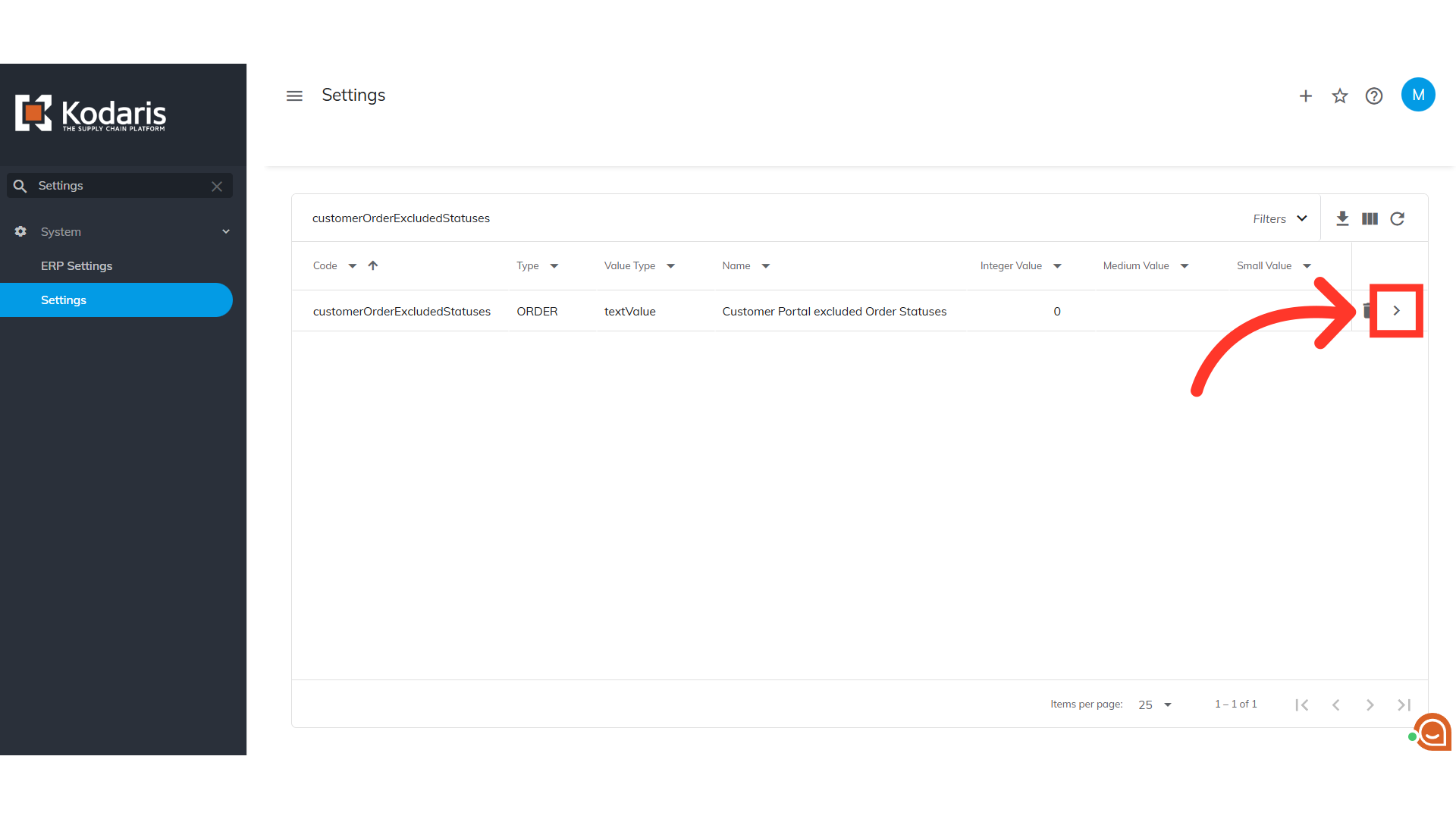
Type in "Web Entered"
To exclude Web Entered orders, type "Web Entered" in the "Value" field. If you would like to exclude multiple statuses, enter text as comma separated with no spaces.

Click "Save"
Finally, save the changes made by clicking the "Save" button.

Web Entered orders will be excluded from the list
Once configured, orders that contain statuses that were set to be excluded will no longer be included in the customer portal.

