Customer Mobile App - Pay Open Invoices
Tap the "Payments" tab
Customers can easily make a payments on open invoices when using the customer mobile app. To start, tap the "Payments" tab.
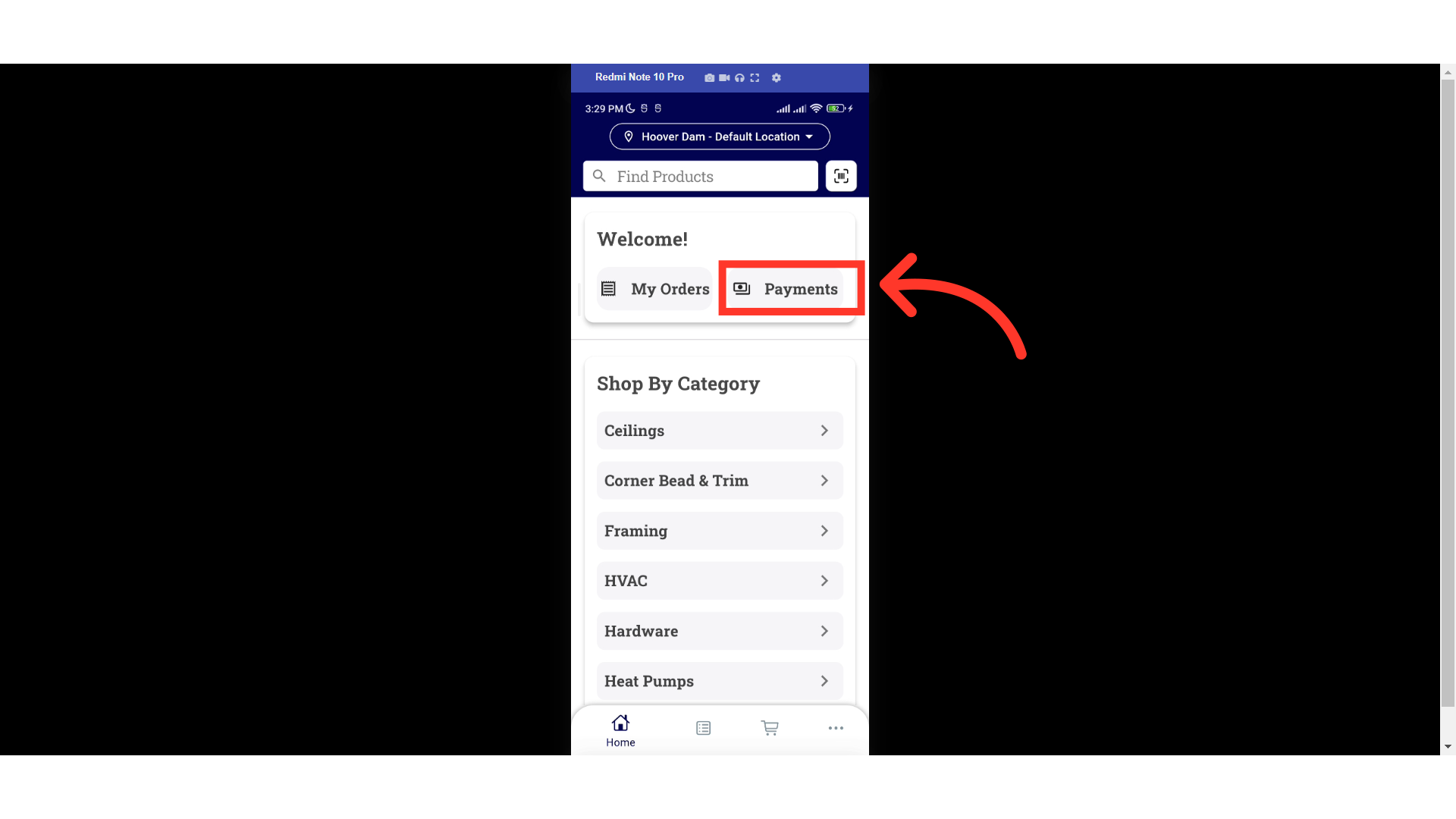
Tap the "Menu" icon
Or, tap the "Menu" icon.
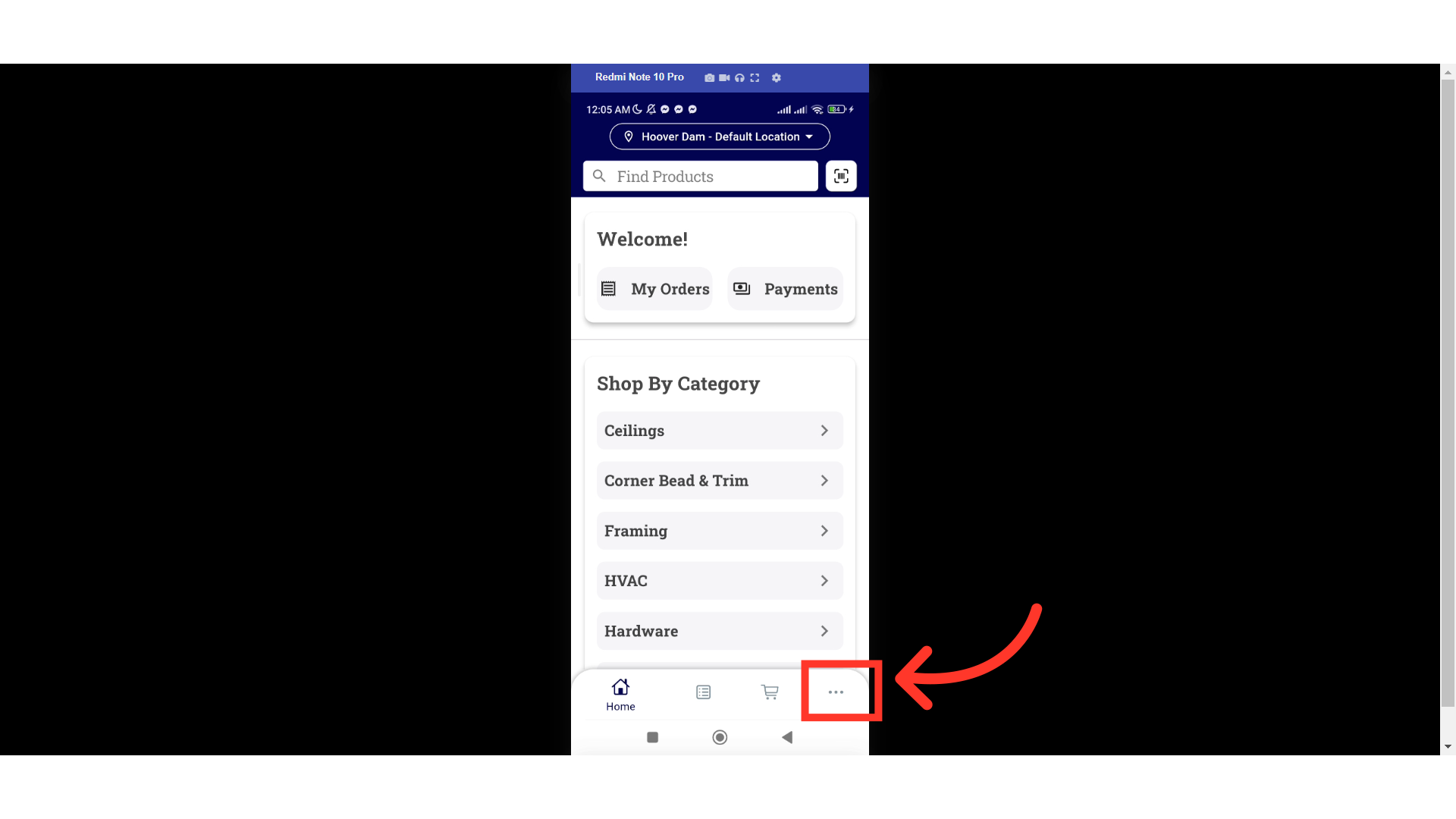
Select "Payments"
Next, select "Payments".
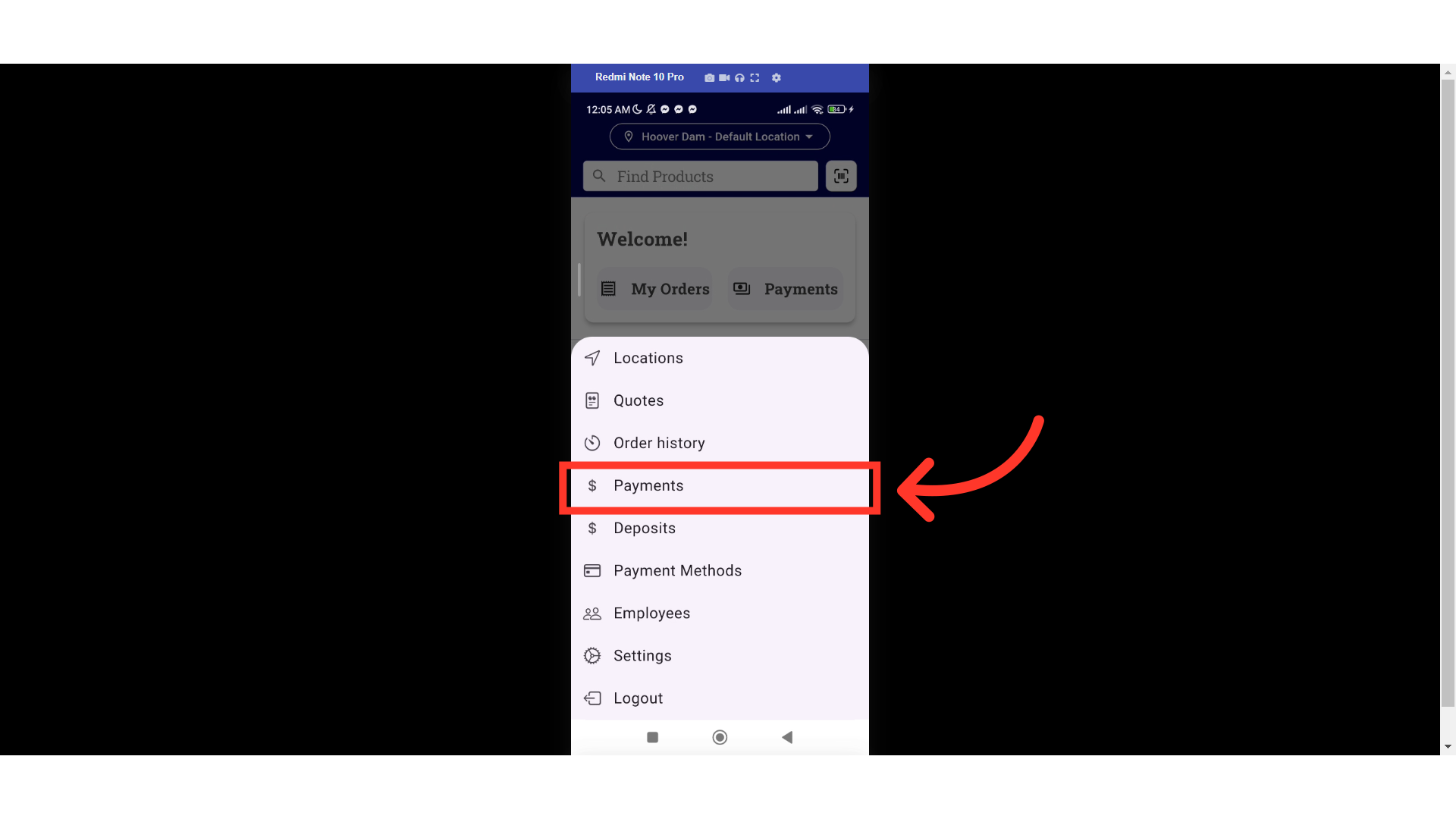
Swipe up to view all the open invoices
Swipe up to view all the open invoices.
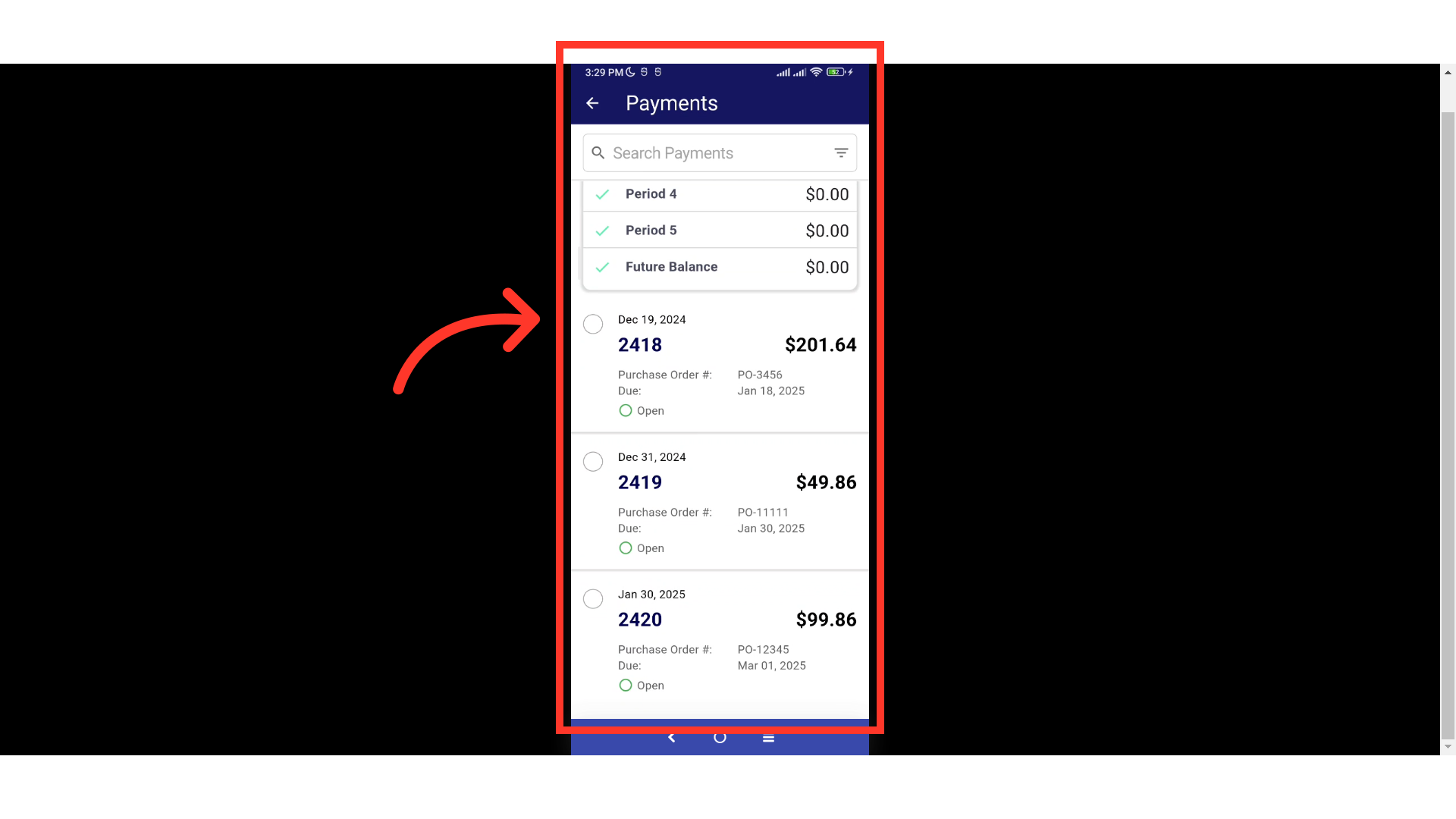
Enter the invoice number in the Search field
Search for the invoice you would like to pay by entering the invoice number in the Search field.

Select the invoice period
Select the period to filter down and view the invoices in that period.
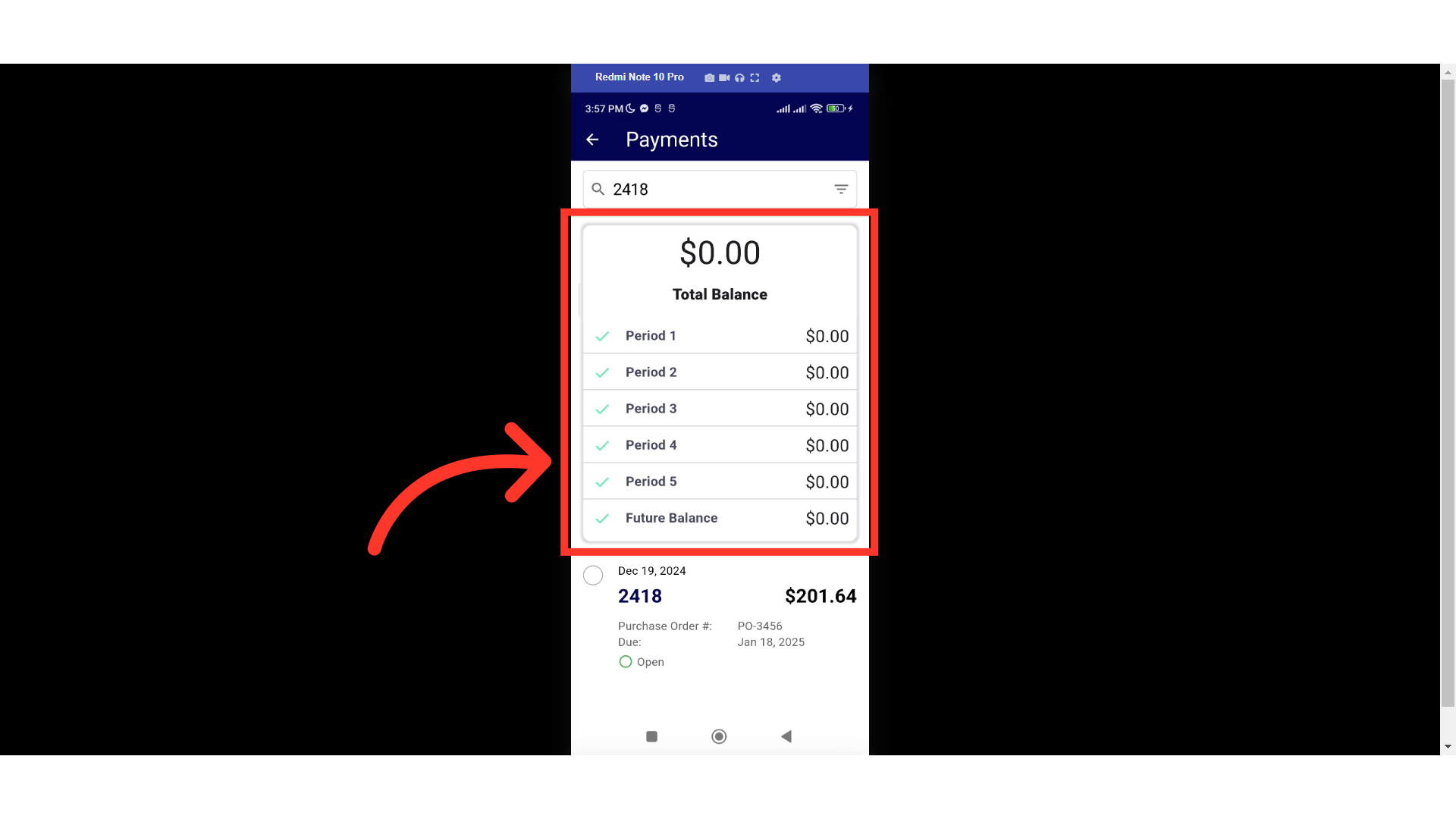
Check the invoice to select
Check the invoice or invoices you would like to pay.
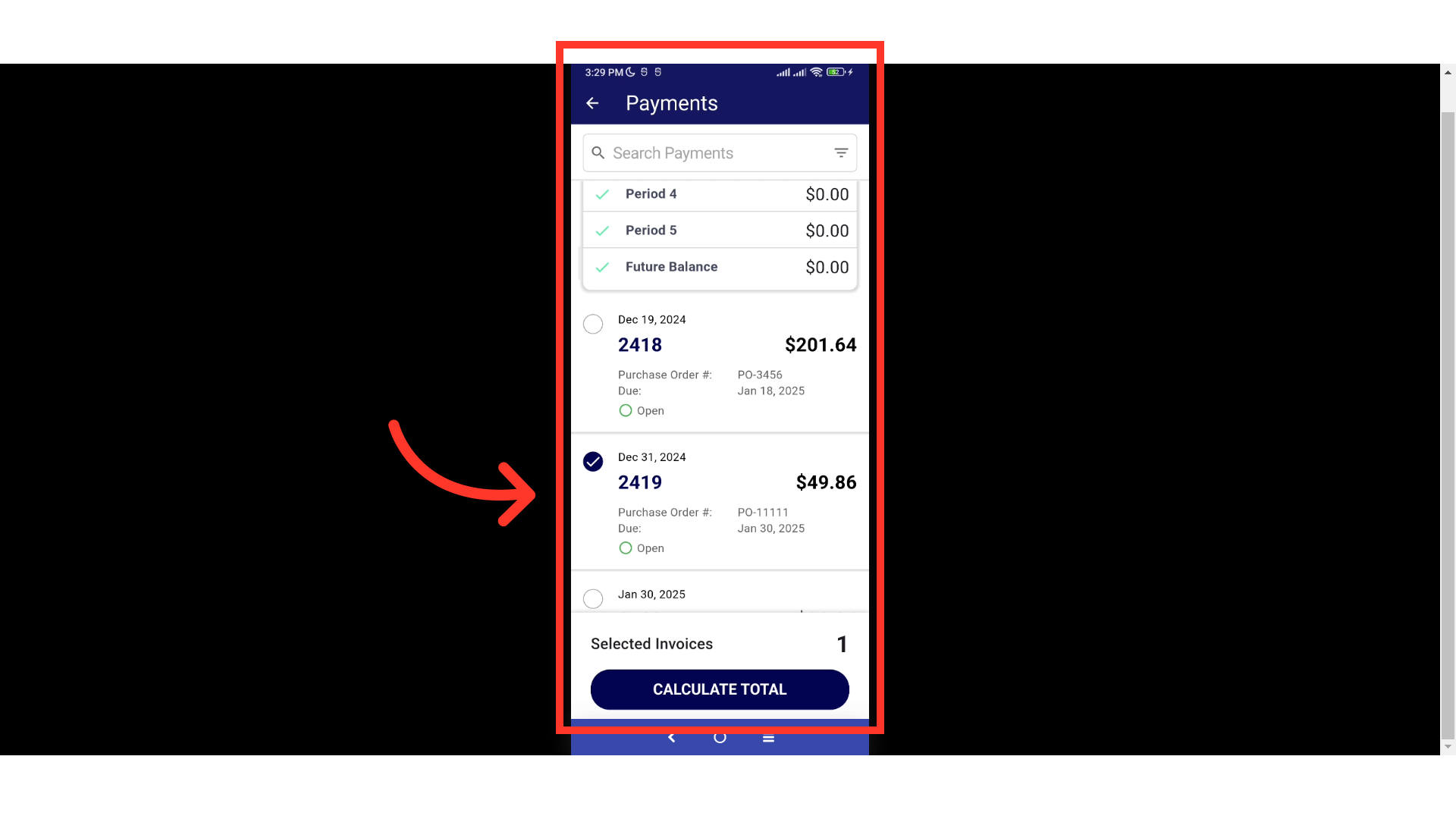
Tap the "CALCULATE TOTAL" button
Then, tap the "CALCULATE TOTAL" button.
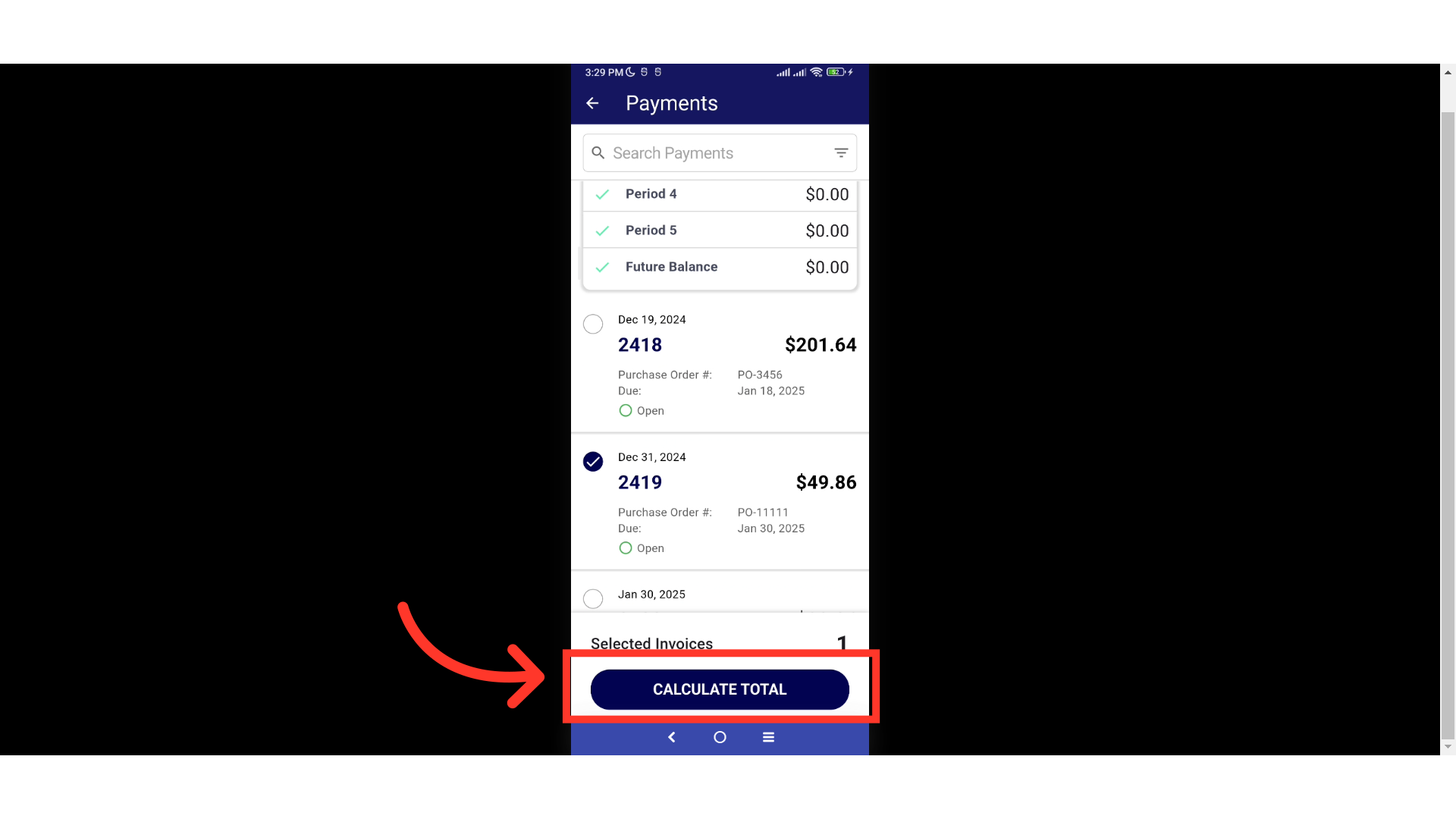
Tap the dropdown icon to see payment method options
Tap the dropdown icon to see payment method options. Access to payment methods can be configured in your company settings so that you can manage who has access to this information.
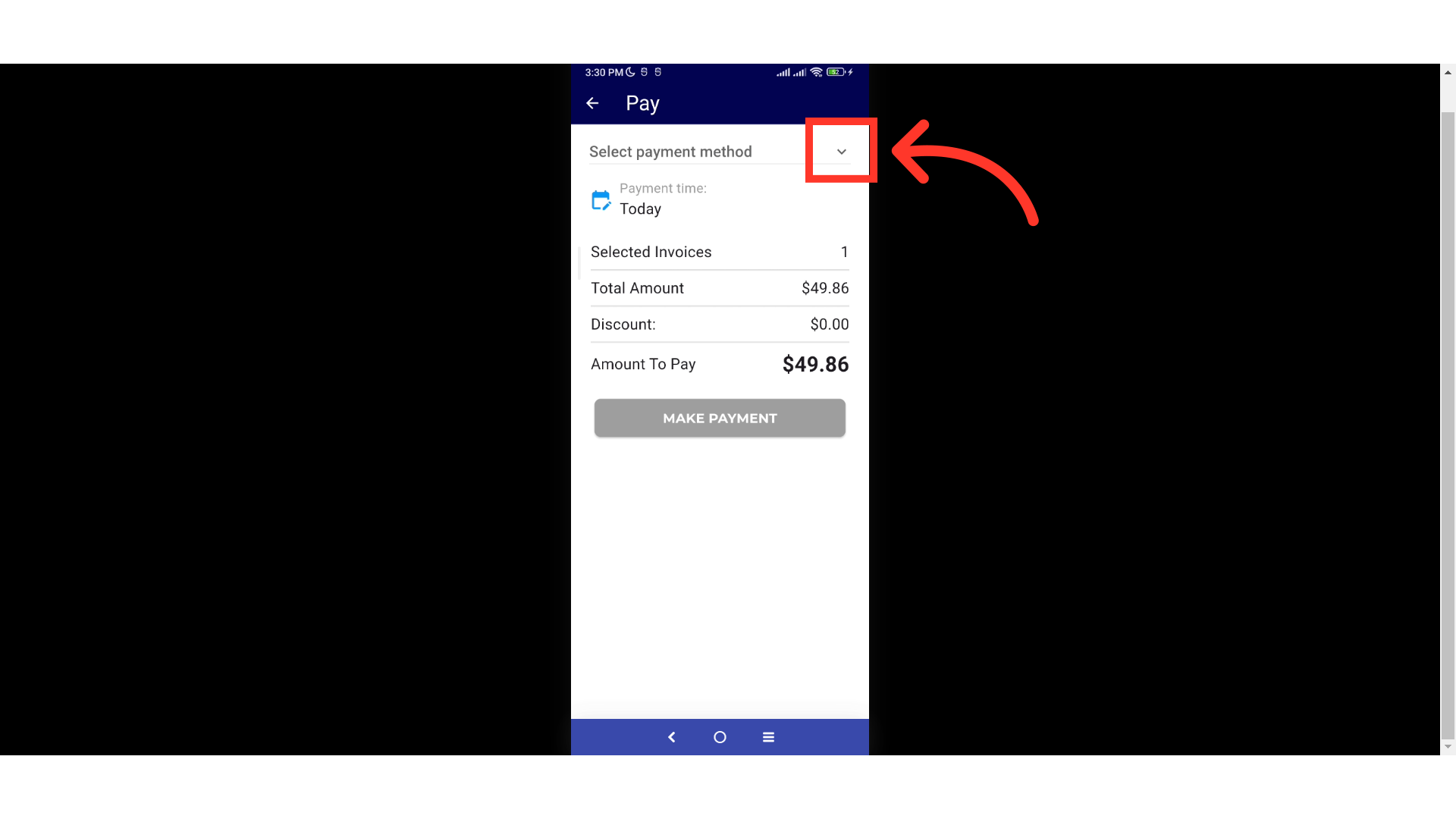
Select the payment method
Select the payment method you want to use for payment.

Enter the CVV Code
For card payments, the CVV code will need to be entered.
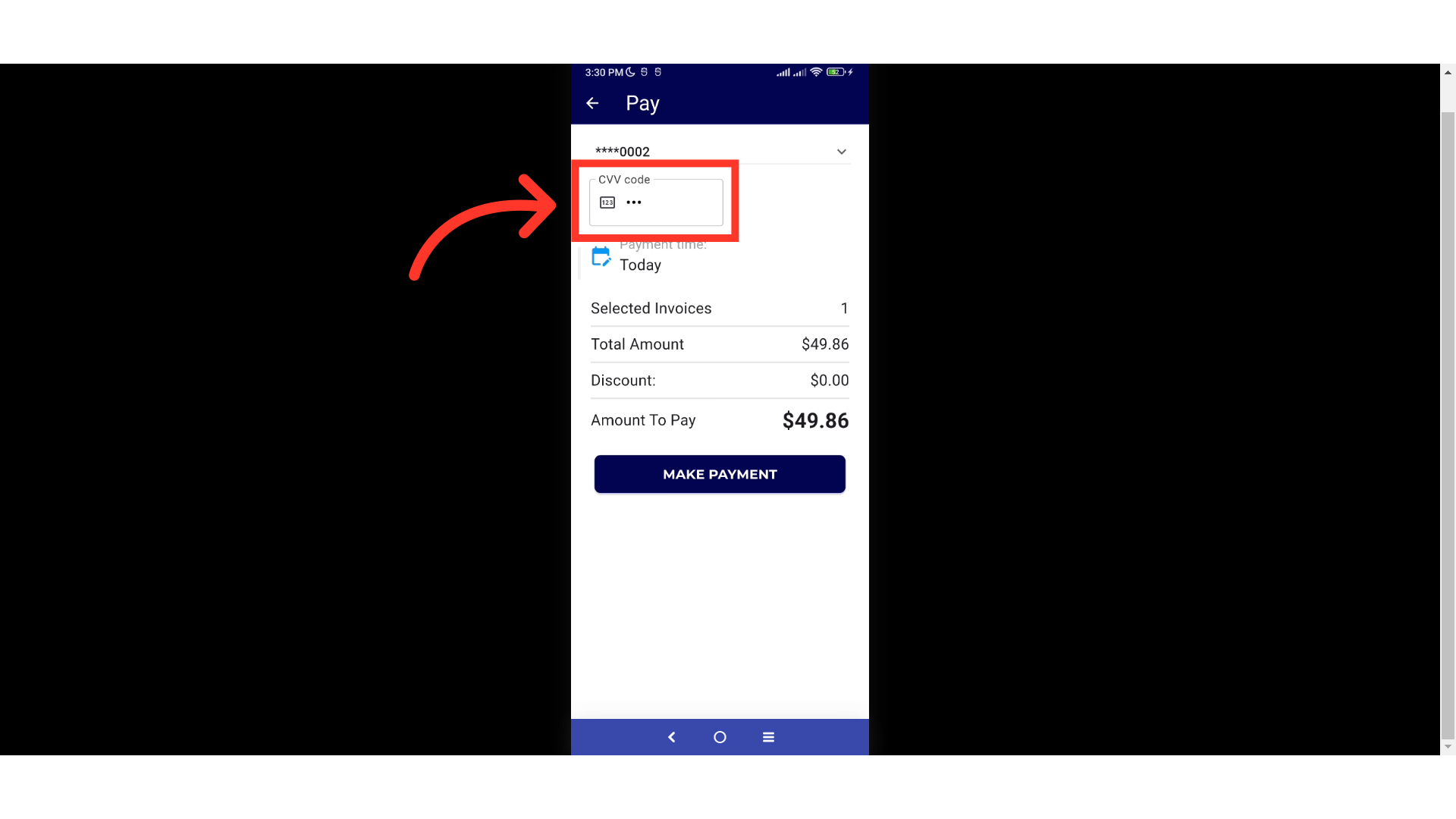
Tap the "MAKE PAYMENT" button
Review the details and if everything looks good, tap the "MAKE PAYMENT" button.

A "Thank You" message will appear
A "Thank You" message confirming that the payment was successful will appear.

