Operations Multilingual - Translate Product Categories
Navigate to "PIM"
To translate product categories, navigate to "PIM" section in the operations portal.

Click "Categories"
Then, click "Categories". In order to access and edit Categories, you will need to have the role of: "administrator" or "superuser", or have the roles of: "categoryView" and "categoryEdit".

Type in product category keyword to search
Search for the product category that you would like to translate.
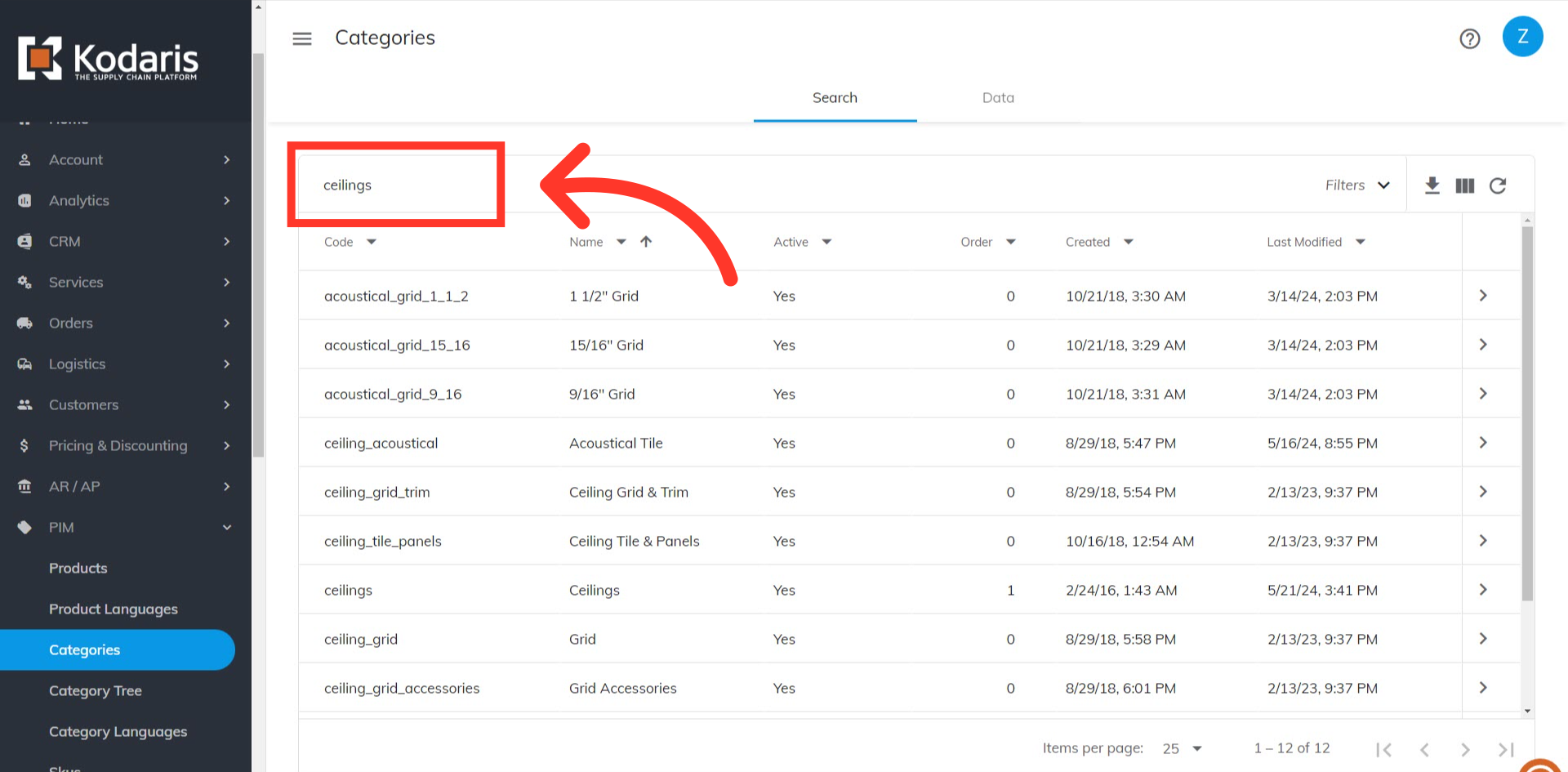
Click on the category's more details icon
Next, click on the category's more details icon.
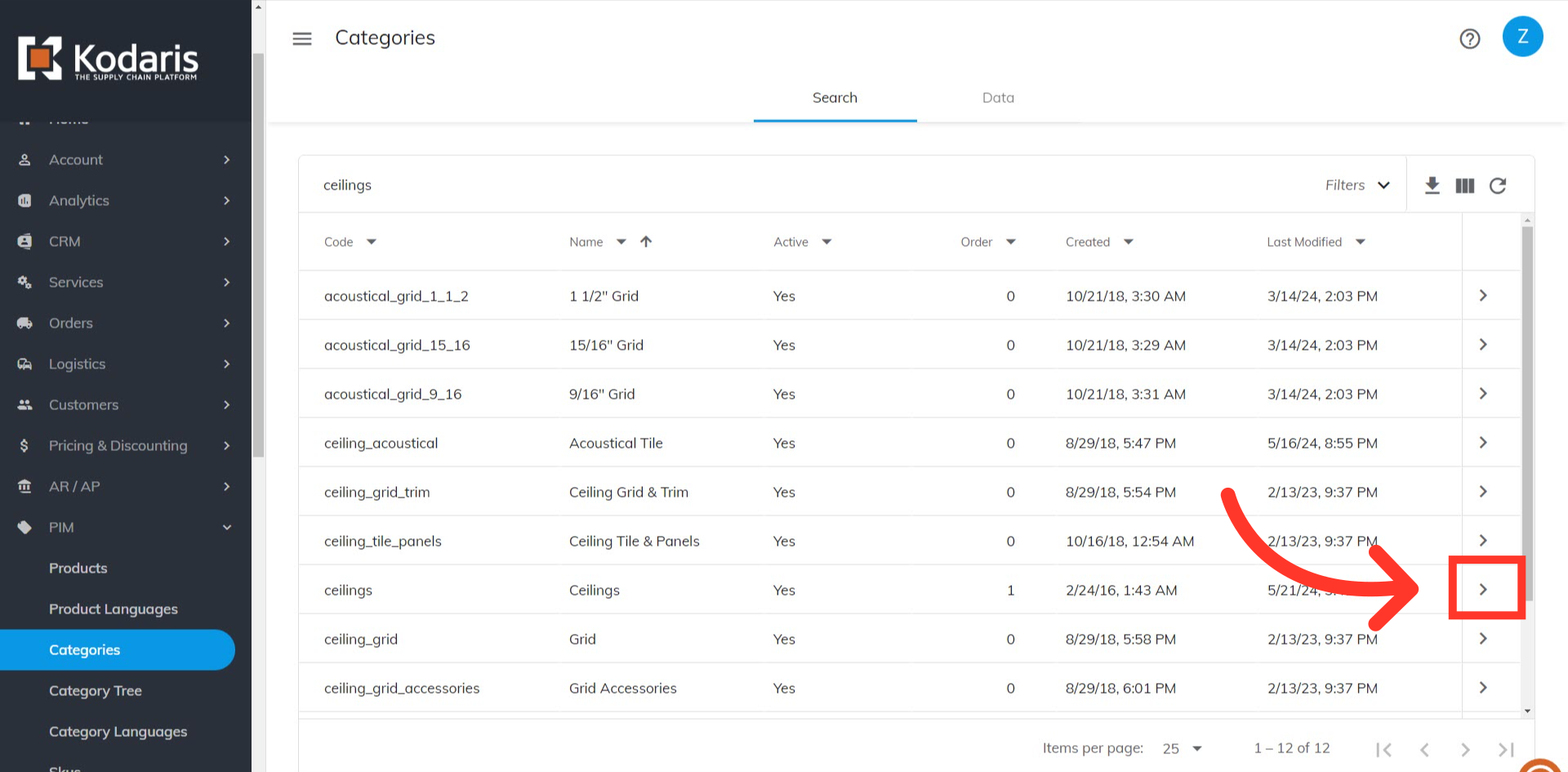
Choose the translating language from the dropdown
You will find a language dropdown at the upper right corner of the screen. Choose the translating language.

Multilingual Fields
The text fields that are marked with a flag are multilingual and can be translated. For this example, we have selected the "French (Canada)" option, and are now viewing that option on the screen.

Enter the translation
Just enter the translation you would like to use in the multilingual fields, then click anywhere outside the fields to save the change.

The category is now translated
To check if the translation has been applied successfully, go to the category page and select the language you are working on from the dropdown in the upper right corner. Then, verify that the category translation has been updated.

