Adding AWS Quicksight Users
Click on "Employees"
To grant a user access to the AWS Quicksight features, log in to the Operations Portal and select "Employees" from the menu options. In order to access and update "Employees" you will need to be set up as a "superuser" or have the roles of: "administratorEdit" and "administratorView".

Search for the user
Search for the user who requires access. You can scroll through the grid to locate them, or you can use search to find the user.
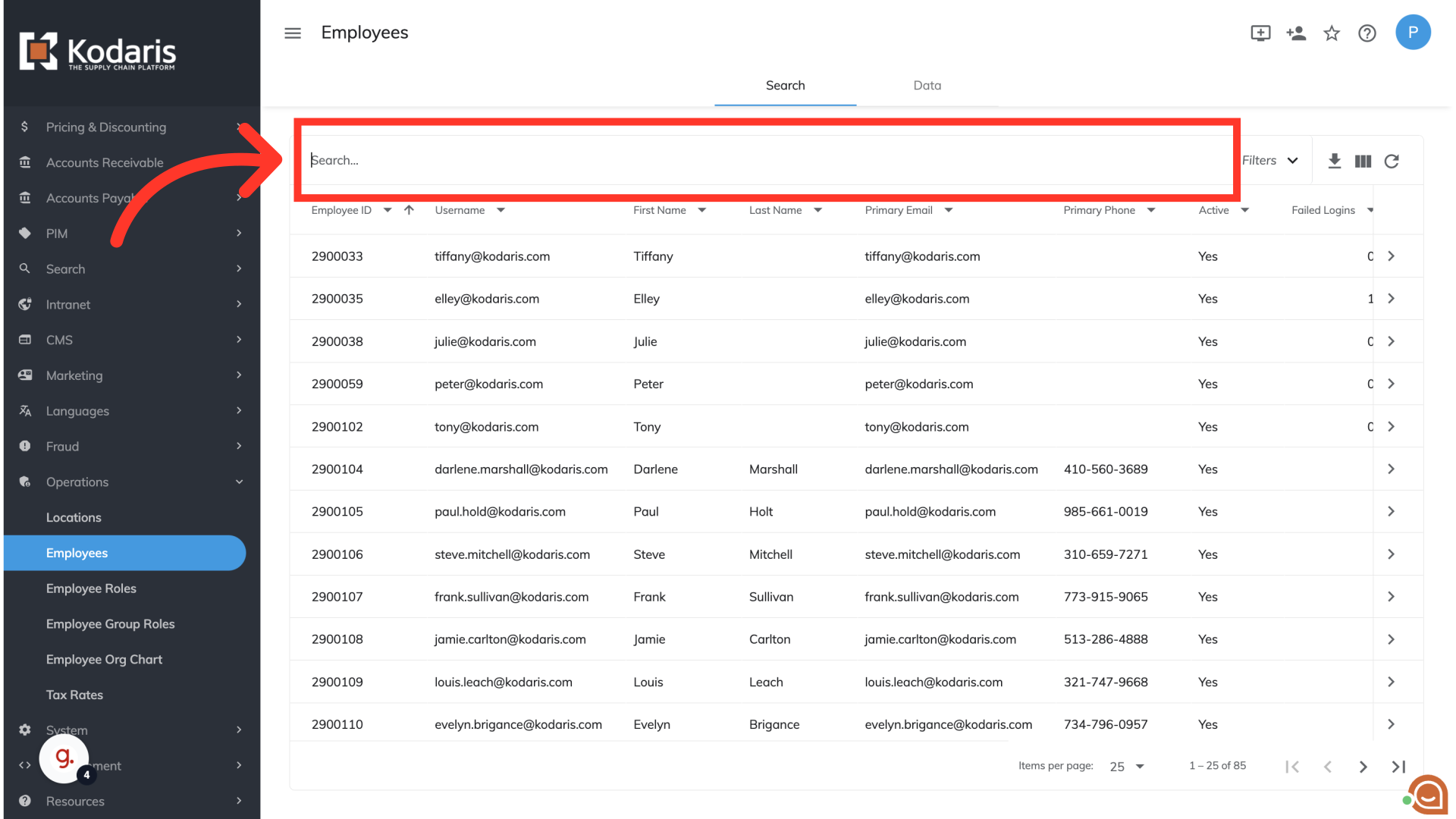
Click the more details icon
Once you've located the user, click its more details icon.

Select the permissions
Scroll to the bottom of the "Details" screen. Under the "Integrations" section you can choose to grant the user "Author" permissions or "Reader" permissions for AWS Quicksight. Selecting the "Register as Author" button allows the user to build visuals using Quicksight. Selecting "Register as Reader" allows the user to only view the visuals and content.

Confirm registration
Once you've made your selection, you will see a "Registered" confirmation and the user is now registered.

