Customer Mobile App - Place an Order using Lists
Tap the "List" icon
You can easily order products by using the Lists that you have created. You can order all of the products that have been added to a List or just a few products. Tap the "List" icon in the customer mobile app.

Tap the list's "More Menu" icon
To add the entire list to your cart, tap the "More Menu" icon located on the right side of the list you want to include.

Tap "Add list to cart"
Now, tap "Add list to cart" to add all the items in the list.
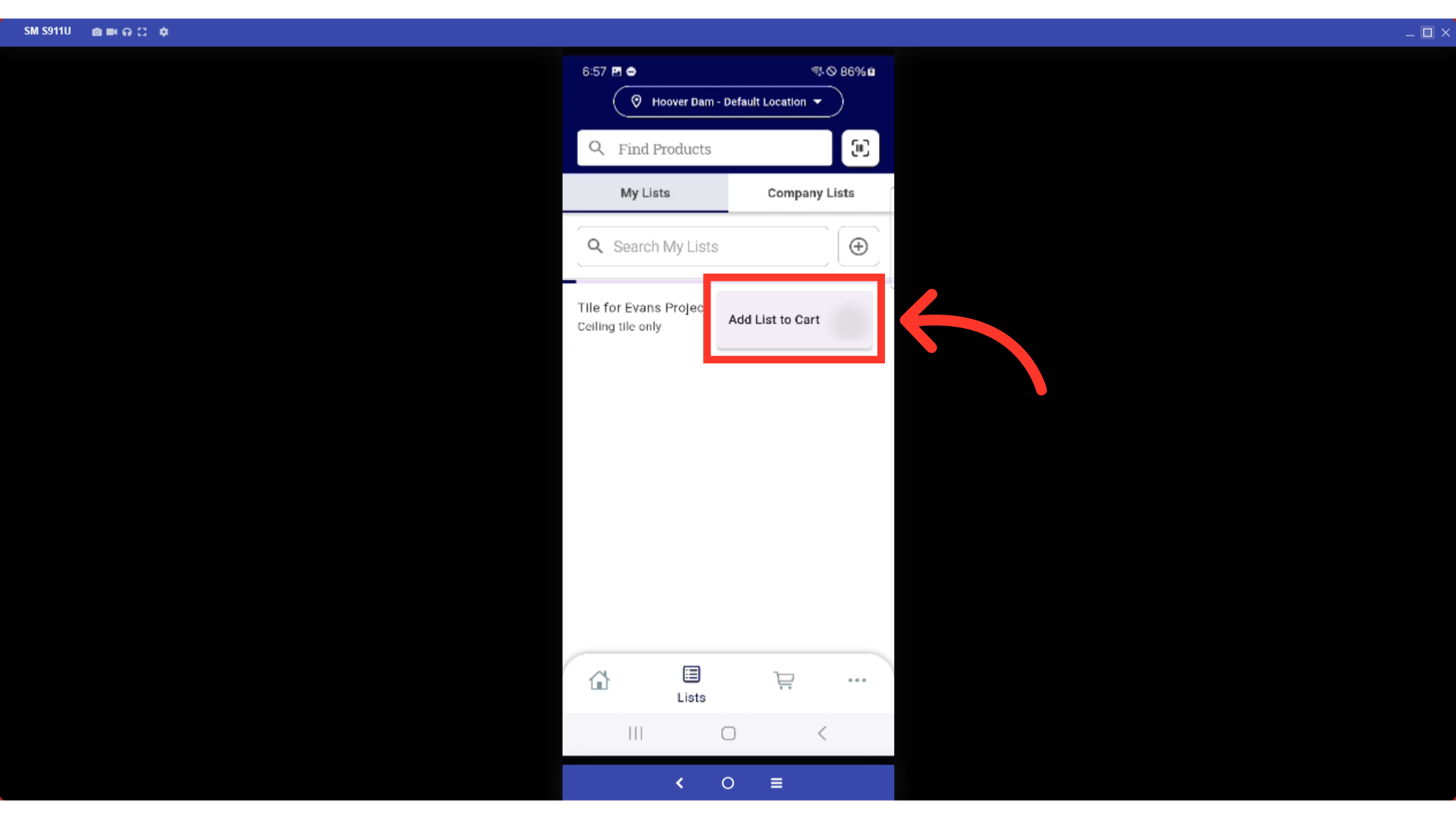
Tap the list to view products
The other option is adding individual products from a list. Tap a list to view products saved to that list.

Tap the "Add to Cart" button
Proceed to add an item to the shopping cart by tapping the "Add to cart" button of the item.

Tap "Go to cart" or the "Cart" icon
Once finished adding the needed products from your list, you can now proceed and place the order. Go to your shopping cart.
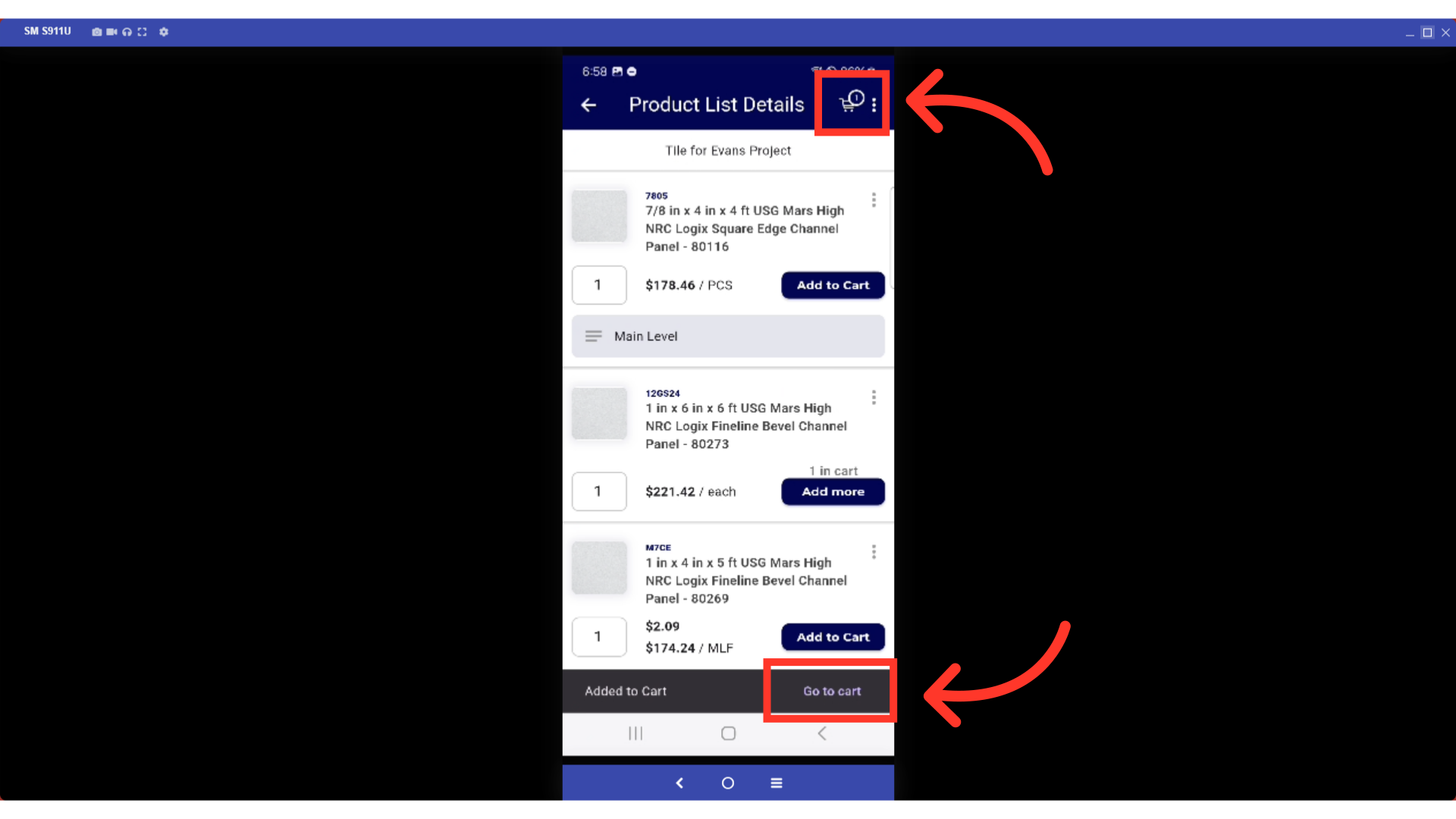
Tap the "Check Out" button
Tap the "Check out" button.

Fill in all the information
Fill in all the needed information before placing the order.
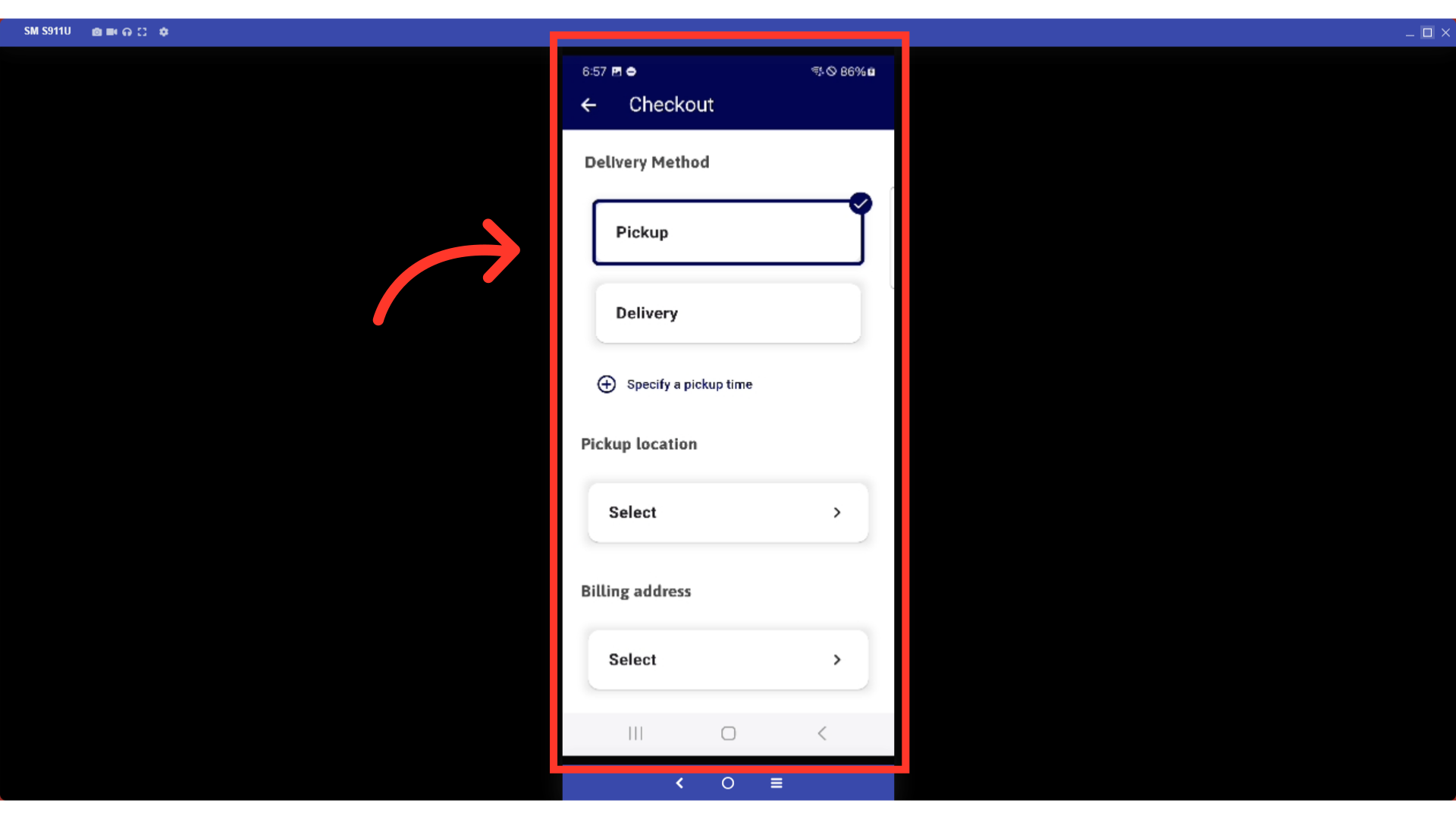
Tap the "Place Order"
When you're ready, tap the "Place Order" button to finalize your purchase.

