Customer Mobile App - Add Products to Lists from the Shopping Cart in the Customer Mobile App
Open the Customer Mobile app
From the shopping cart in the Customer Mobile App, you can add items to Company and Private Lists. To do so, begin by opening the app.
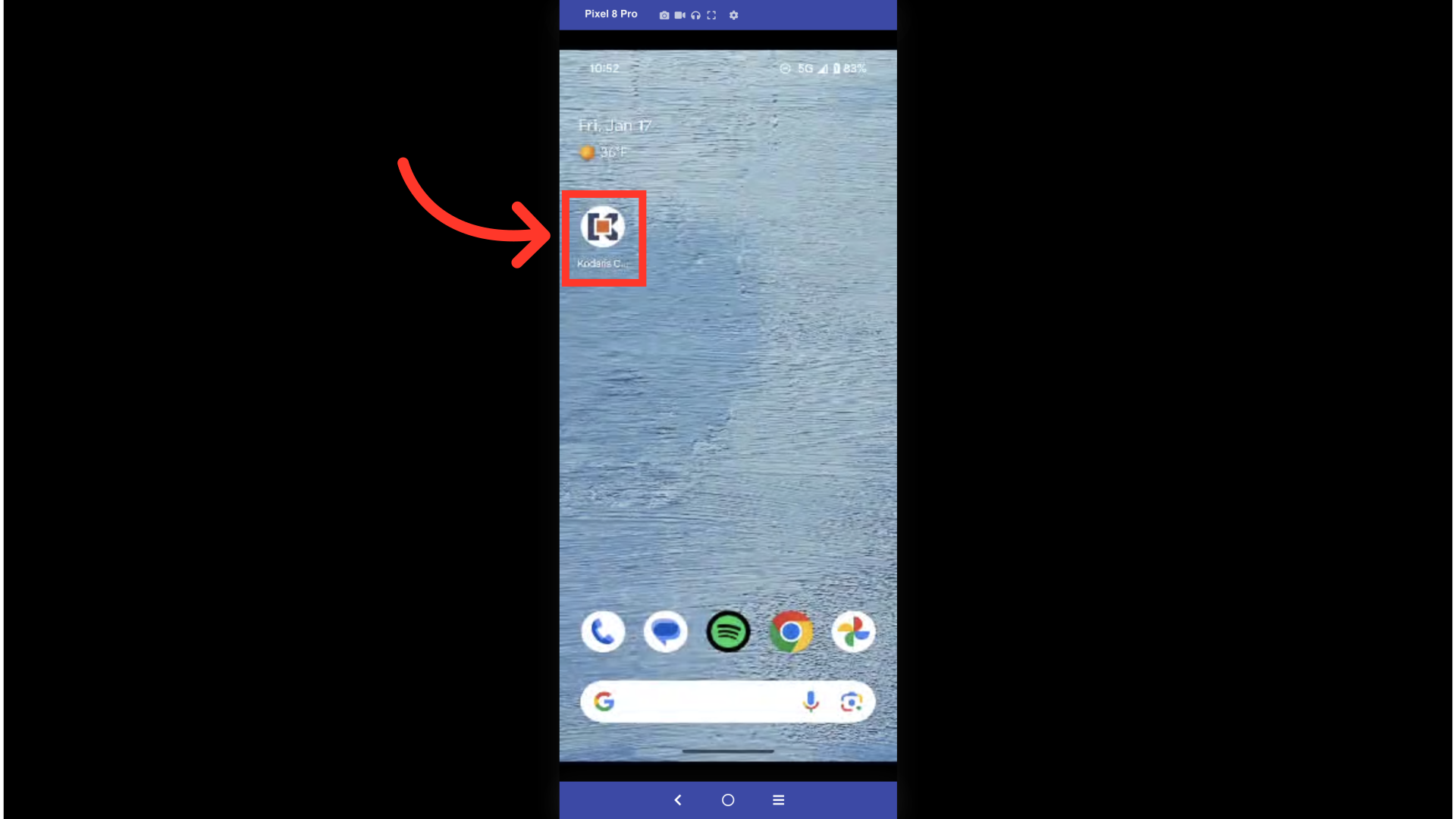
Tap on the "Shopping Cart" icon
To add items to Lists from your shopping cart, keep in mind that you will need to have at least one item already in your cart. Open your shopping cart by tapping on the "Shopping Cart" icon.
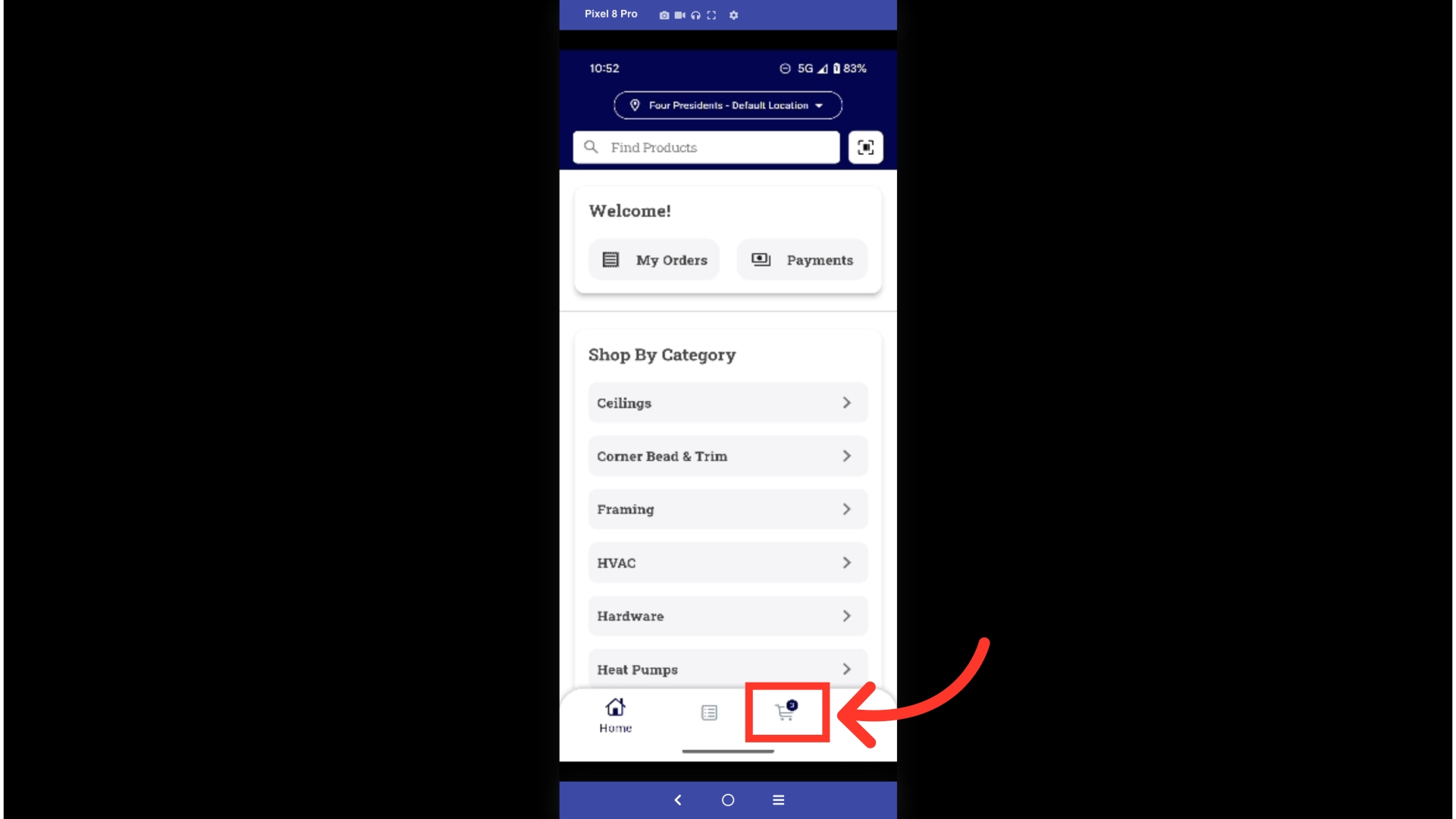
Tap on the "More Menu" icon
Tap on the "More Menu" icon associated with the product you want to add.

Select "Add to Private List"
To add an item to one of your Private Lists, select "Add to Private List" from the dropdown options.

Select any list
A screen will appear with all of your Private Lists. Tap on a list to select it. Once selected, the item will be added to the list.

Tap on the "More Menu" icon
To add an item to a Company List, tap on the "More Menu" icon associated with the product you want to add.
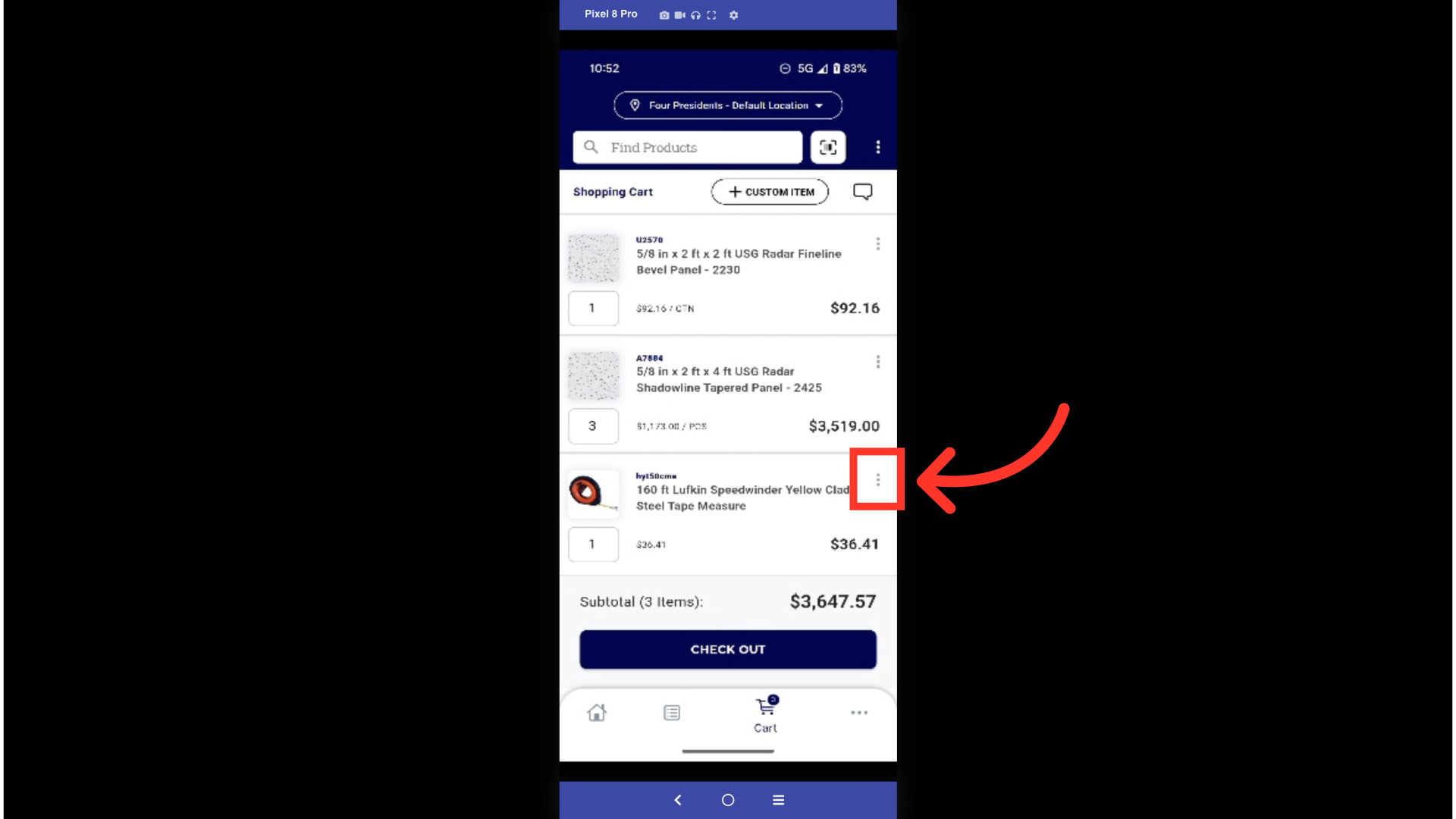
Select "Add to Company List"
To add an item to one of your Company Lists, select "Add to Company List" from the dropdown options.

Select any list
A screen will appear with all of your Company Lists. Tap on a list to select it. Once selected, the item will be added to the list.

