Operations SEO - Set Up 301 Redirects
Navigate to "System" section
In order to update URL Redirects, navigate to the "System" section in the Operations Portal.

Click "Url Rewrites"
Then, click "Url Rewrites". In order to access and update Url Rewrites, you will need to be set up as an "administrator" or a "superuser", or have the roles of: " urlRewriteView " and "urlRewriteEdit".
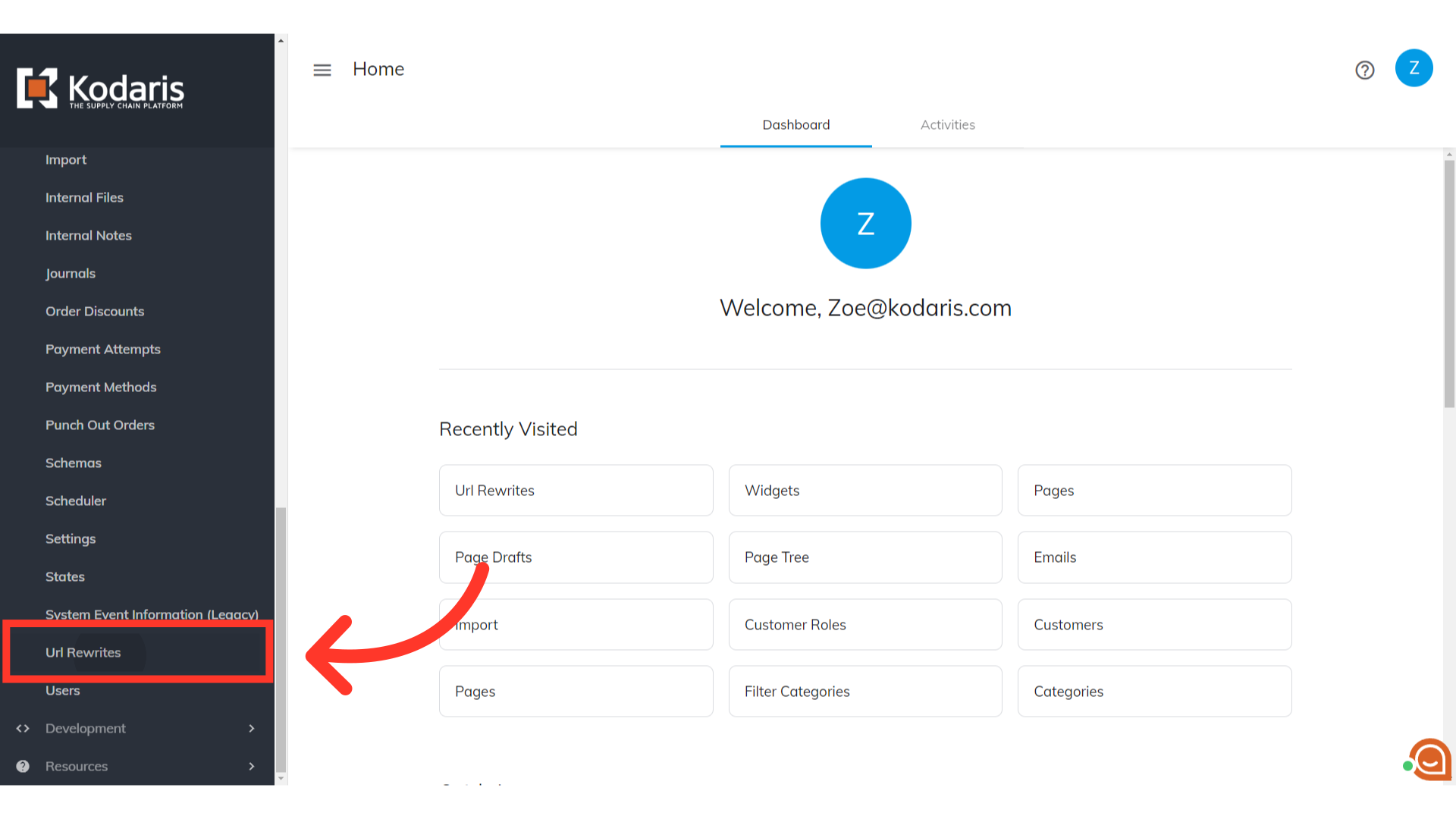
"Add a row" fields
At the bottom of the grid, you will see the fields to fill to add a row.
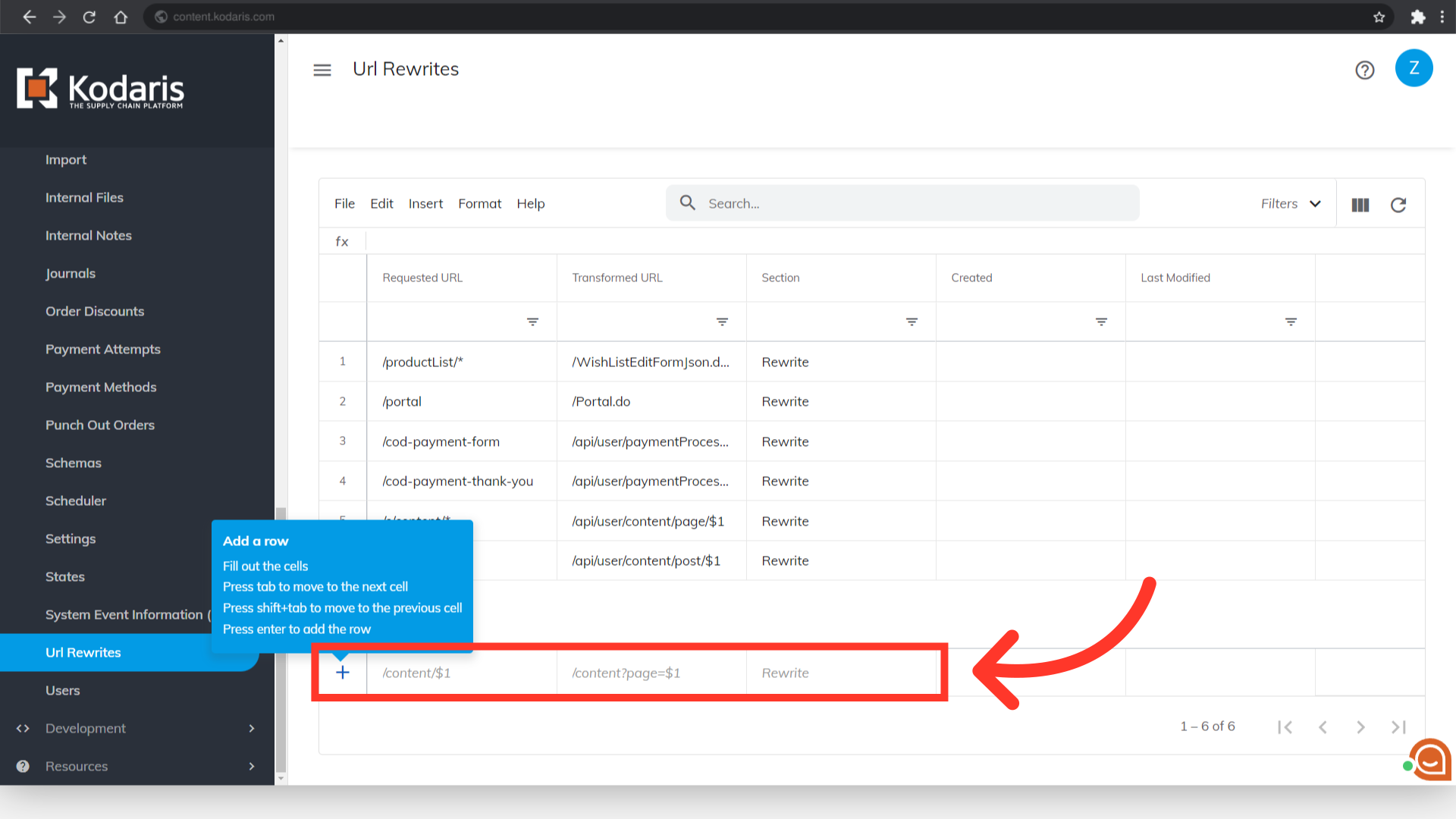
Fill the "Requested URL" field
Enter the "Requested URL" in the field. The requested URL is where the user is trying to navigate.
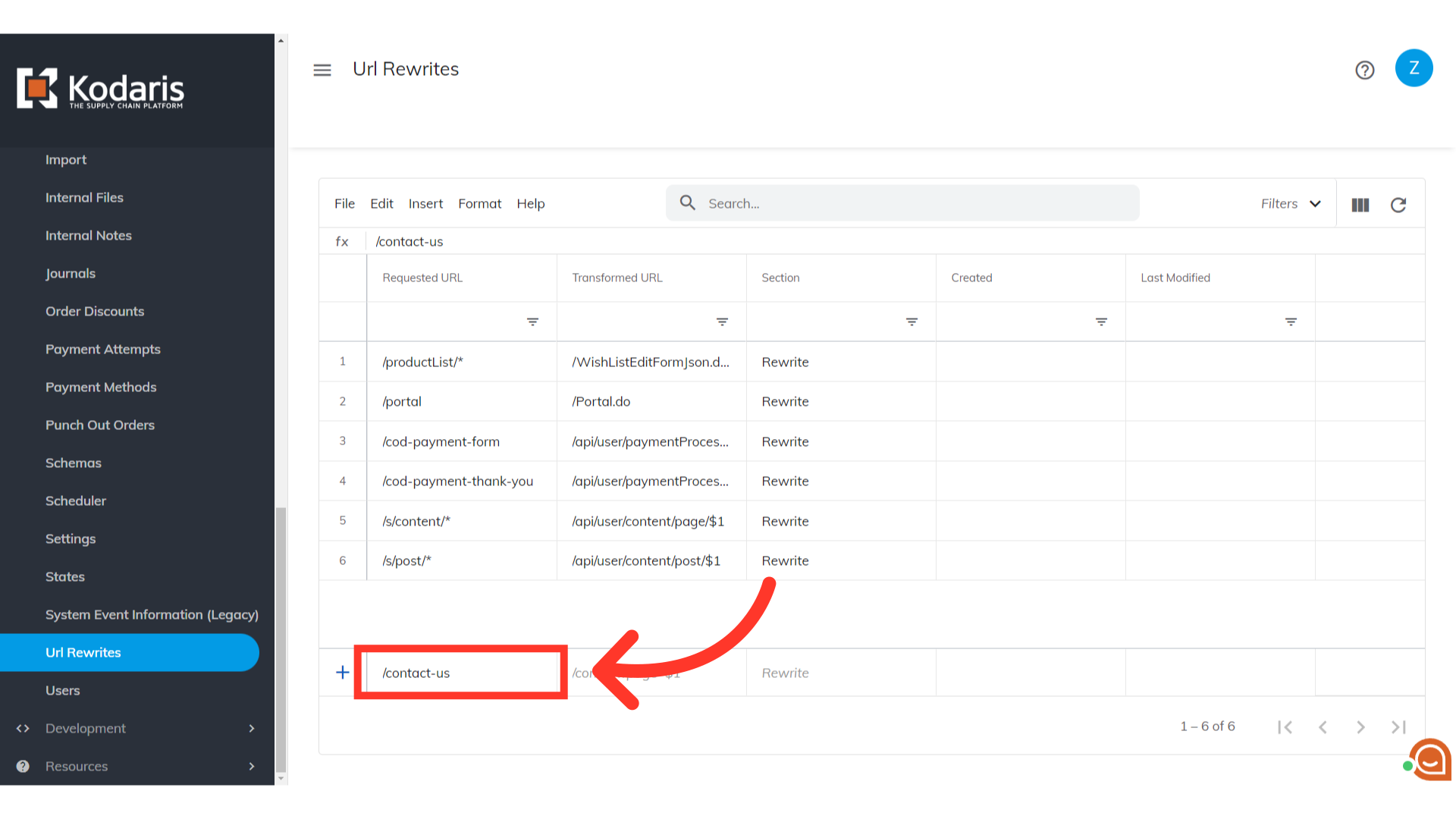
Input the destination URL
Next, enter the "Transformed URL" field. The transformed URL is where the user is being redirected to instead of the requested URL.
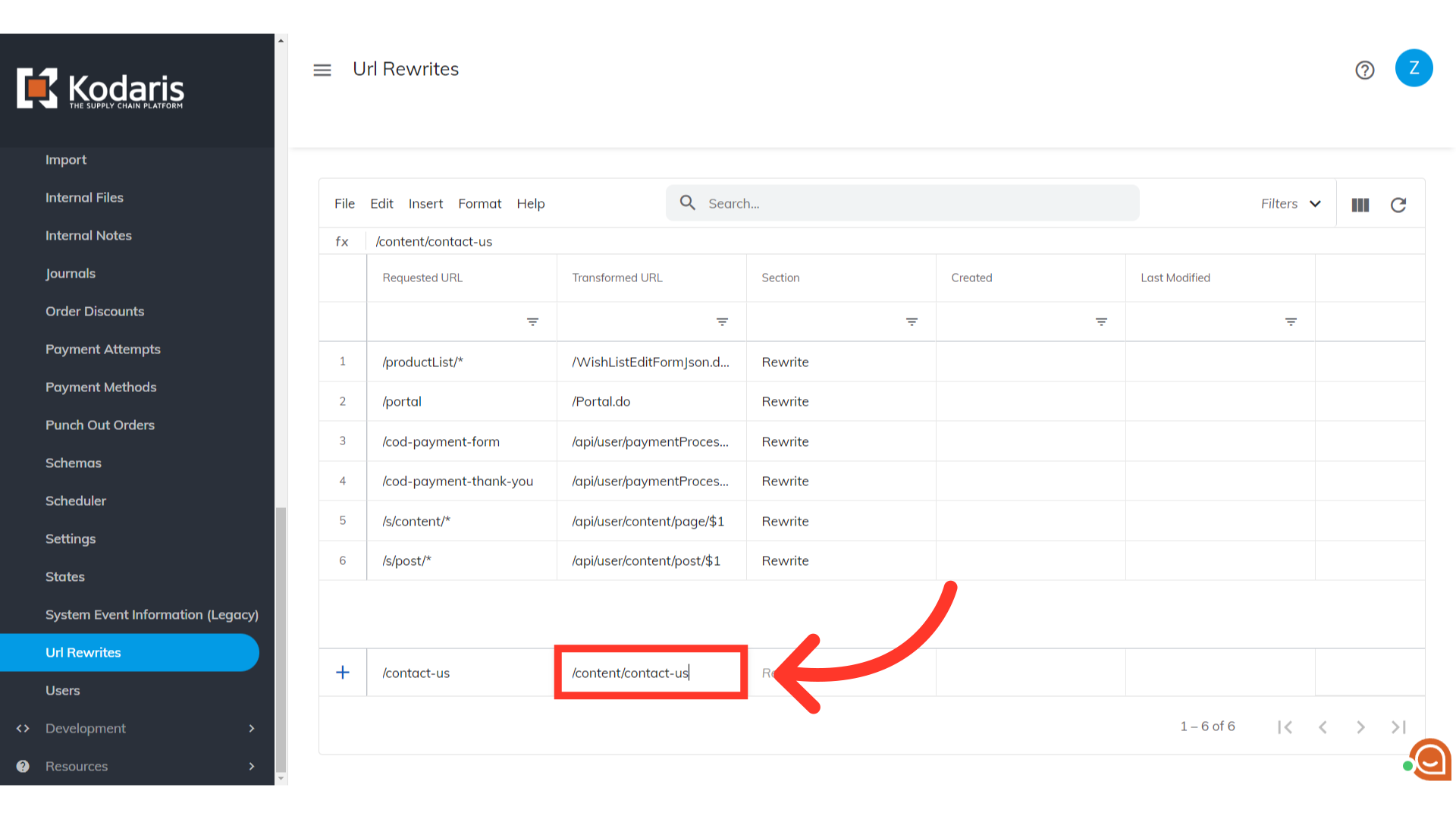
Select the type of URL Rewrite
Select "Redirect 301" from the "Section" dropdown options to permanently redirect an old URL to a new URL. Anyone accessing the old URL will automatically be taken to the new one.
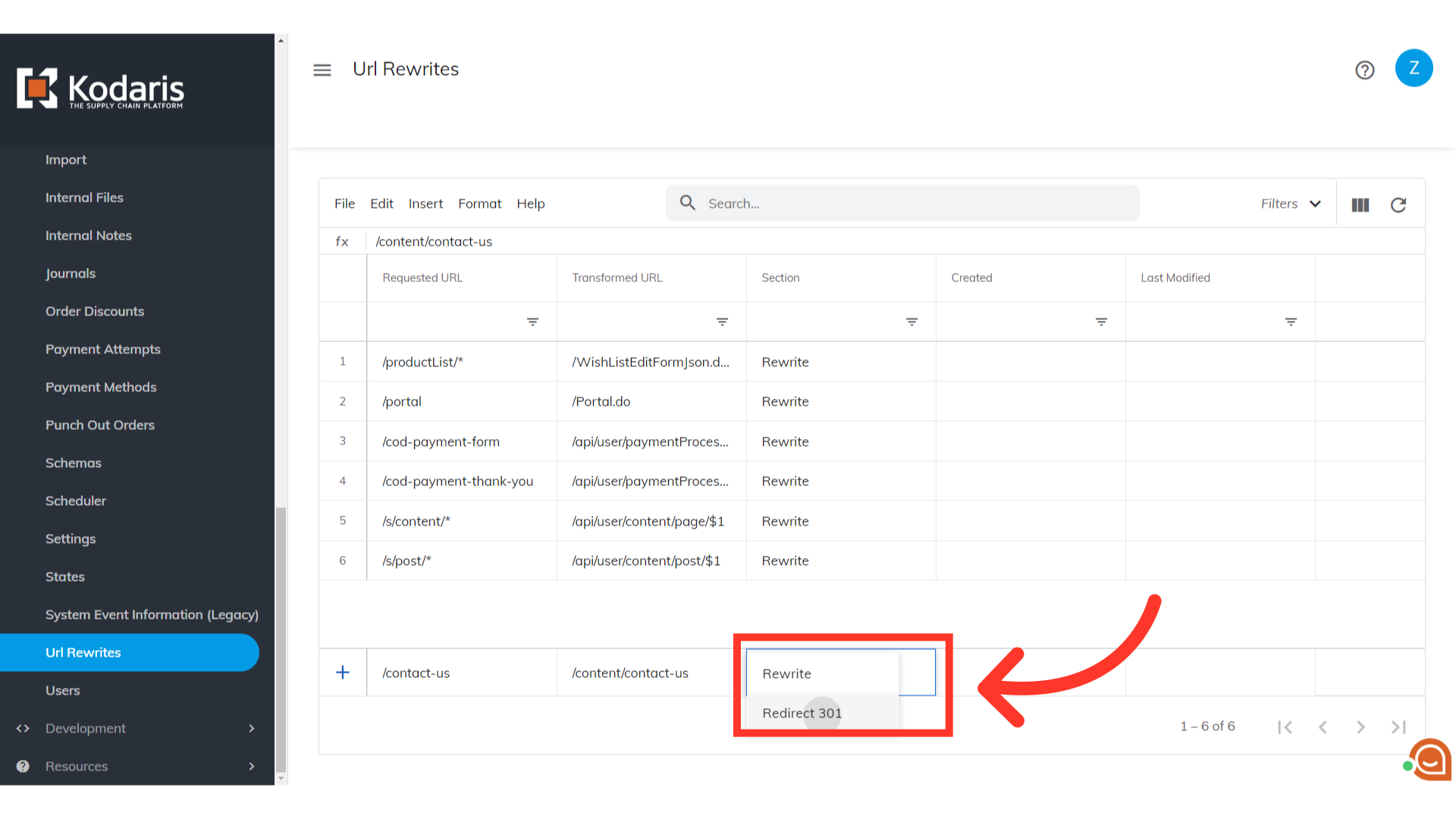
Press the "Enter" key to confirm adding the row
Press the "Enter" key to confirm adding the row. It should now be added at the bottom of the grid. Once added, users will be redirected to the updated URL.

