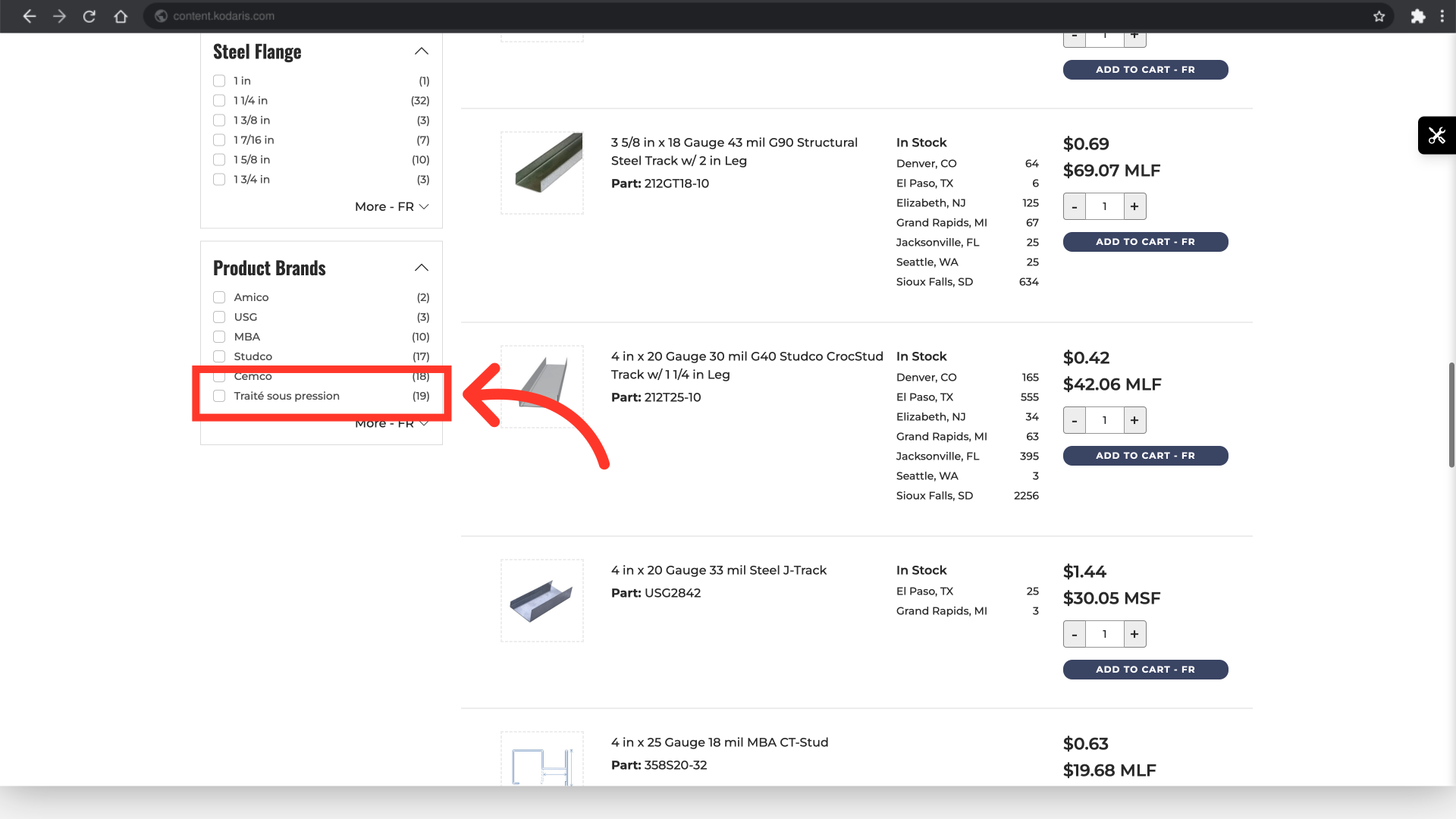Operations Multilingual - Translate Product Attributes
Navigate to "PIM"
To translate product attributes, navigate to the "PIM" section in the Operations Portal.

Go to "Attributes"
Then, go to "Attributes". In order to access and update “Attributes” you will need to be set up either as an “administrator” or a “superuser”, or have the roles of: “facetGroupView” and “facetGroupEdit”.

Search for the product attribute in the "Search " field
Use the "Search" field to find the attribute you would like to translate.

Or, search for the product attribute using the column filters
Or, you can use the column filters to find product attributes.

Click more details icon
Next, click on the product attribute's more details icon.

Click the language icon
Click the language icon located at the upper right corner of the page.

Choose the translating language
Select the language you would like to use from the dropdown.

Fill in the translation
Now enter the translation you would like to use for that attribute in the "Name" field, then click anywhere on the screen to save.

The product attribute has been translated
To check if the translation has been applied successfully, go to a category page showing that attribute. You may need to choose the correct language option from the language dropdown.