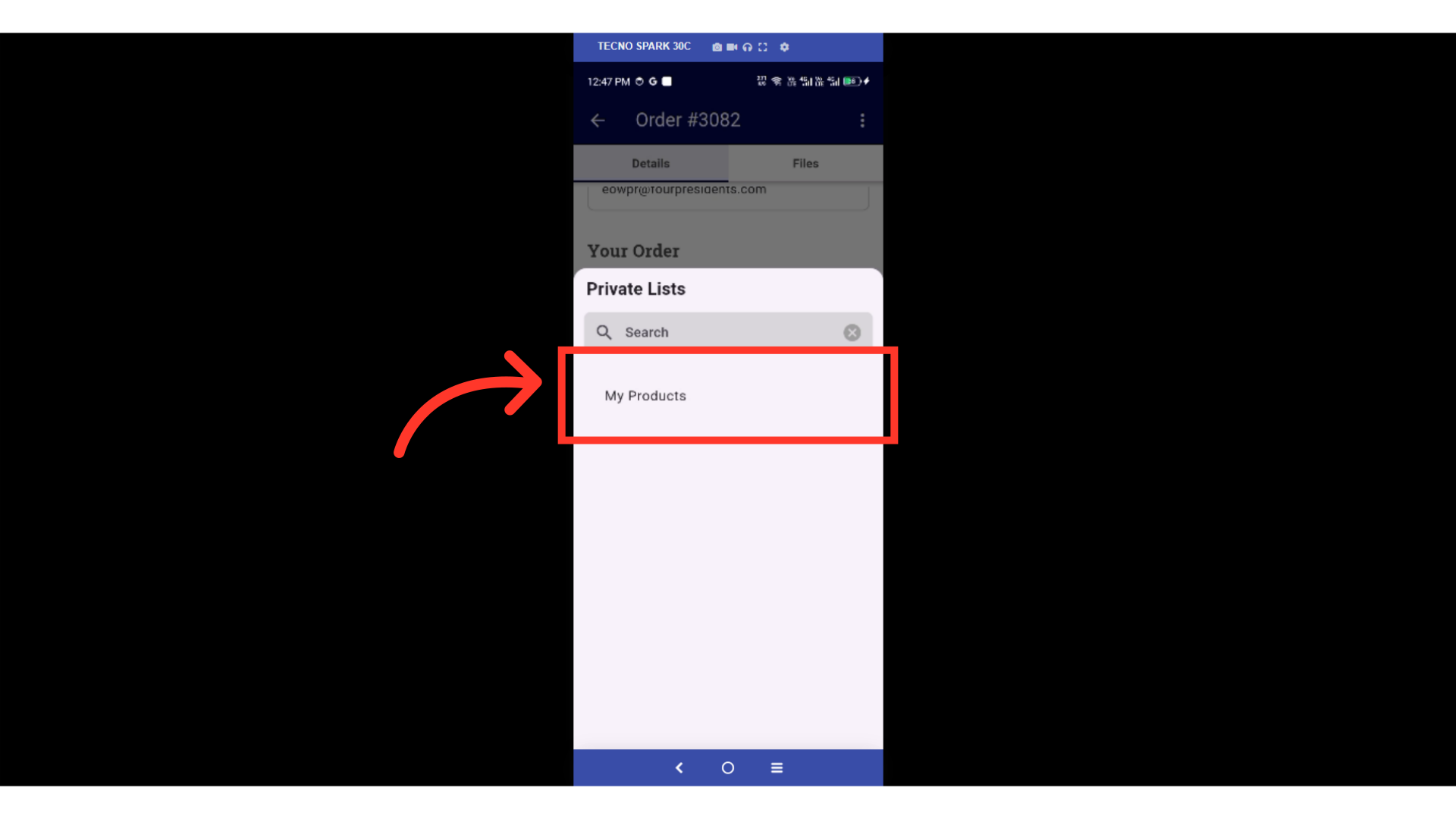Customer Mobile App - Add Product to Private List (Details Screen)
Tap on "My Orders"
In order to add products to private lists when using the customer mobile app, tap on "My Orders" button to access your order history.

Tap on an order
To find an order, you can scroll through the list or use the search and filter tools. Once you locate the list, tap on it to open the order's details
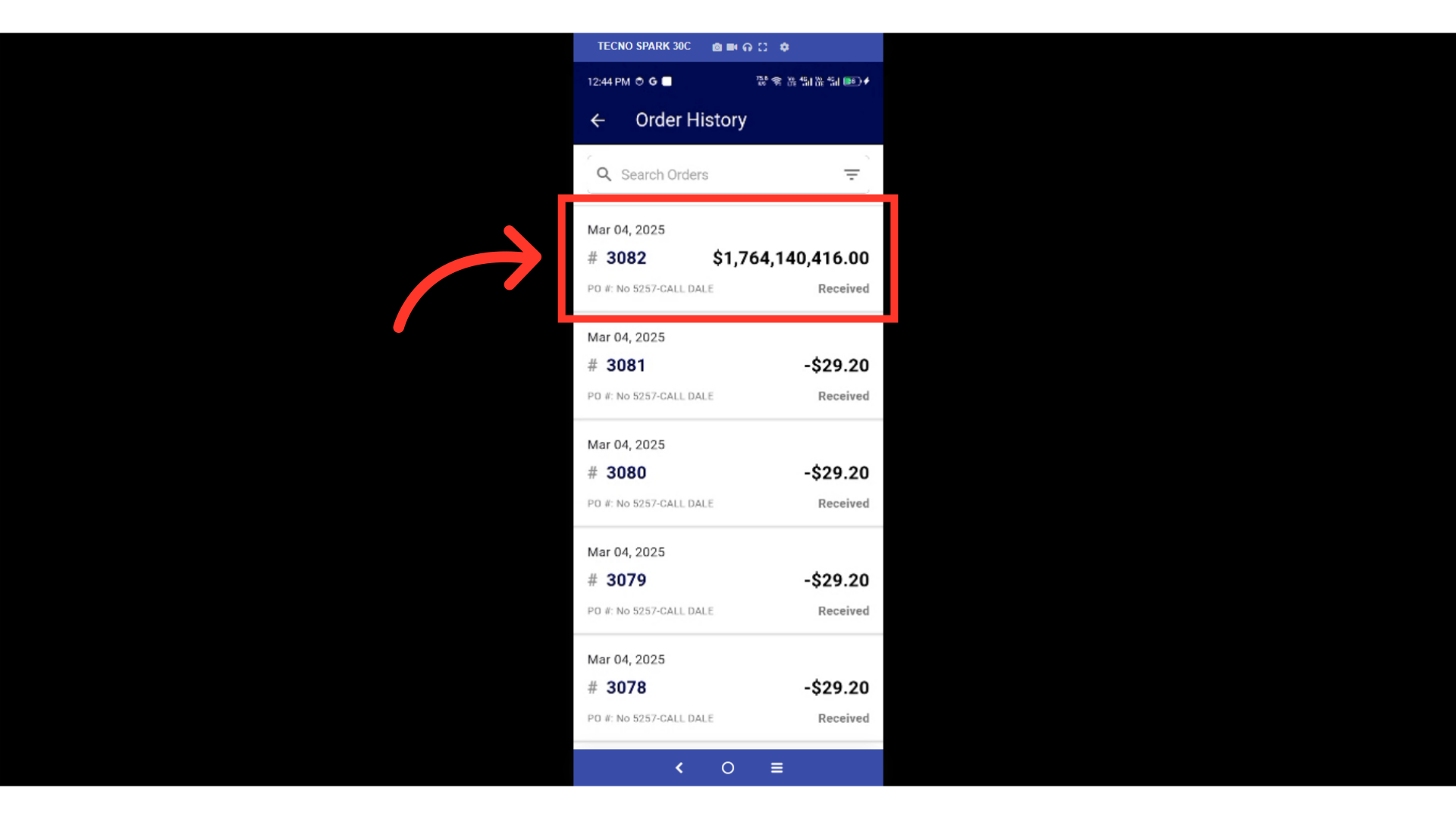
Tap on the "More Menu" icon
On the Order Details page, scroll down to the "Your Order" section. Find the product you want to add to your Private List. Tap on the "More Menu" icon.

Click "Add to Private List"
Click the "Add to Private List" button.
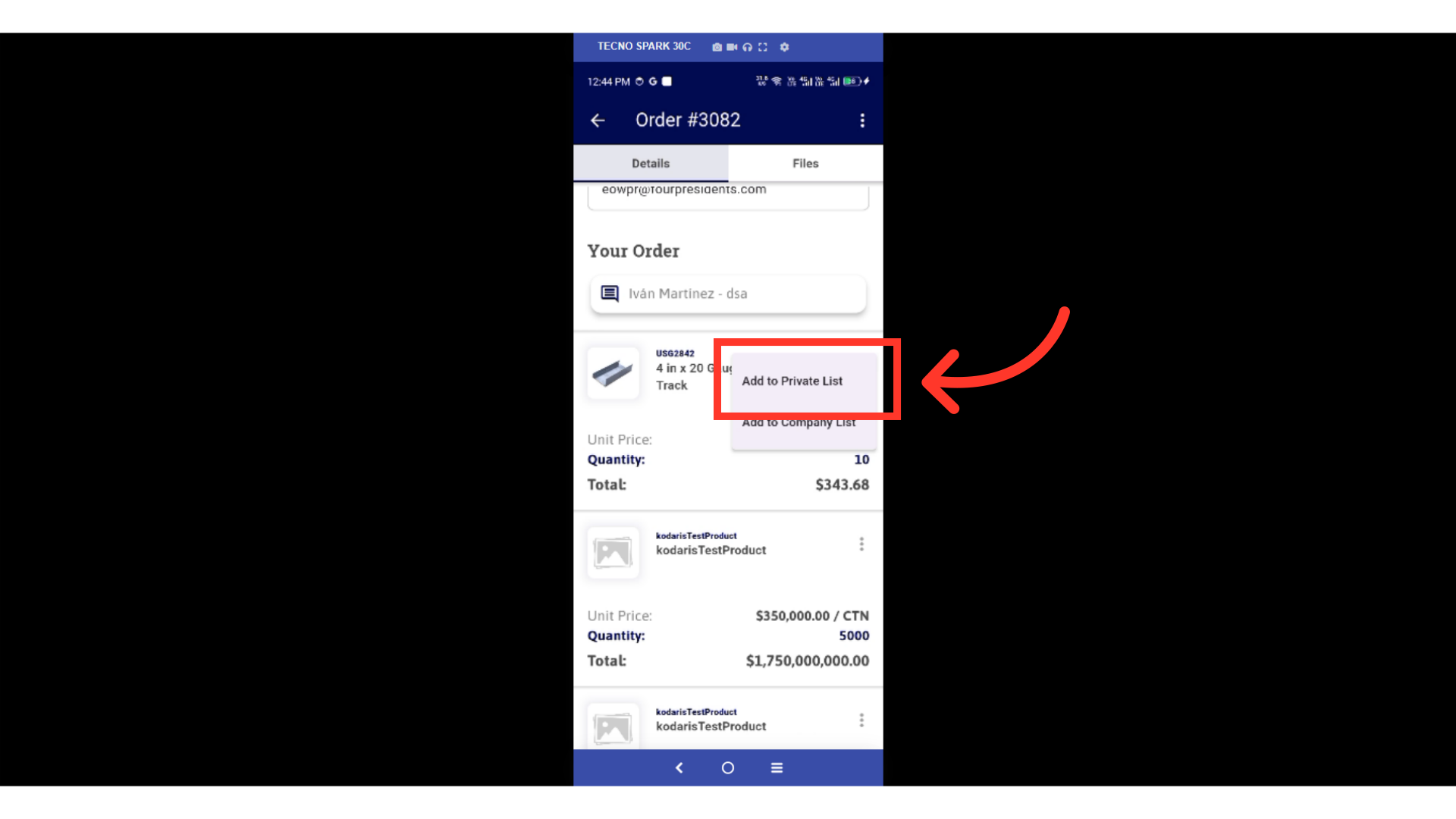
Tap the "Create One" button
If you do not have an existing private list, you will be prompted to create one with the "Create One" button. If you have an existing list, you can select the list you would like to add the product to.

Enter a name and the description
If you are creating a list, enter a name and the description for your new "Private List".
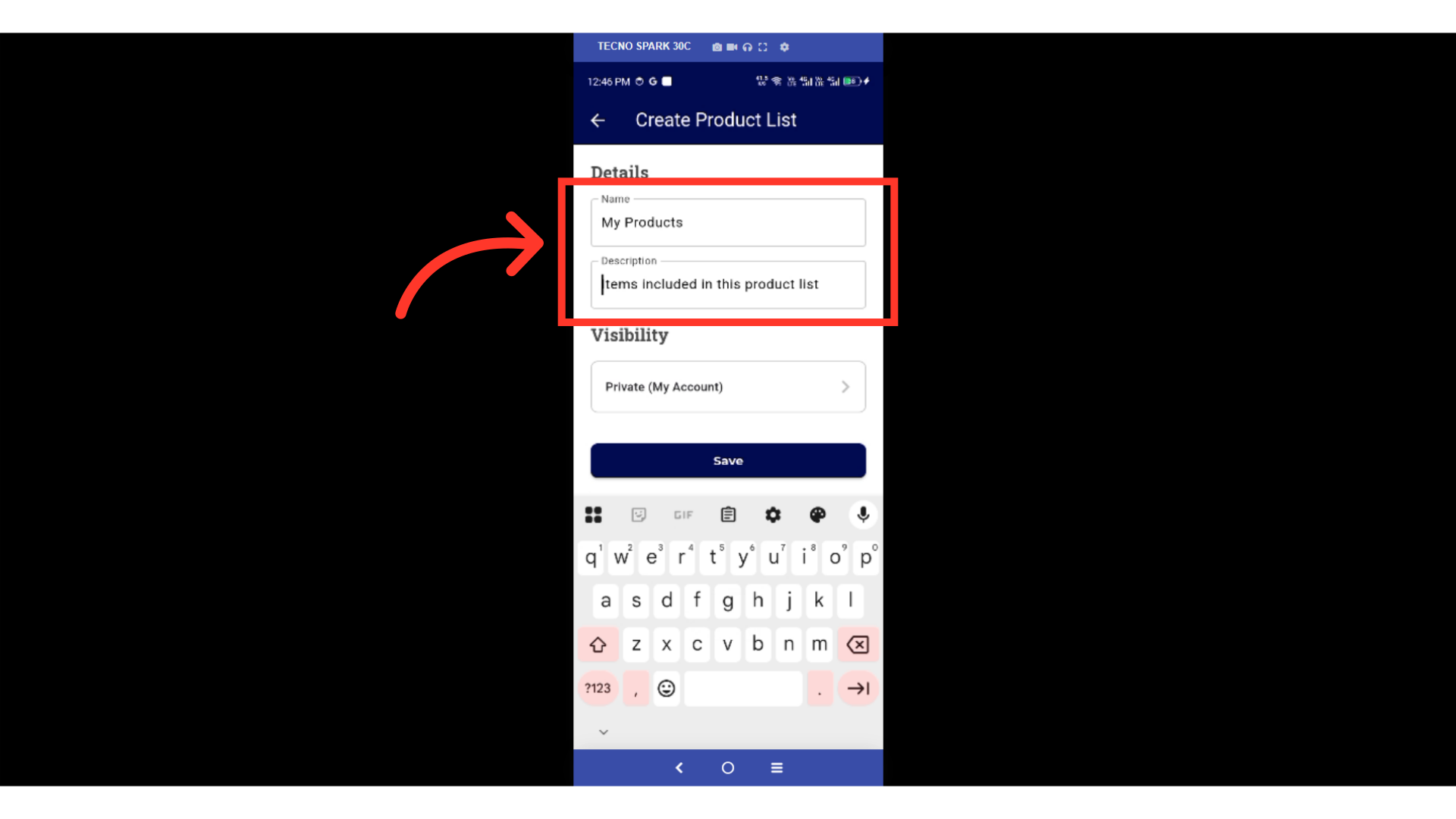
Tap "Save"
To finish creating a list, tap "Save" to add.
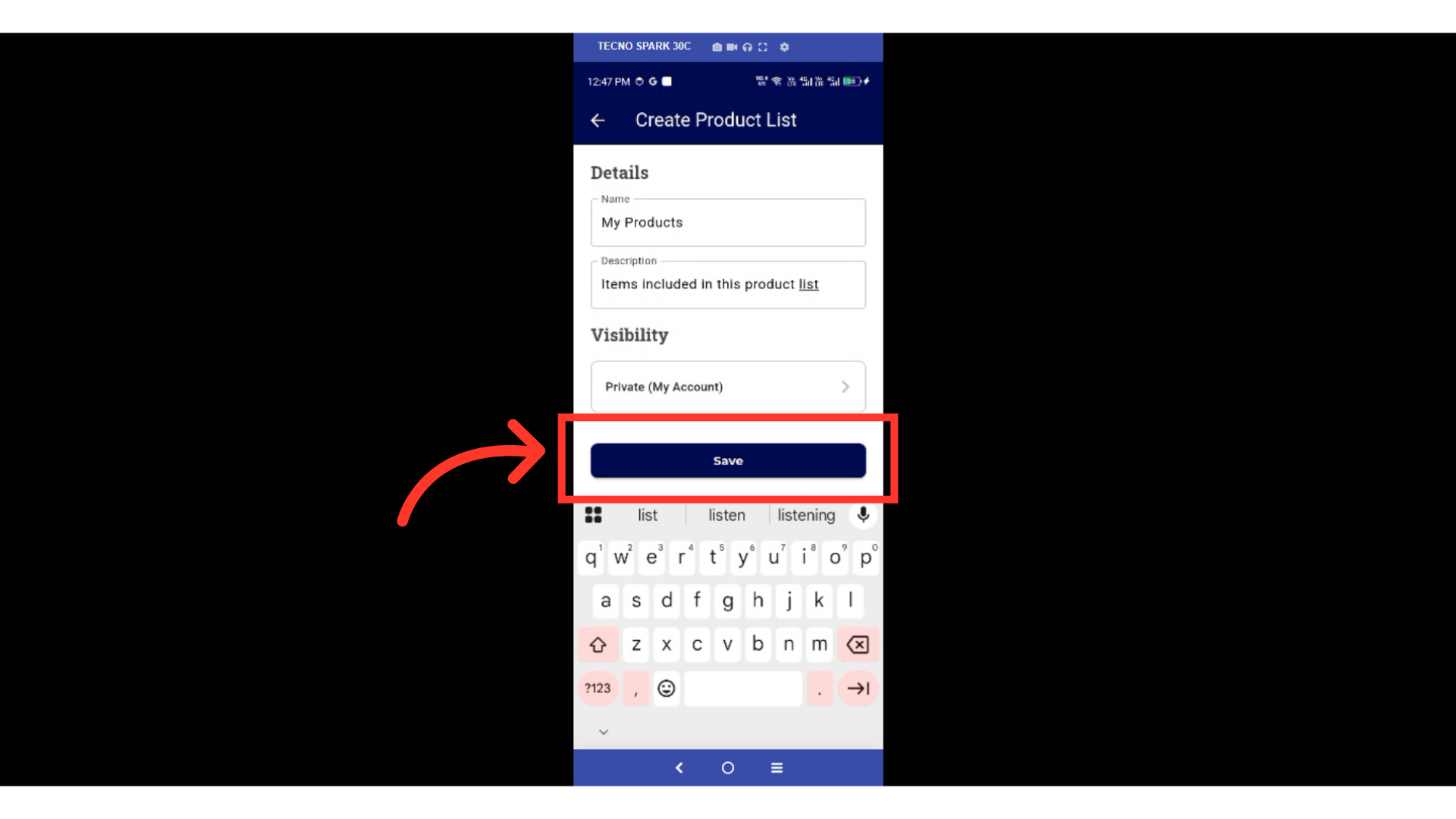
Tap on the product list
Your new list will appear in your Private Lists. Tap on the product list you created to add the product.