Customer Mobile App - Customer Roles & Permissions
Tap on the "Menu" icon
To manage customer roles and permission within the customer mobile app, tap on the "Menu" icon.

Tap on "Employees"
From the menu, go to the "Employees" screen. In the Customer Mobile App, customers are set up under the "Employees" screen. In order to access and update "Employees" as well update roles, you will need to be set up as "Company Admin" or "Edit Employees".

Search the employee
Find the employee by searching or using the filter.
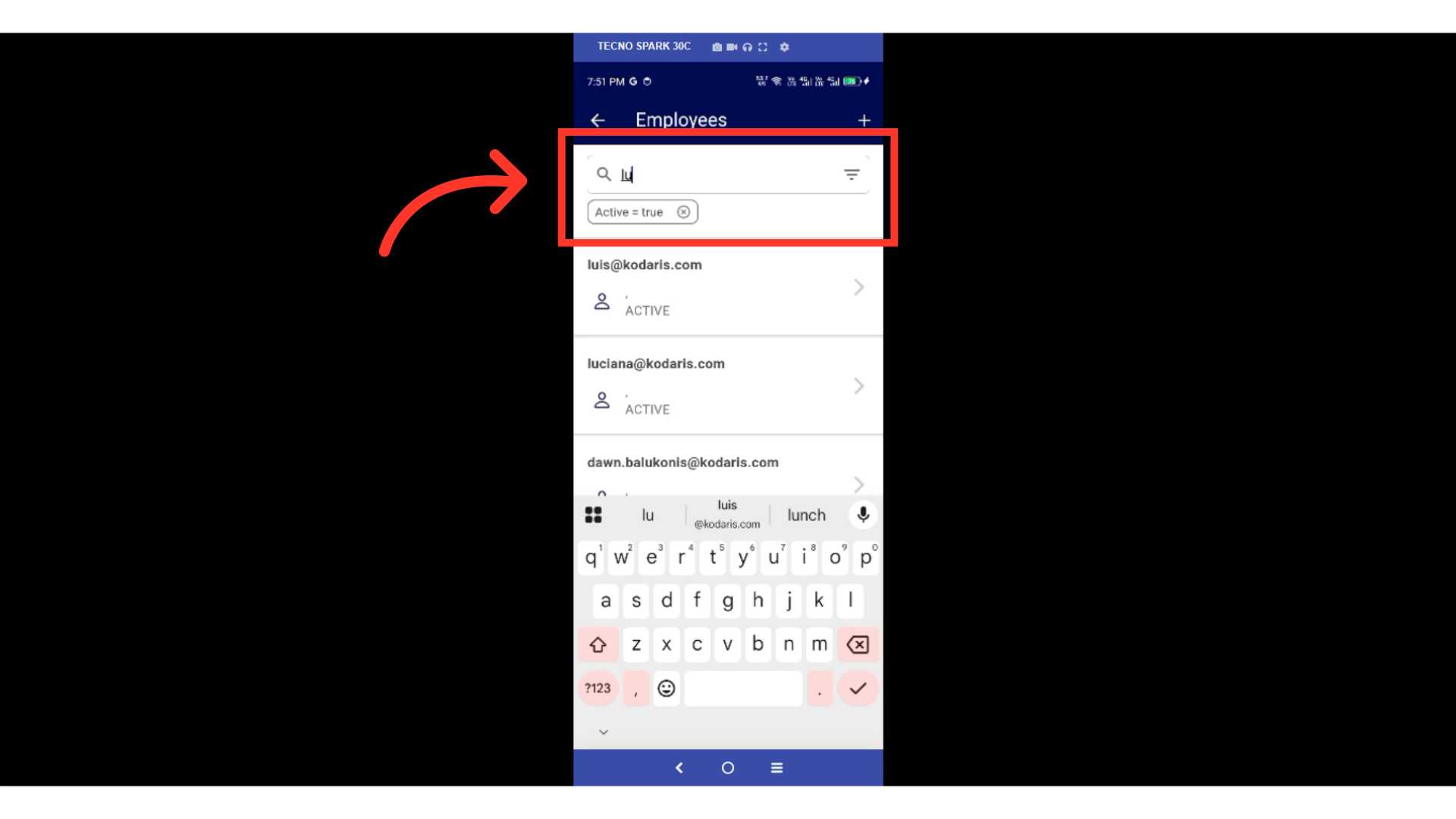
Tap on the Employee
Select the employee from the list whose roles and permissions you wish to manage.
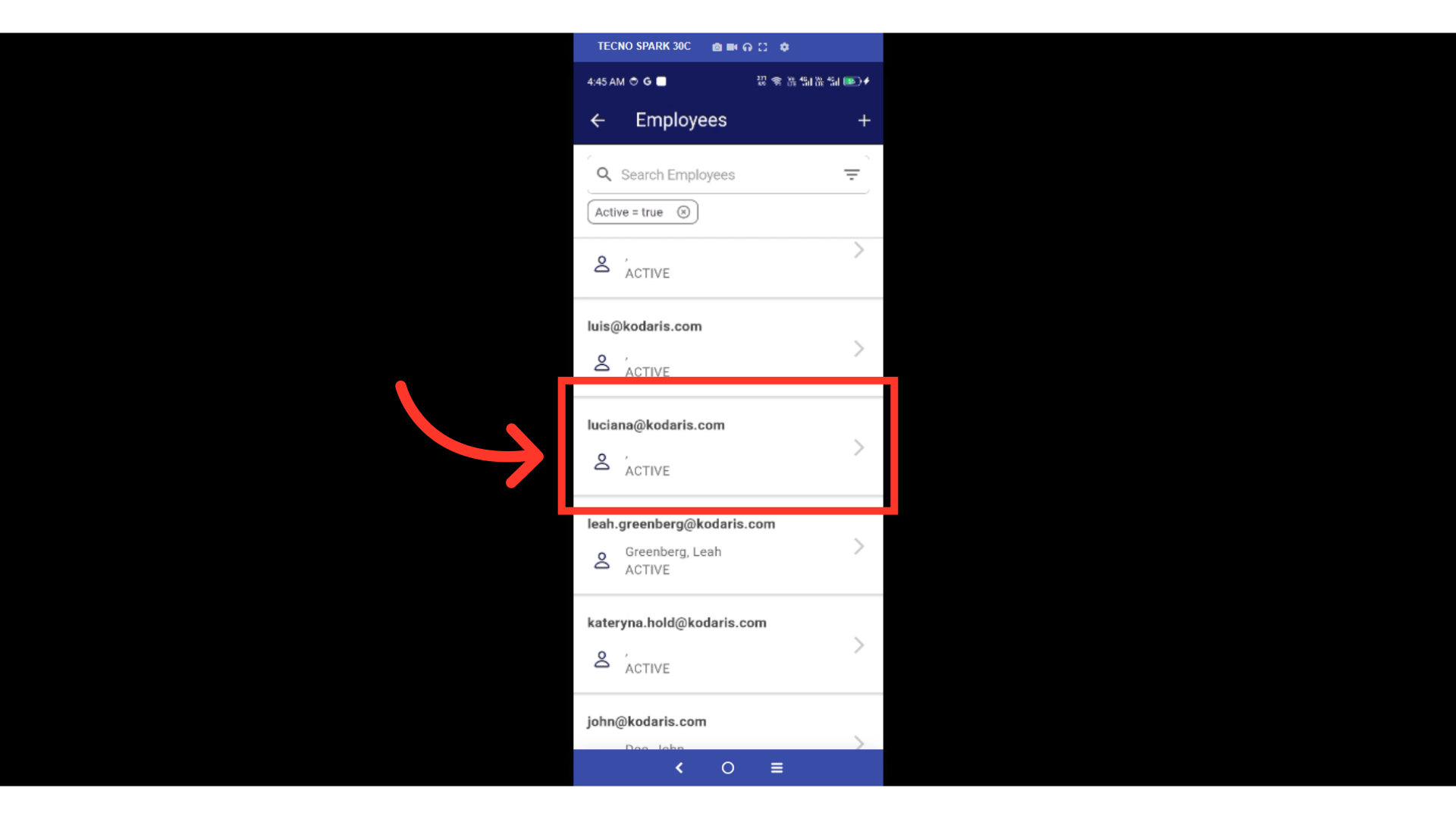
Swipe up
Swipe up to go to the "Permissions" section and view the complete list of permissions below the screen.

Tap on the checkbox to enable or disable the role
Tap on the checkbox next to each role to enable or disable it for the employee.
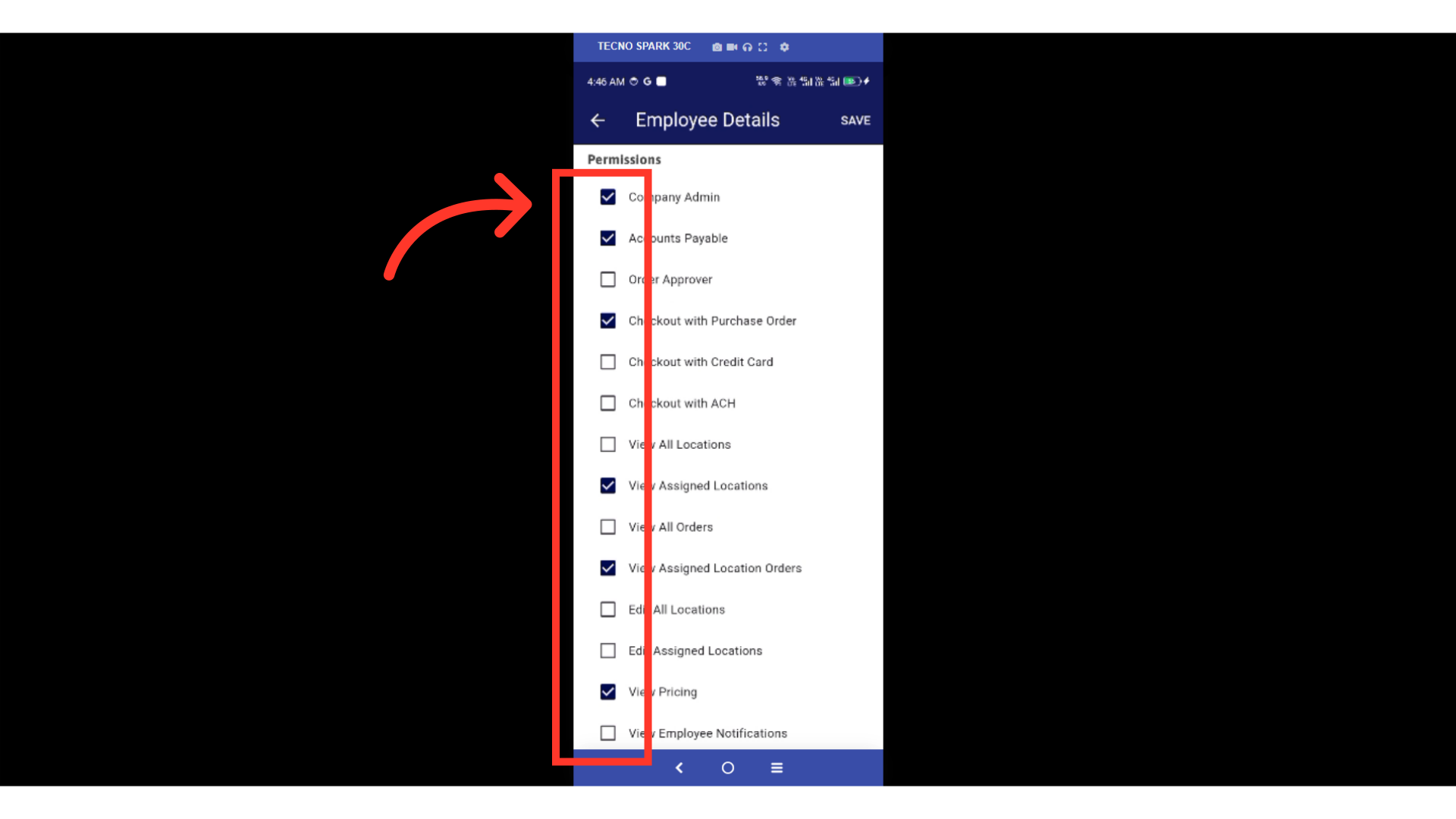
Tap on "SAVE"
Then, tap "SAVE" to update the role and permission settings for the customer.

In this article
