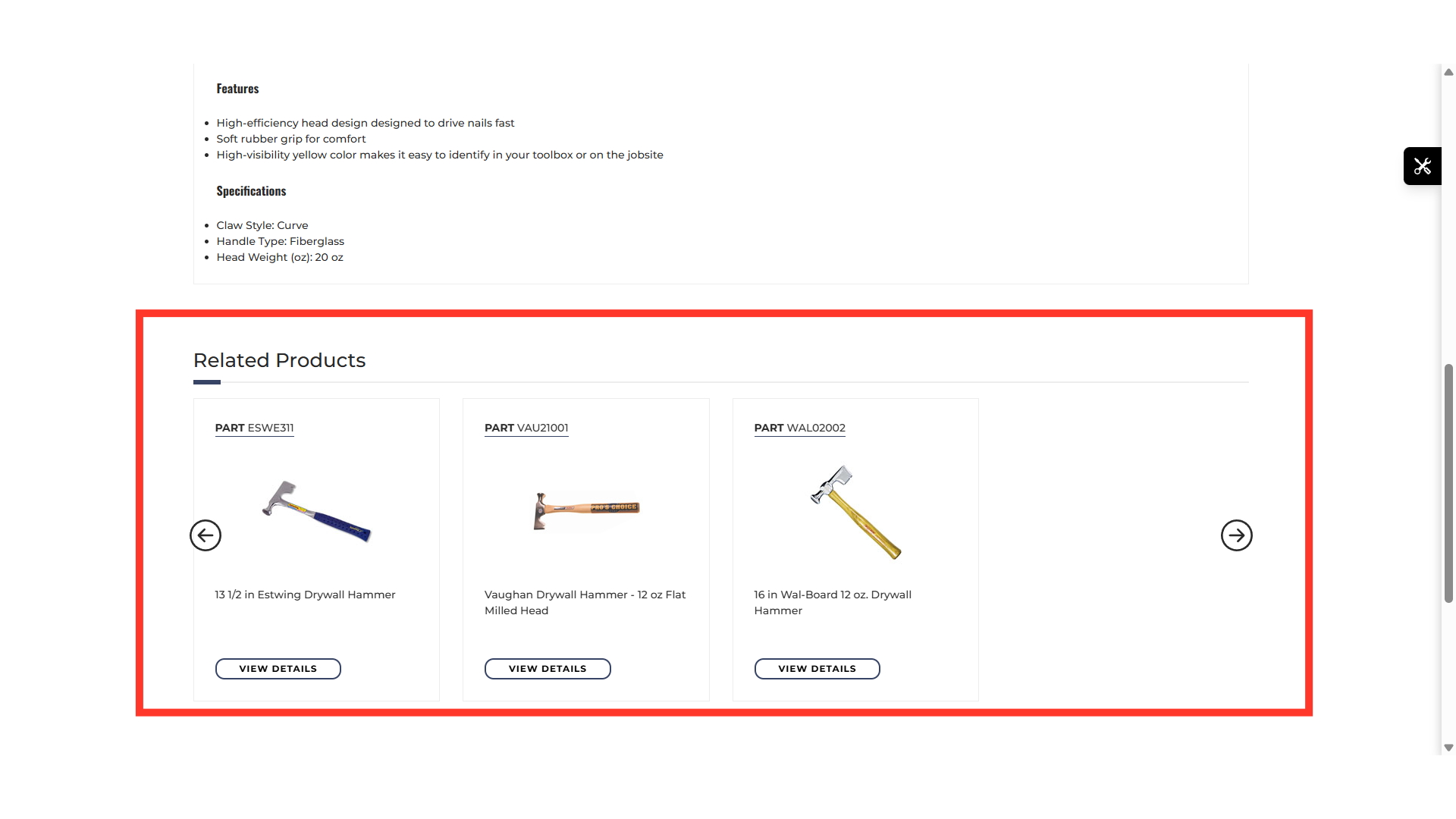Operations PIM - Add Related Products Manually
Navigate to "PIM"
To add related products to a product page on your commerce site, navigate to the "PIM" section in the Operations Portal.

Click "Products"
Then, click "Products". In order to access and update “Products” you will need to be set up either as an “administrator” or a “superuser”, or have the roles of: “productView” and “productEdit”.

Search for the product
Search for the product that you want to add related or associated products to, by entering the product code or name in the field.

Click on the more details icon
Click on the more details icon to view the product details.
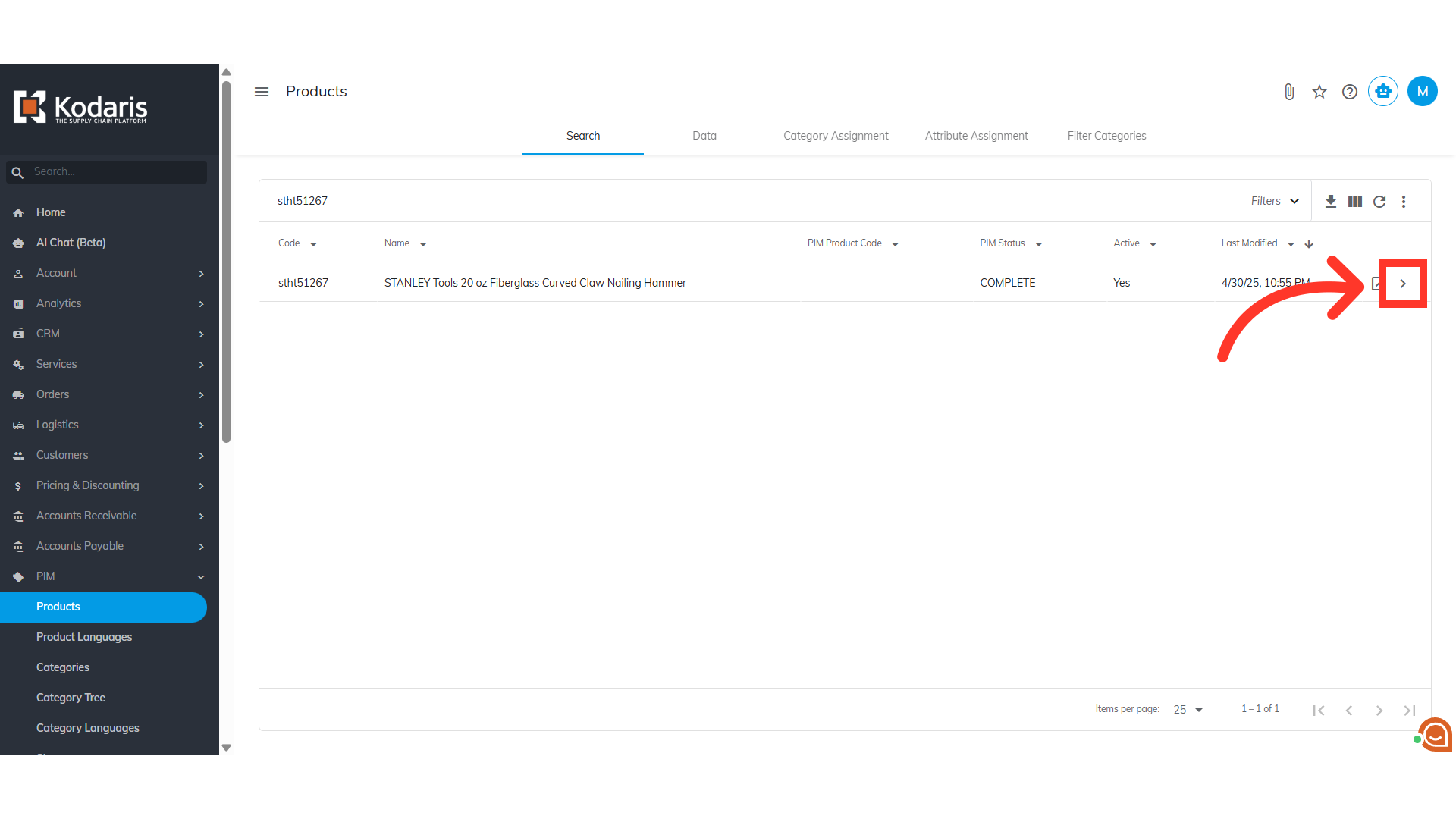
Click the "Related Products" tab
Then, select the "Related Products" tab.

Click the "+ Relate products" field
At the bottom left of the Related Products screen, click the "+ Relate Products" field to add products.

Type in the product code or name
Type in the product code or name in the field.
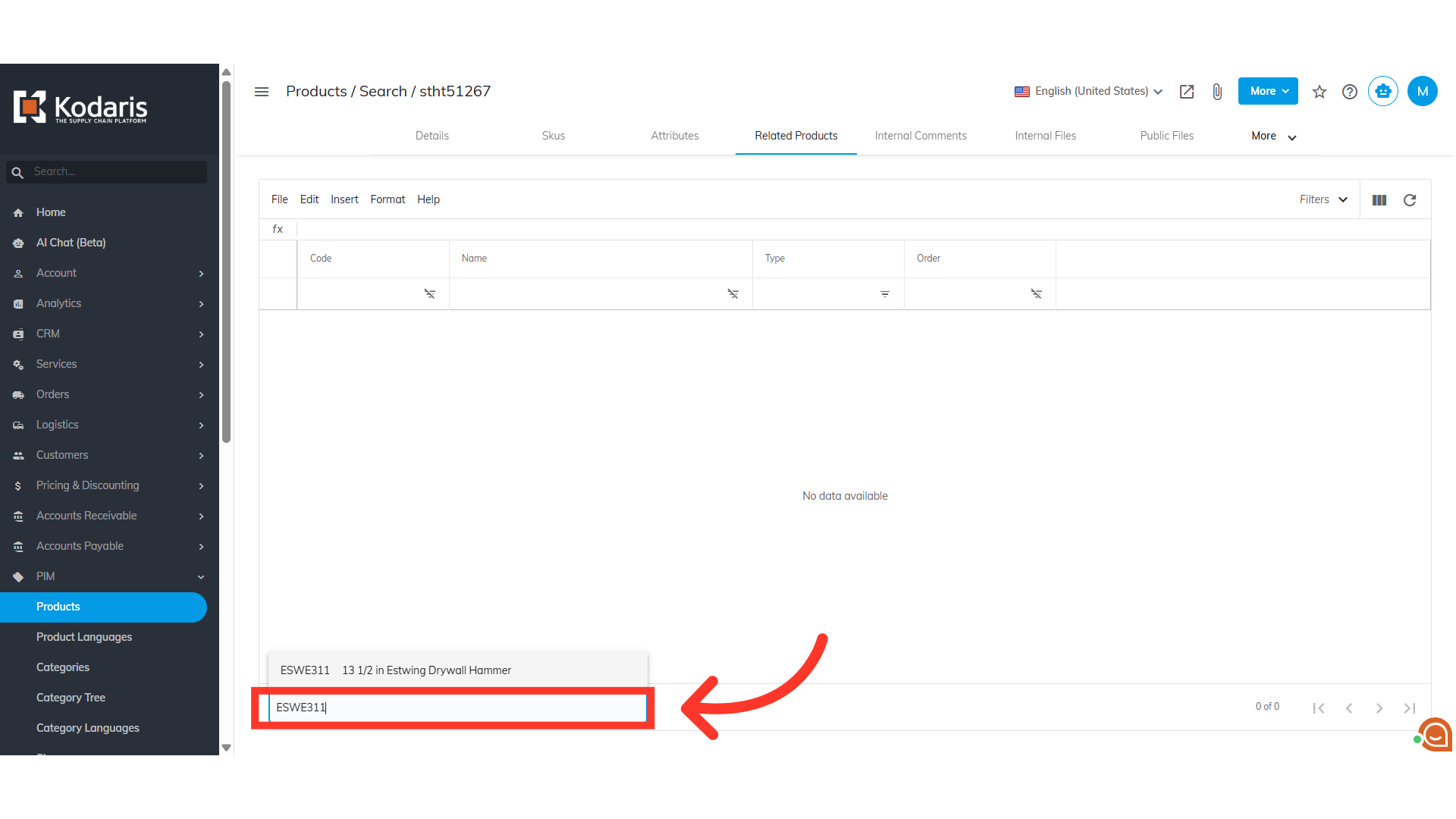
Once the product populates, click it to add
Once the product populates, click it to add.

You can add one or multiple related products
You can add one or multiple related products.

The related products should be added and displayed in the website
After adding related products, the Related Products slider will be added to the product page on the website, displaying all the products related to it.