Operations PIM - Manually Add Media Files to Products using Public Files
Resource files
Resource files on commerce product pages can be manually added by using the Operations Portal.

Navigate to "PIM"
To do this, navigate to the "PIM" section in the Operations Portal.

Select "Products"
Then, select "Products" from the menu. In order to access and update “Products”, you will need to be set up either as an “administrator” or a “superuser”, or have the roles of: “productView” and “productEdit”.
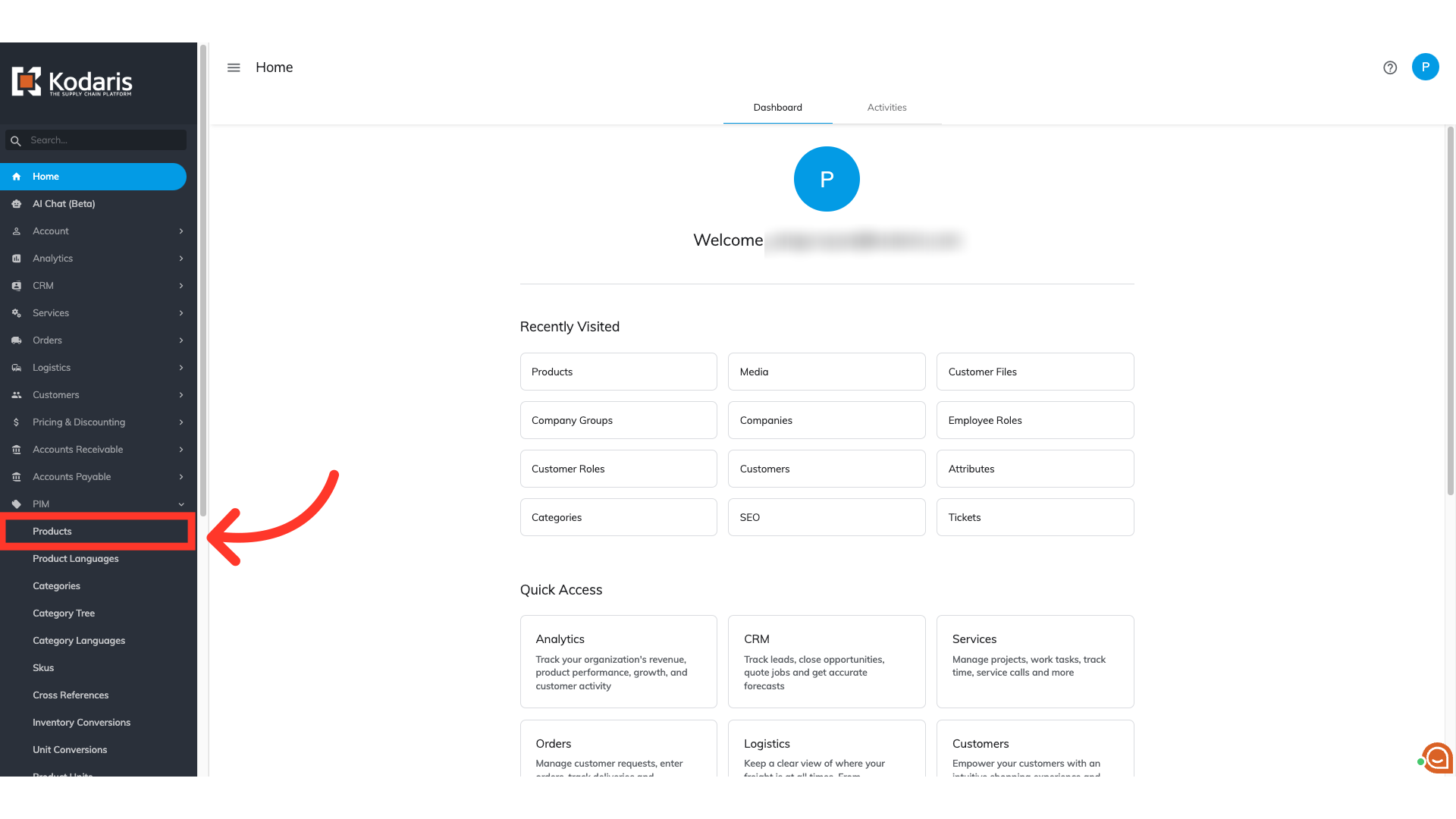
Go to the "Data" tab
Now, go to the "Data" tab.

Search for the product
Here, you can locate the product you would like to update. You can search for the product by entering a product code in the "Code" filter, or by using other columns or search bar to find products.

Click "More Details"
Then, click the "More Details" icon to go into the details page.

Select "Public Files"
To access the product's public resources, select the "Public Files" tab.
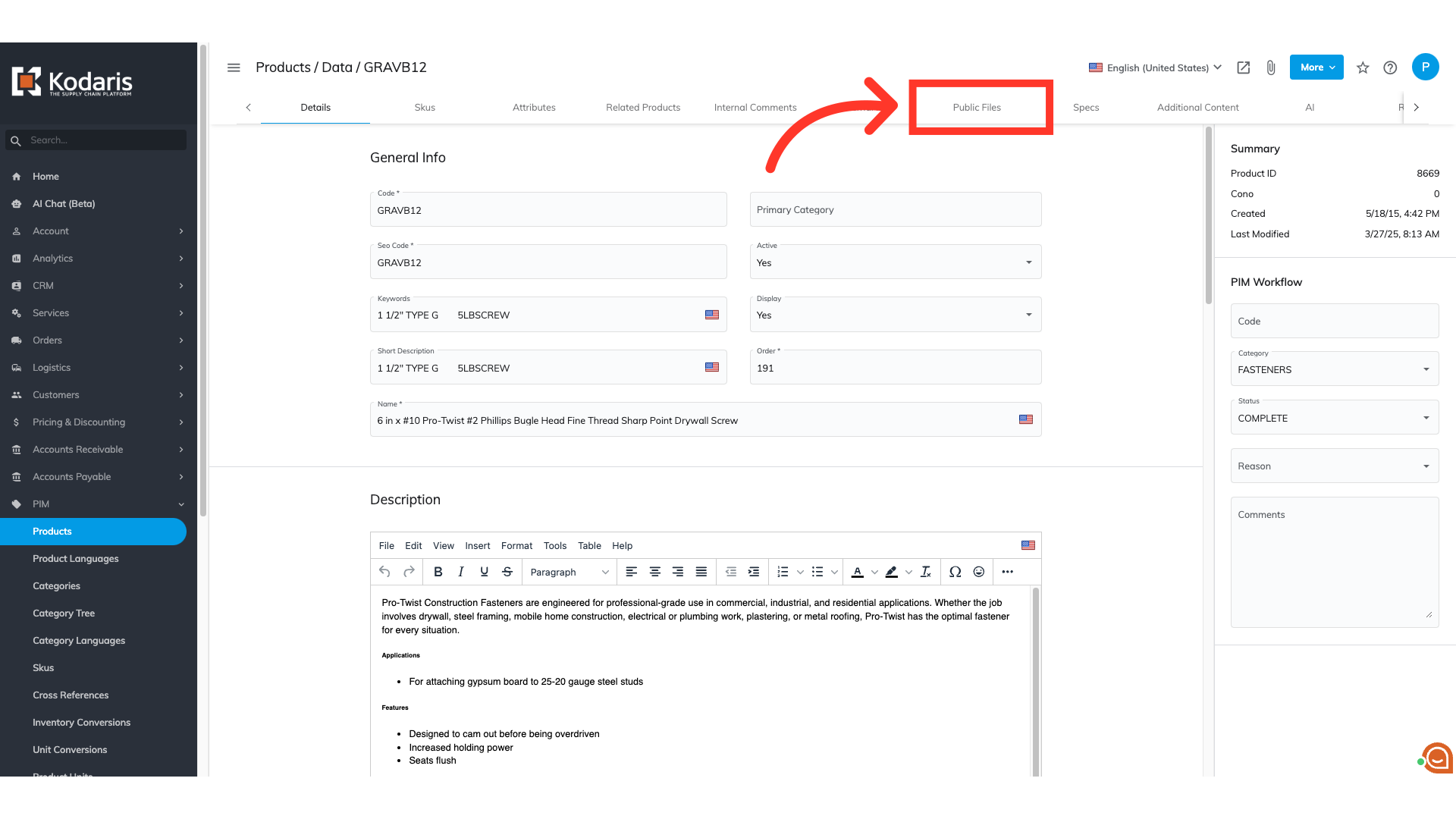
Click "Attach File"
This tab is where you are able to view all the files that have been added to the product. Any "media" type files are visible on the "Resources" tab of the commerce product page. To add a file, select the "Attach File" icon.

Select "Media File"
From the dropdown options, select "Media File". You can upload media files, such as .PDF, .CSV, .DOC, .JPG, .PNG, audio files, video files, etc.
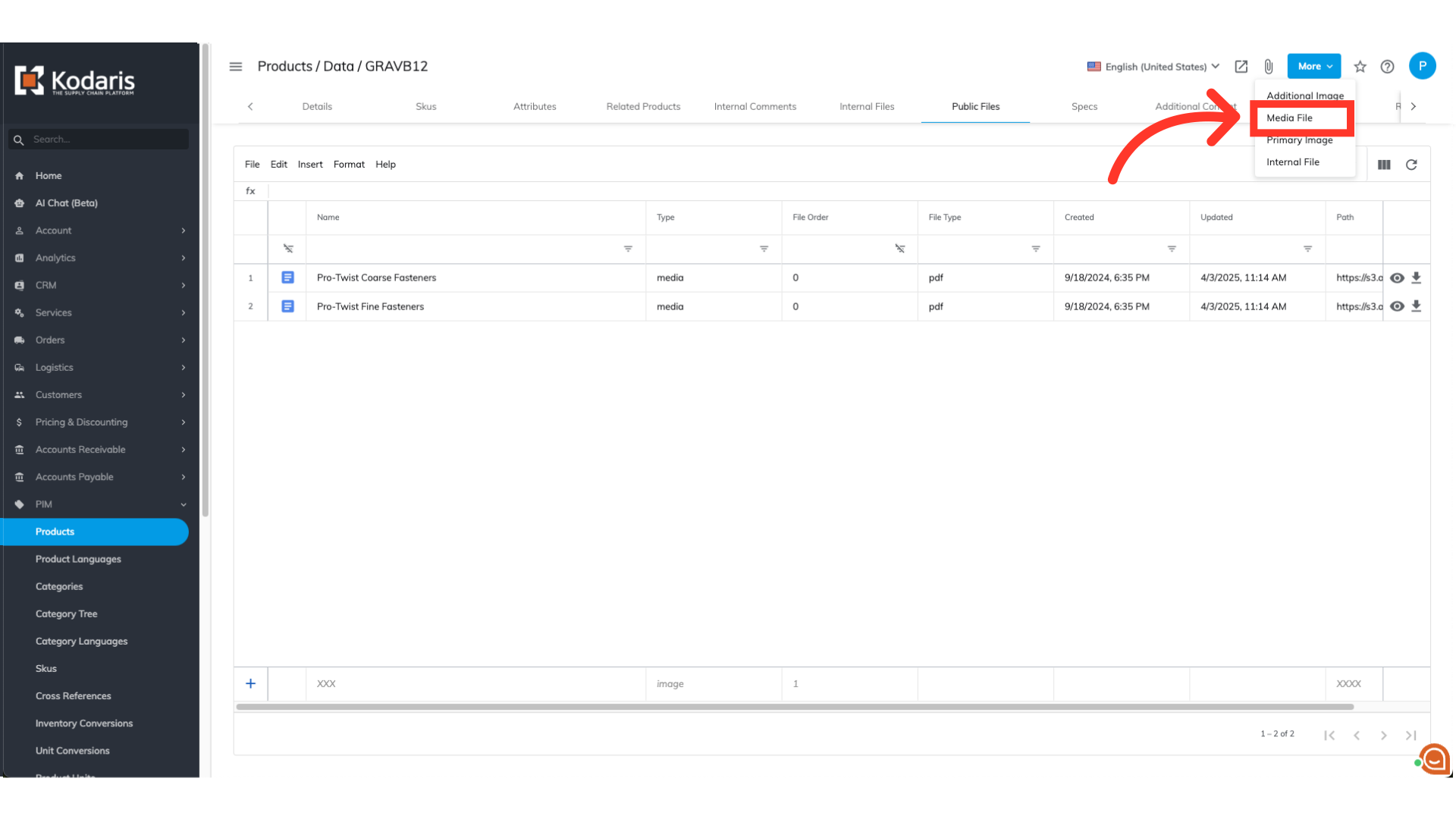
Select file(s)
A media window will appear. Select a file to upload. You can select one or multiple files at a single time.

View the changes in the product page
Once you've selected the file or files and they have been uploaded, head back to the product page on your commerce website. You will see the file updates under the "Resources" tab. You may need to refresh your browser window if you do not see the changes right away.

