Operations Services - Use the Editor Toolbar in Ticket Description
Navigate to "Tickets" screen
To use the enhanced text editing options for ticket descriptions and comments, log in to the operations portal and navigate to the "Tickets" screen in the "Services" section.

Search for the ticket
Use the search field or filters to find a ticket.

Click the more details icon
To view more details on a ticket, click the more details icon.
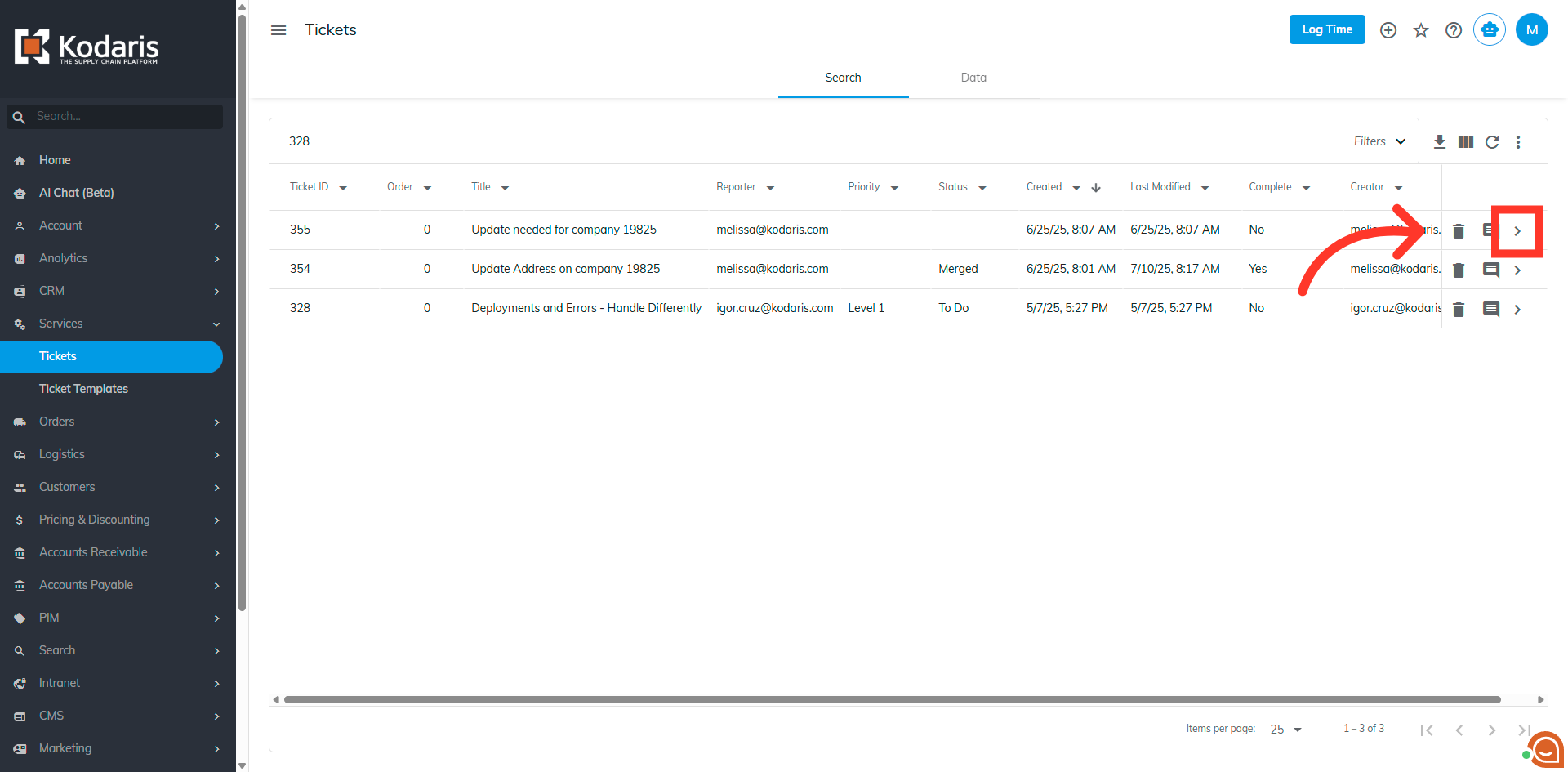
“Description” field
On the "Details" tab, scroll down to the "Description" field and you will find the editing toolbar above it. The editor toolbar provides tools to format text, improving readability and highlighting important details. Enter your text into the "Description" field.

Apply formatting
Use the available toolbar options for headings, text formatting, colors, or structural elements.
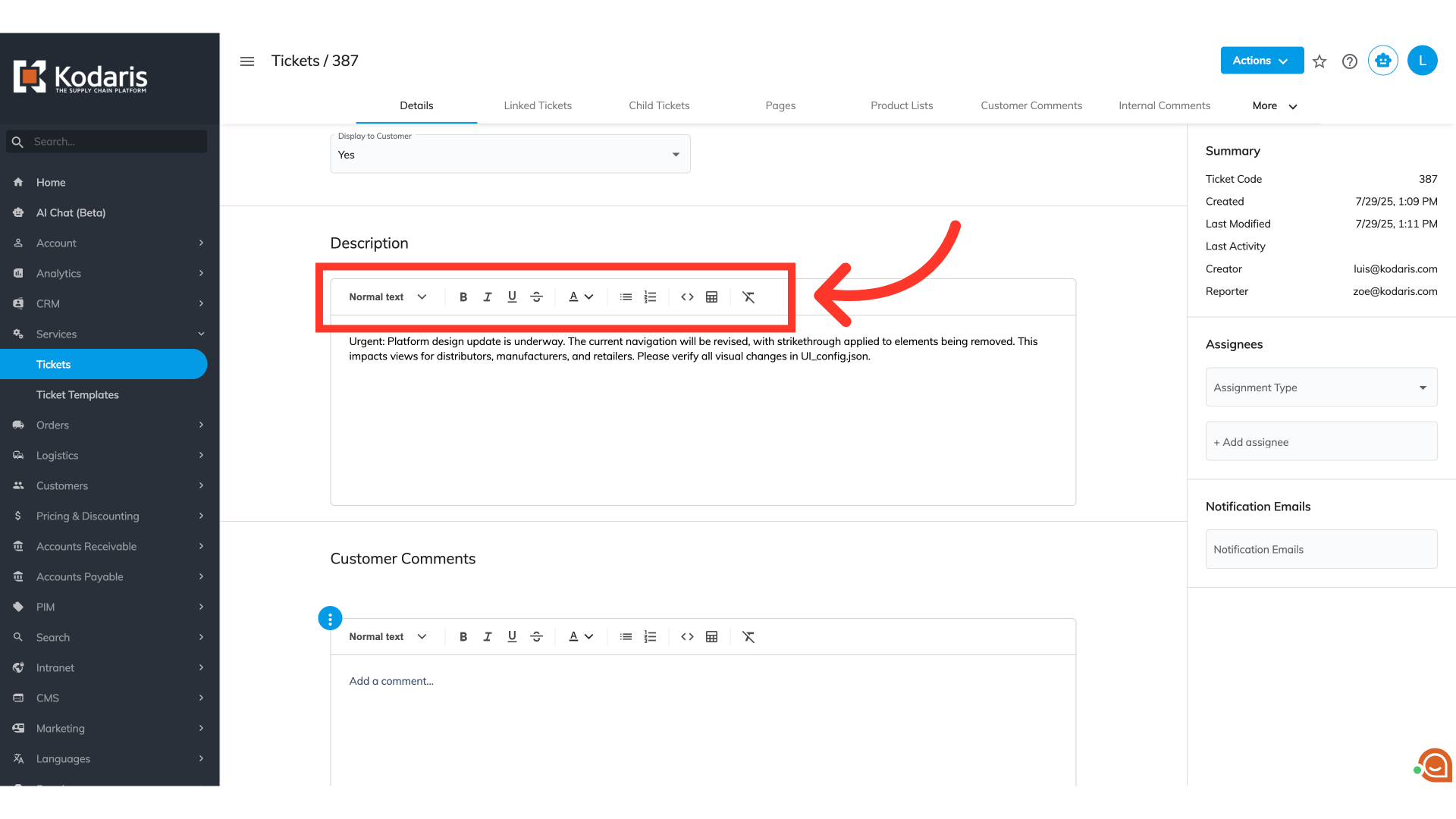
Heading
Headings make your text easier to read and organize, especially in long tickets.Select the text you wish to format. Click the dropdown and select your desired heading size.

Text formatting
Basic text formatting, like bold or italic, helps highlight important words so readers can quickly understand the main ideas. To apply, select the text, then click the corresponding icon in the toolbar.
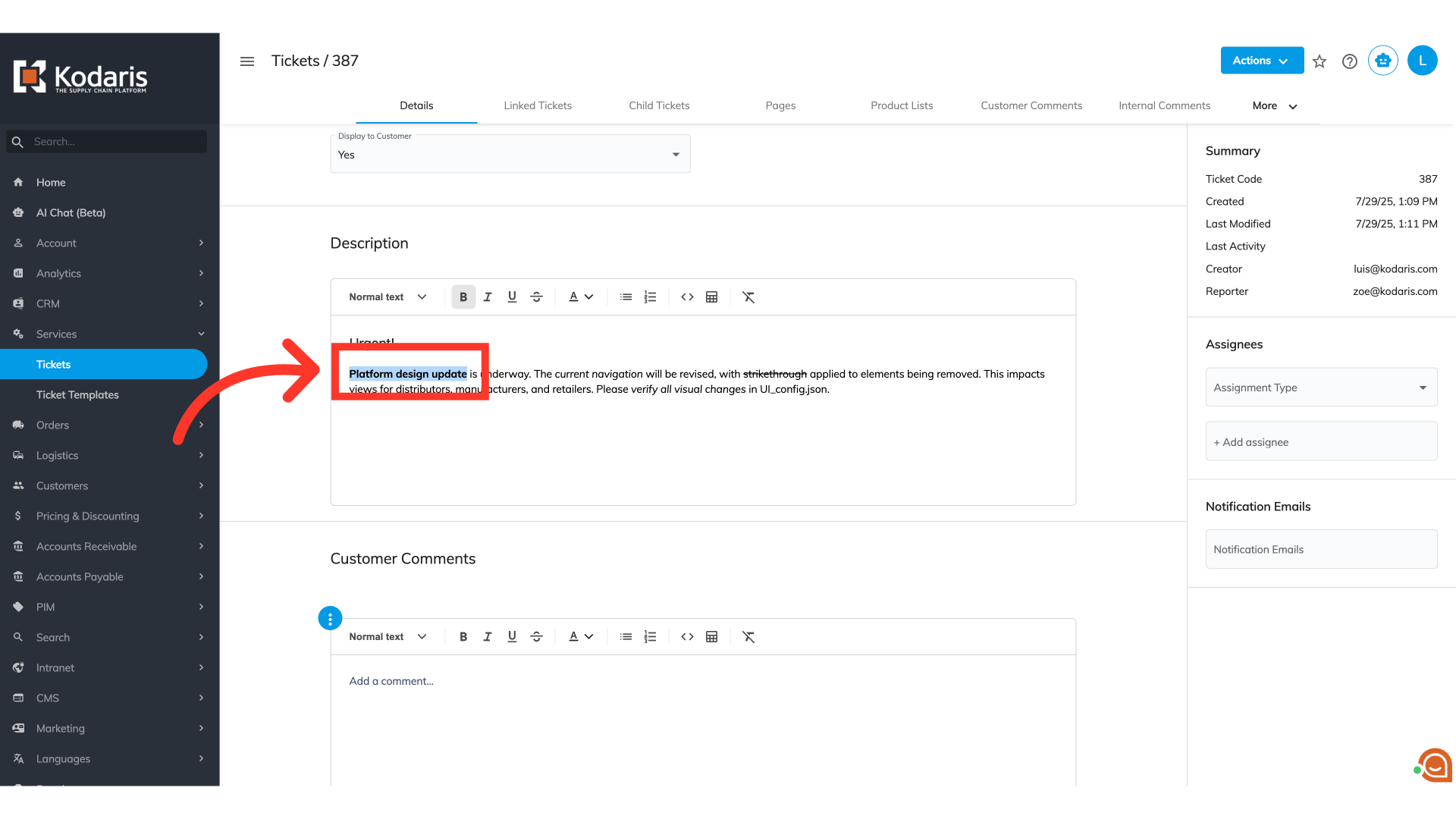
Text color
Changing text color makes important information stand out and helps you understand things better by giving visual hints. While text is selected, choose a color from the "Text Color" icon's color palette dropdown.

Bulleted list
Bulleted lists make content clear and easy to read for lists, steps, or requirements. To convert any paragraph line in your "Description" field into a list, even without existing text, place your cursor on the line and select the ordered or unordered bullet icon.

Nest list items
Press Tab or Shift+Tab for list nesting.

Code blocks
Code formatting shows technical text, like error messages, in a special font. This makes it stand out from regular text and easier to read correctly. To apply, select the text, then click the code formatting icon.

Tables
Tables organize data for easy comparison. To insert a table, click the "Table" icon.

Customize table
Then, use the arrow icon for table formatting, including adding/removing rows/columns and combining cells, to make complex data easier to understand.

Clear formatting
To remove all formatting, select the text and click the "Clear Format" icon. This makes the text plain again, saving time and keeping it consistent.

The editor toolbar
The editor toolbar in tickets, available also in most multiple-line fields within your operations portal, helps you write clear, organized, and helpful descriptions and comments in tickets, making communication better.

