Operations AR - Send COD Payment Link to Customer using Email Icon
Navigate to the "Orders" screen
To send a COD email link to a customer, navigate to the "Orders" screen.

Select the "More Details" icon
Locate an order you'd like to receive payment for and select the "More Details" icon associated with the order.

Select the "Email" icon
To send a COD email, you will need the roles of "administrator", "superuser", "orderEdit", or "crmCompanyOrderEdit". To initiate the email, select the "Email" icon.
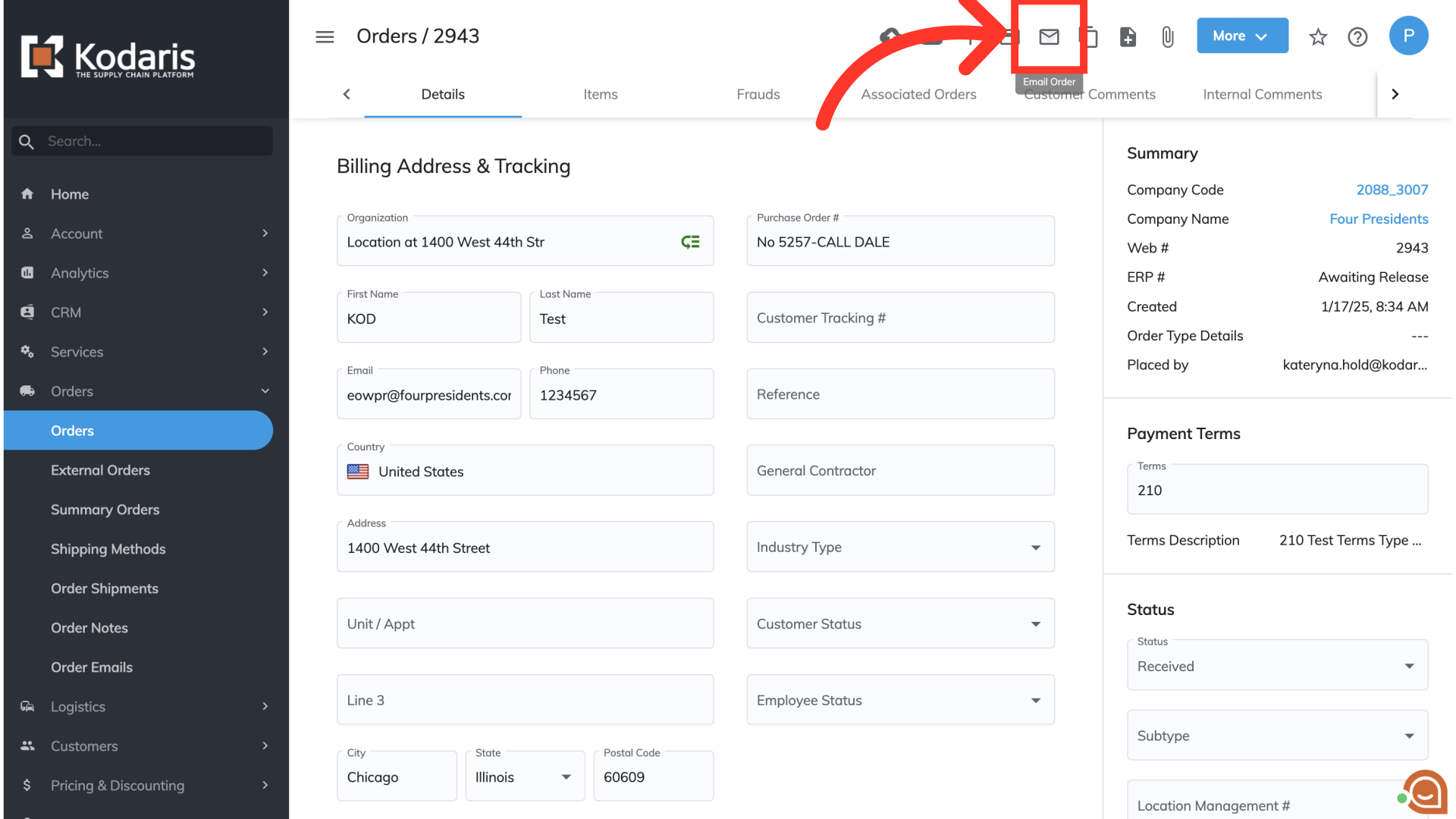
Change the dropdown to "Yes"
A pop-up will appear. In the "Display payment link" field, change the dropdown to "Yes".

Review or adjust the requested payment amount
If you'd like, you can adjust the "Requested Payment Amount" field to the amount you want to receive from the customer. It will automatically default to the order total, but you can adjust the number if needed.

Click on "Configure"
Select "Configure".
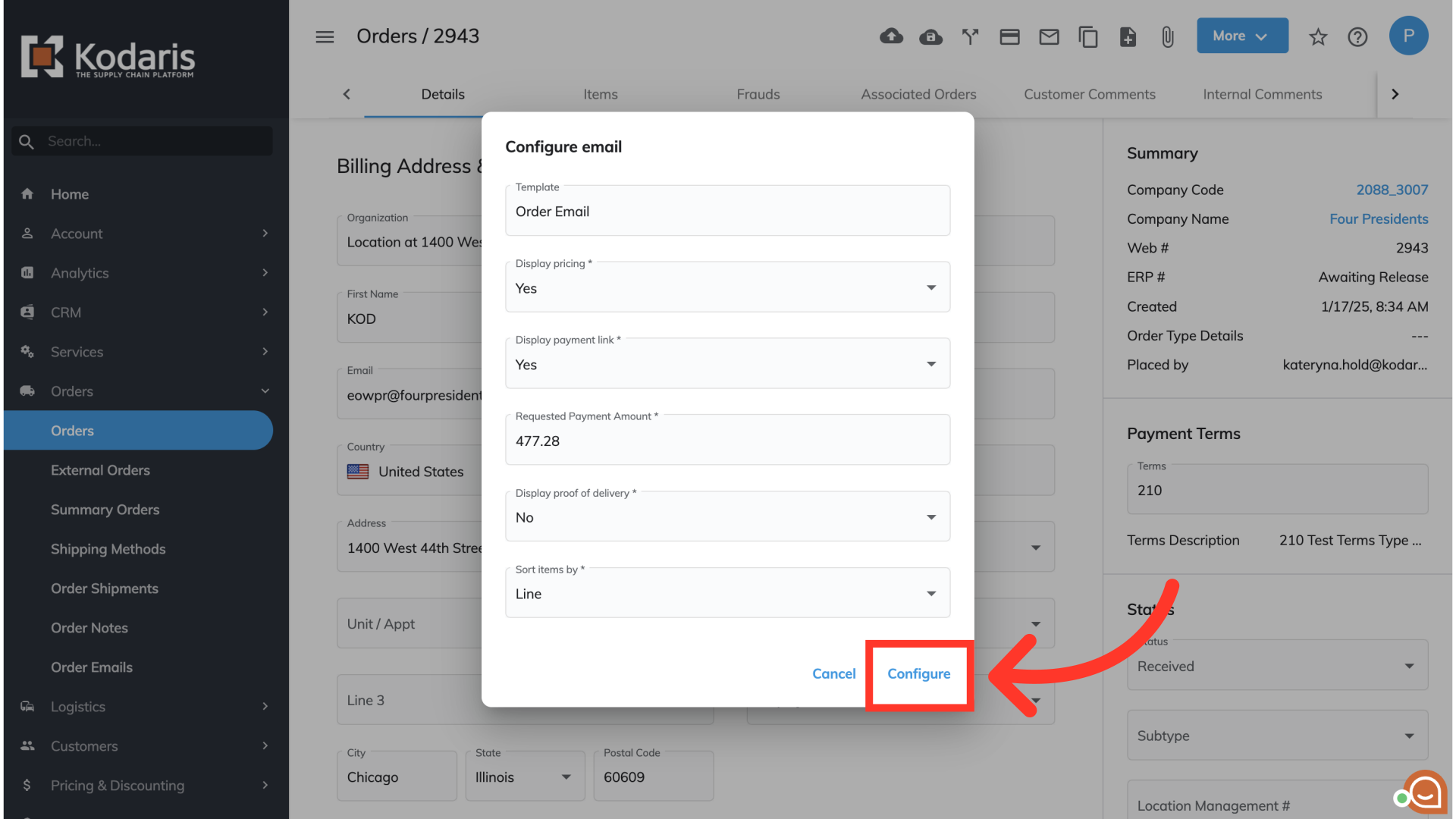
Confirm requested payment amount
An email preview will appear. This is what will be sent to your customer. In the body of the email, you can confirm the requested payment amount.

Add an email address
Next, in the "To" field, type the email address of the customer who should receive this email. You can add one or multiple email addresses.

Click the "Send" button
To send the email to the recipient, click the "Send" button. Your customer will receive the email with a payment link.

