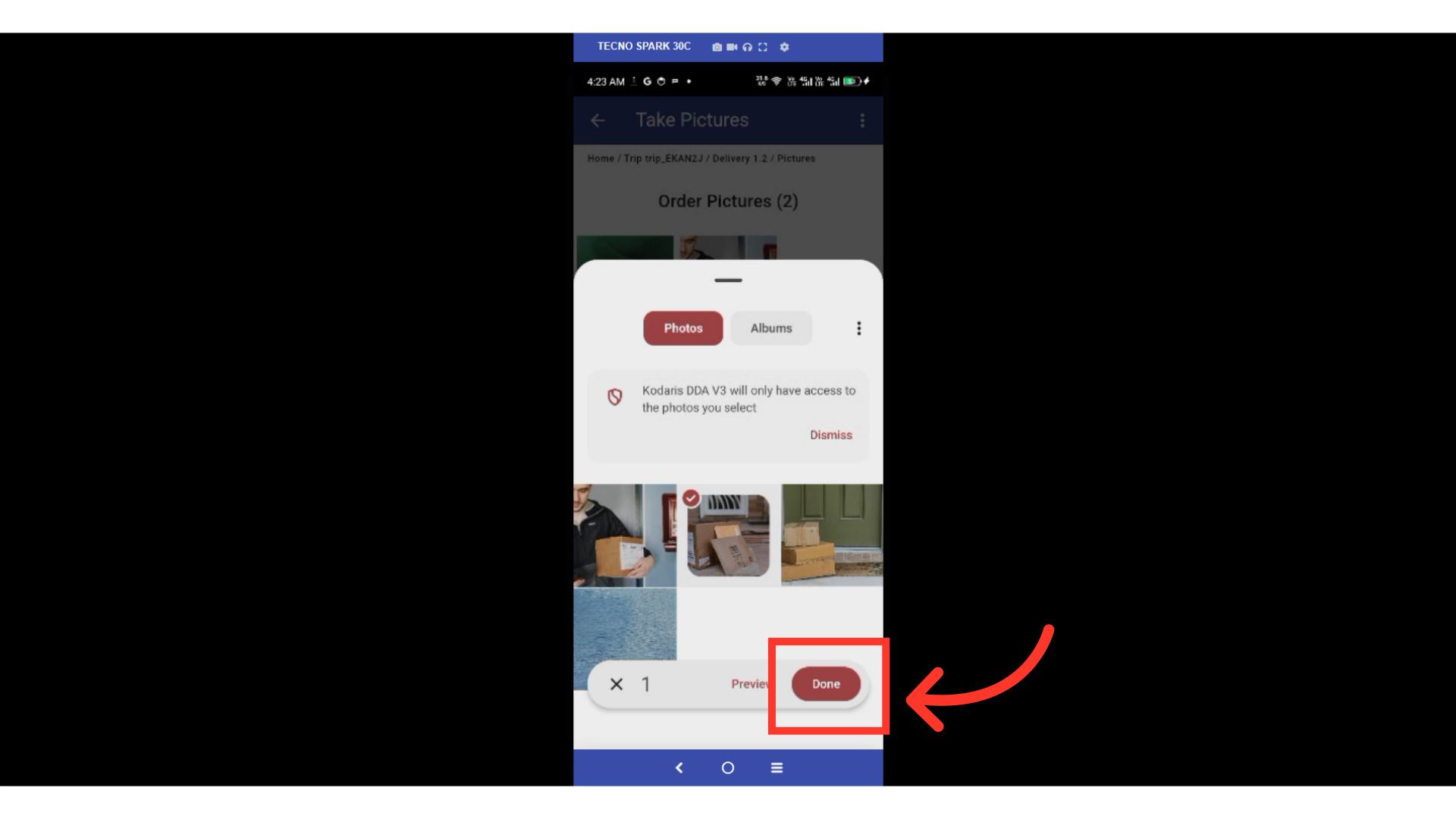Operations Logistics - Capture POD Photos in Driver Deliver App
Tap on the Trip
Capturing photos helps to ensure accurate delivery, and also helps to prevent issues by showing that the package was delivered properly. To do this, tap on the "Trip" that includes your delivery.
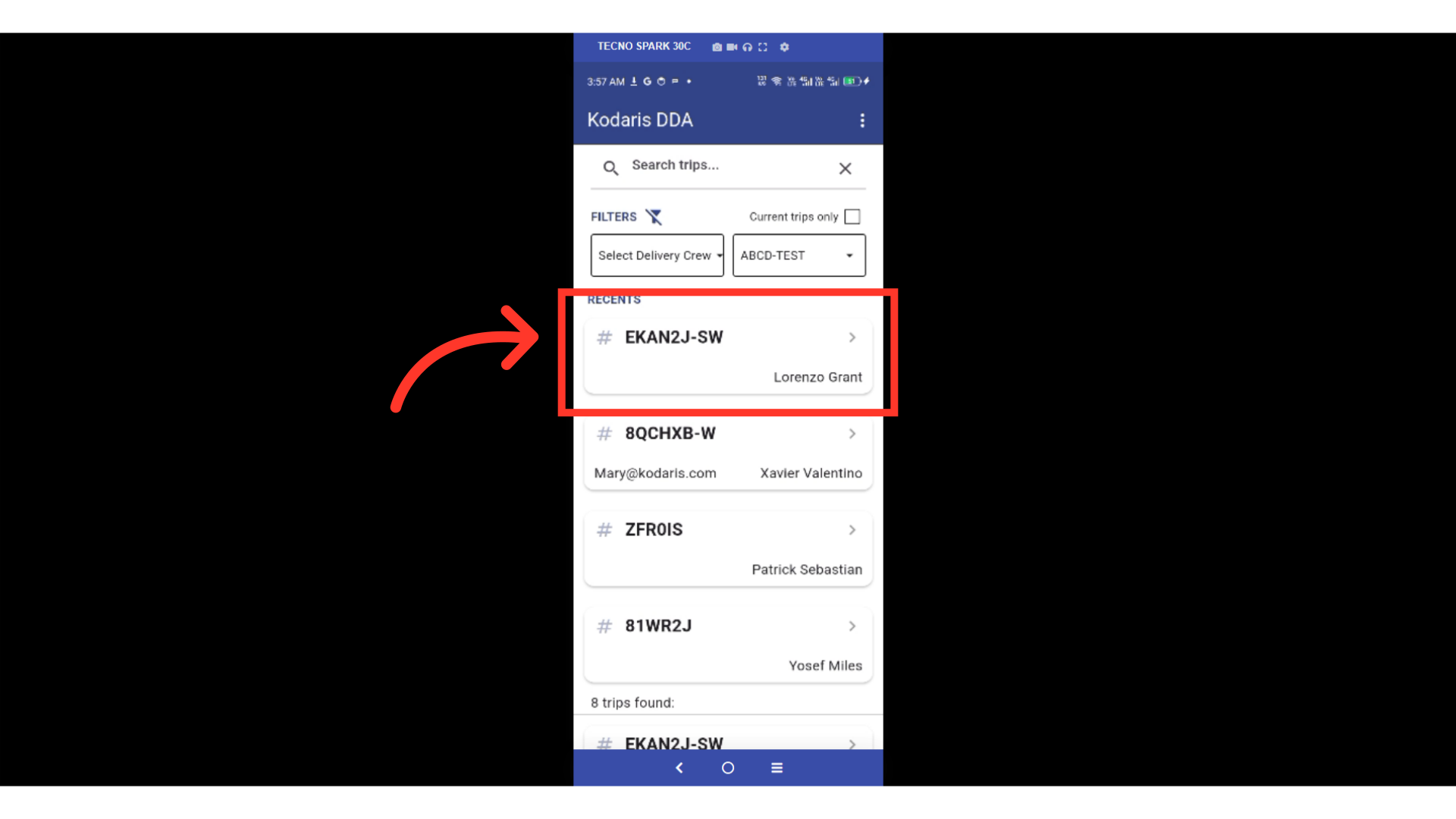
Tap on a Delivery
Then, tap on the specific delivery you want to update. The delivery status must be set to "Arrived" which indicates you have arrived at the delivery location. At this point, you'll be able to update proofs of delivery.

Tap on the "Take Photos"
Tap on "Take Photos" to open the in-app library of proof of delivery photos. Ensure that you’ve enabled the camera permissions of the app on your phone.

Tap on the "Take Picture" button
Tap on the "Take Picture" button to open your phone's camera.

Take the photo of the delivery.
Take a photo of the delivery.
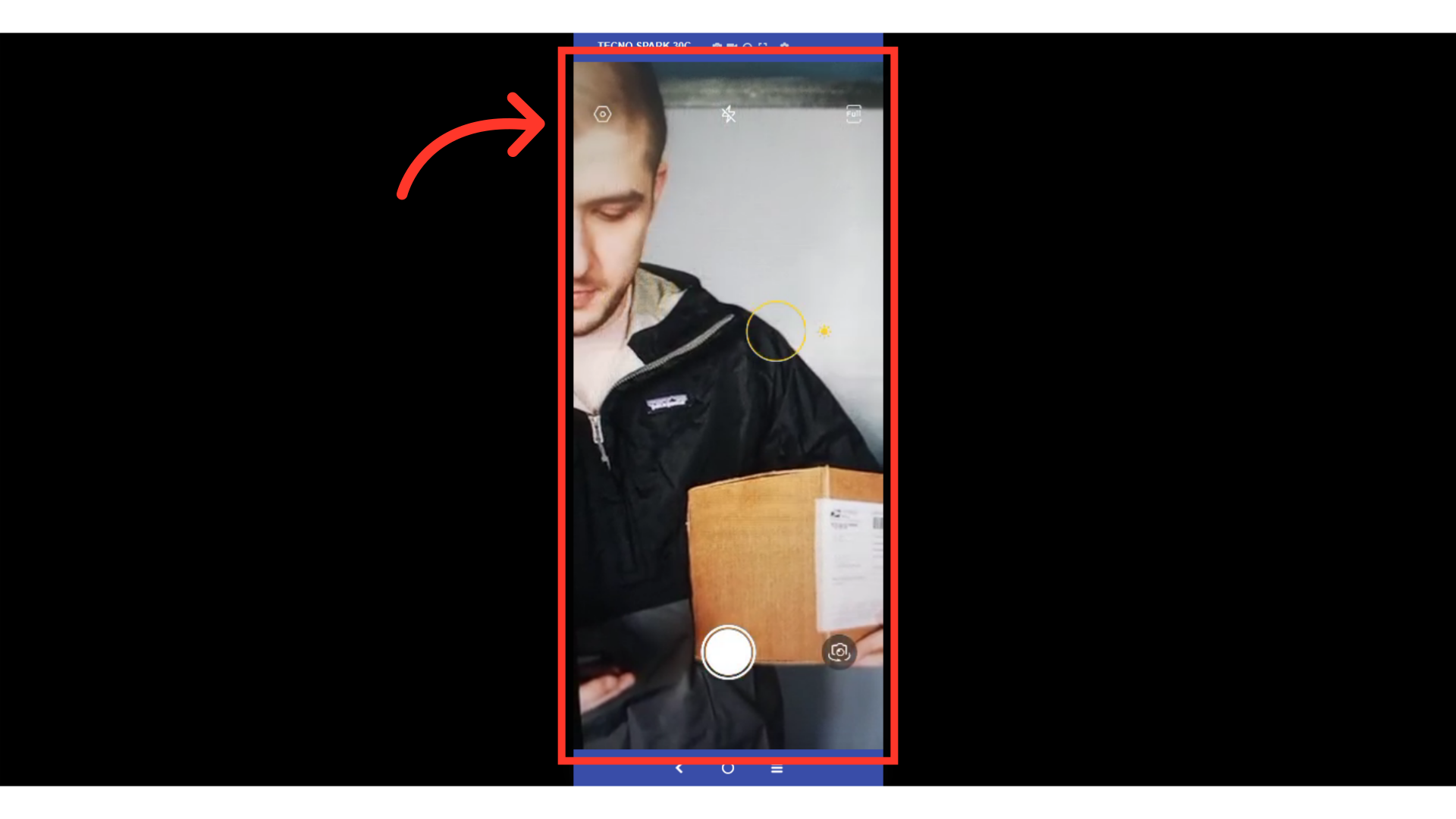
Tap the "More Menu"
You can also add photos from your phone by tapping the "More Menu".

Tap on "Add from Device Photos"
Tap "Add from Device Photos" to choose a photo from your phone.
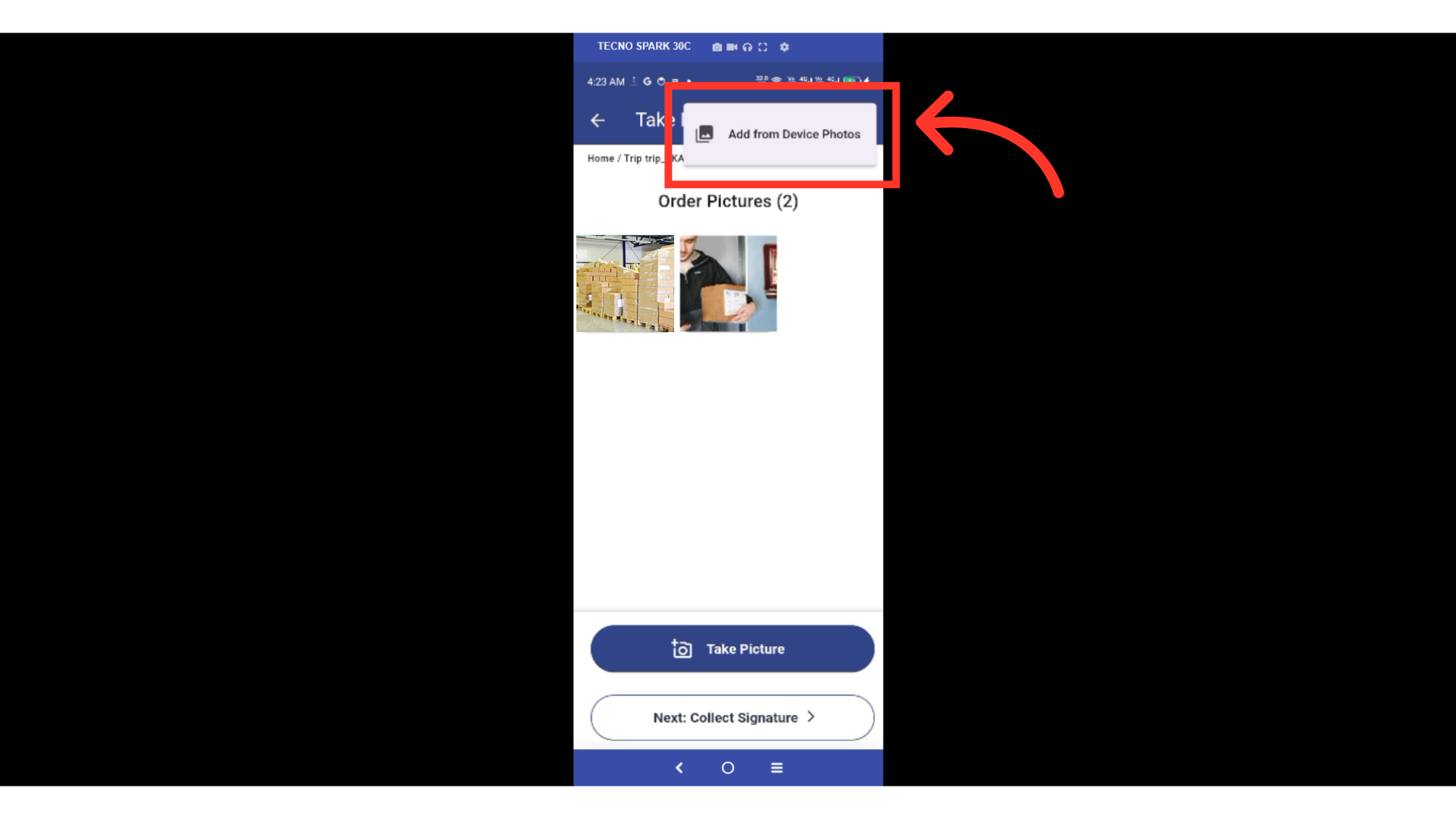
Choose the photo from your phone
Choose a photo from your phone.
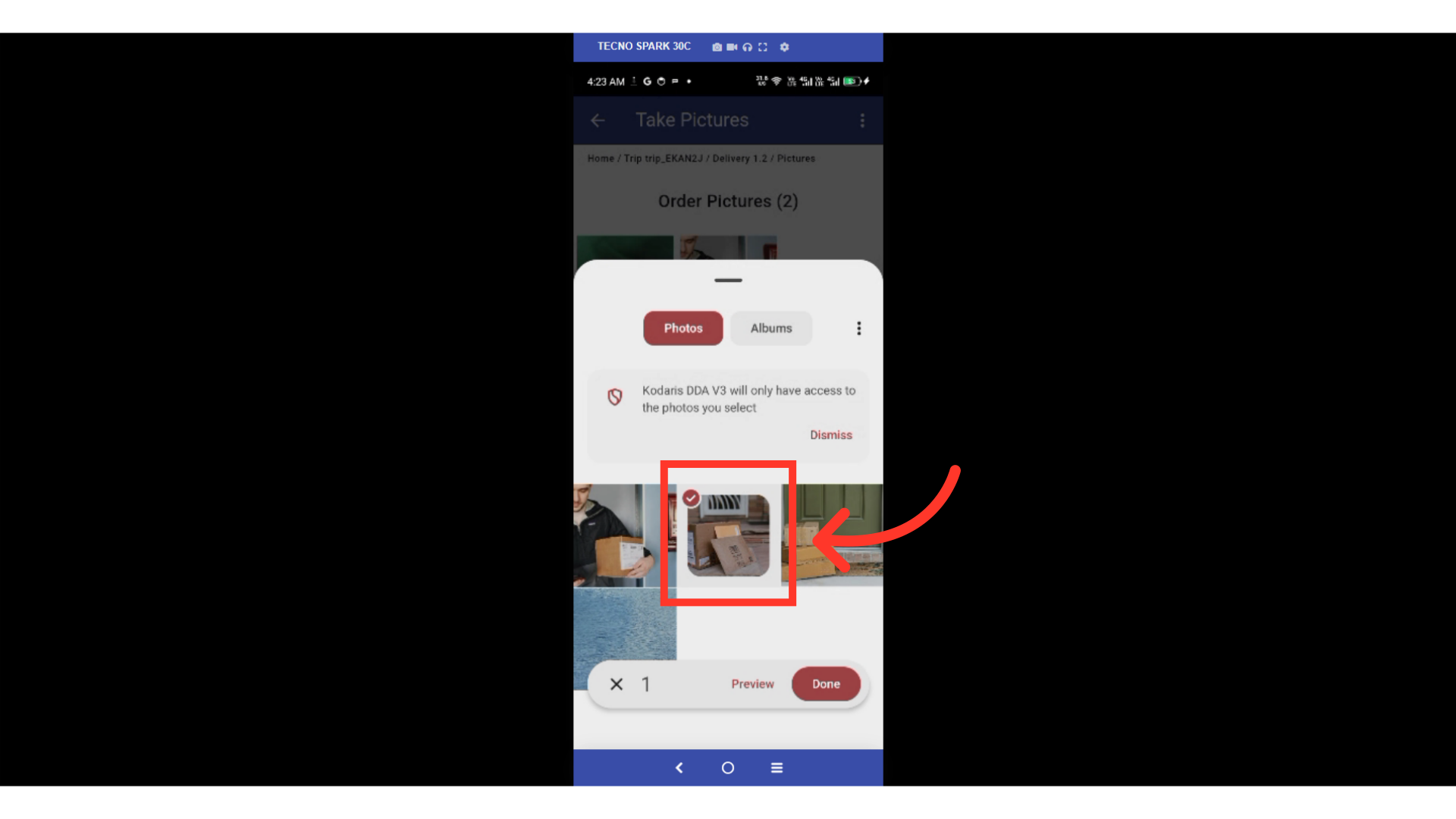
Tap on "Done"
Then, tap on "Done". You can now proceed to the next proof of delivery option.