Employee Mobile App - Begin a New Order
Open the app
To begin a new order in the Employee Mobile App, start by opening the app.

Tap the "Menu" icon
Tap the menu icon.

Select "Quick Order"
Select "Quick Order" from the menu items. In order to access and use the Quick Order feature, you will need to be set up either as an “administrator” or a “superuser”, or have the following roles: “orderEdit”, “companyView”, “productView”, and “companyAddressView”. If a user only needs to view orders that have been placed previously, “orderView” or “orderEdit” is only needed.

Tap on the search bar
To begin a new order, select the search bar to find the company you want to place the order under.

Find your company
Tapping on the search bar will bring up a list of available companies. Find the company from this list. If the company is not shown, manually search for the company by typing its name into the search bar.
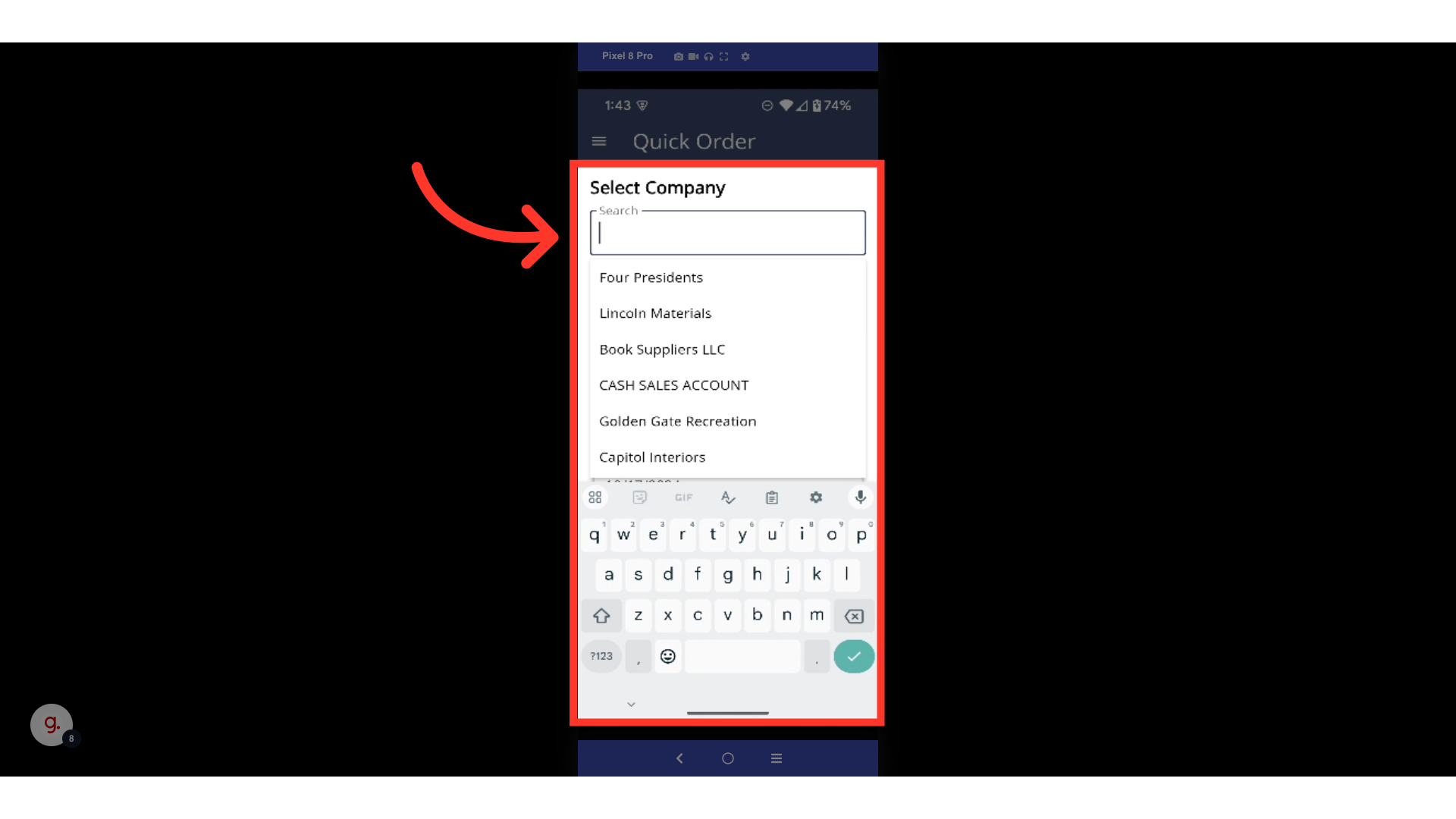
Select your company
Once you've located the desired company, tap to select it.

Tap the "Start Order" button
Tap the "Start Order" button.

