Operations Services - Link Tickets to a Ticket
Navigate to "Services"
Linking tickets will allow users to establish relationships between relevant tickets. Linked tickets can be manage directly on the ticket "Details" screen.To link a ticket to another ticket, navigate to the "Services" section in the Operations Portal.
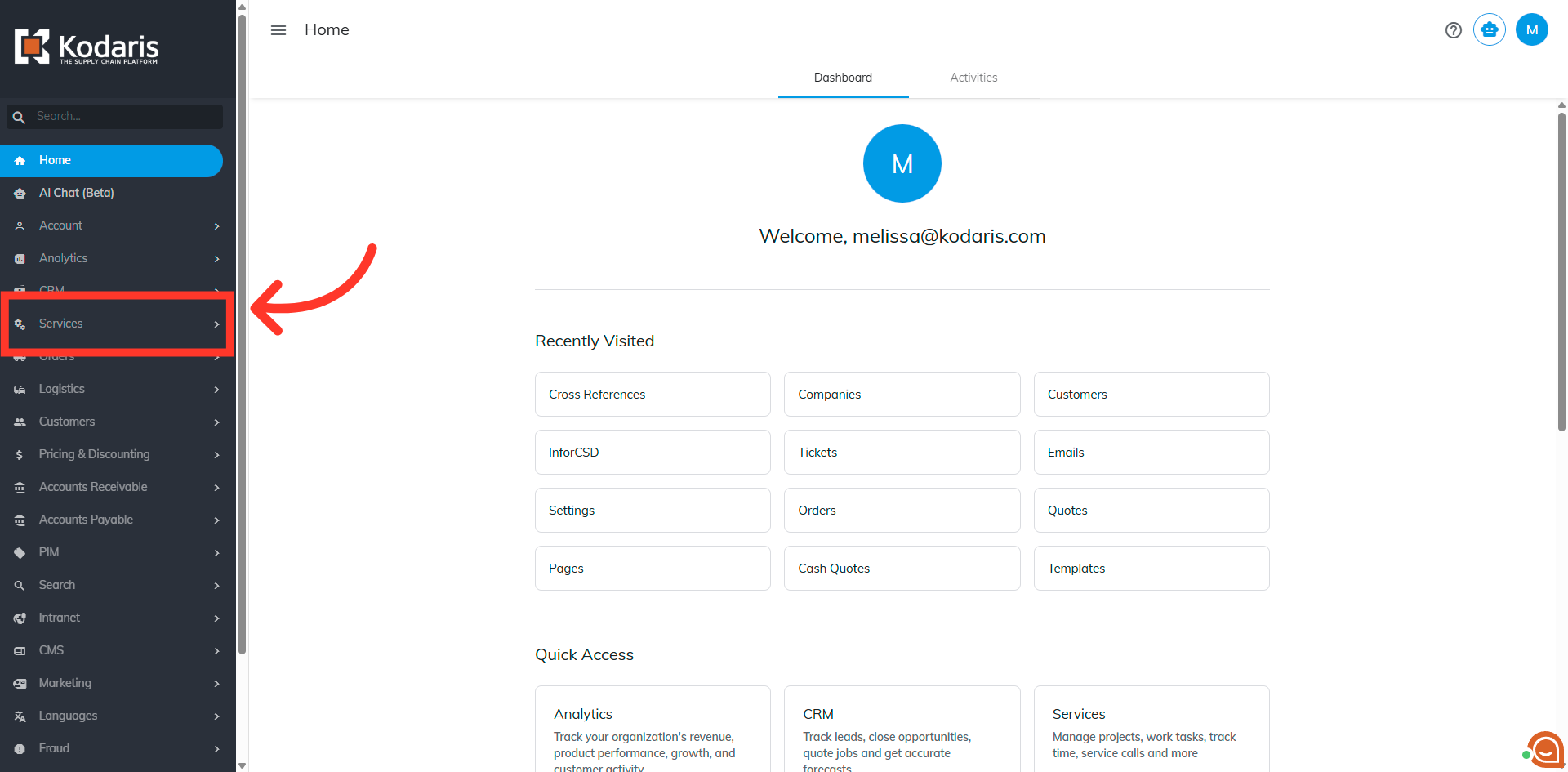
Click "Tickets"
Then, click "Tickets". In order to access "Tickets" you will need to be set up either as an "administrator" or a "superuser", or have the appropriate roles: "ticketView" and "ticketEdit".

Click into the ticket's details
Click into the ticket's details page.
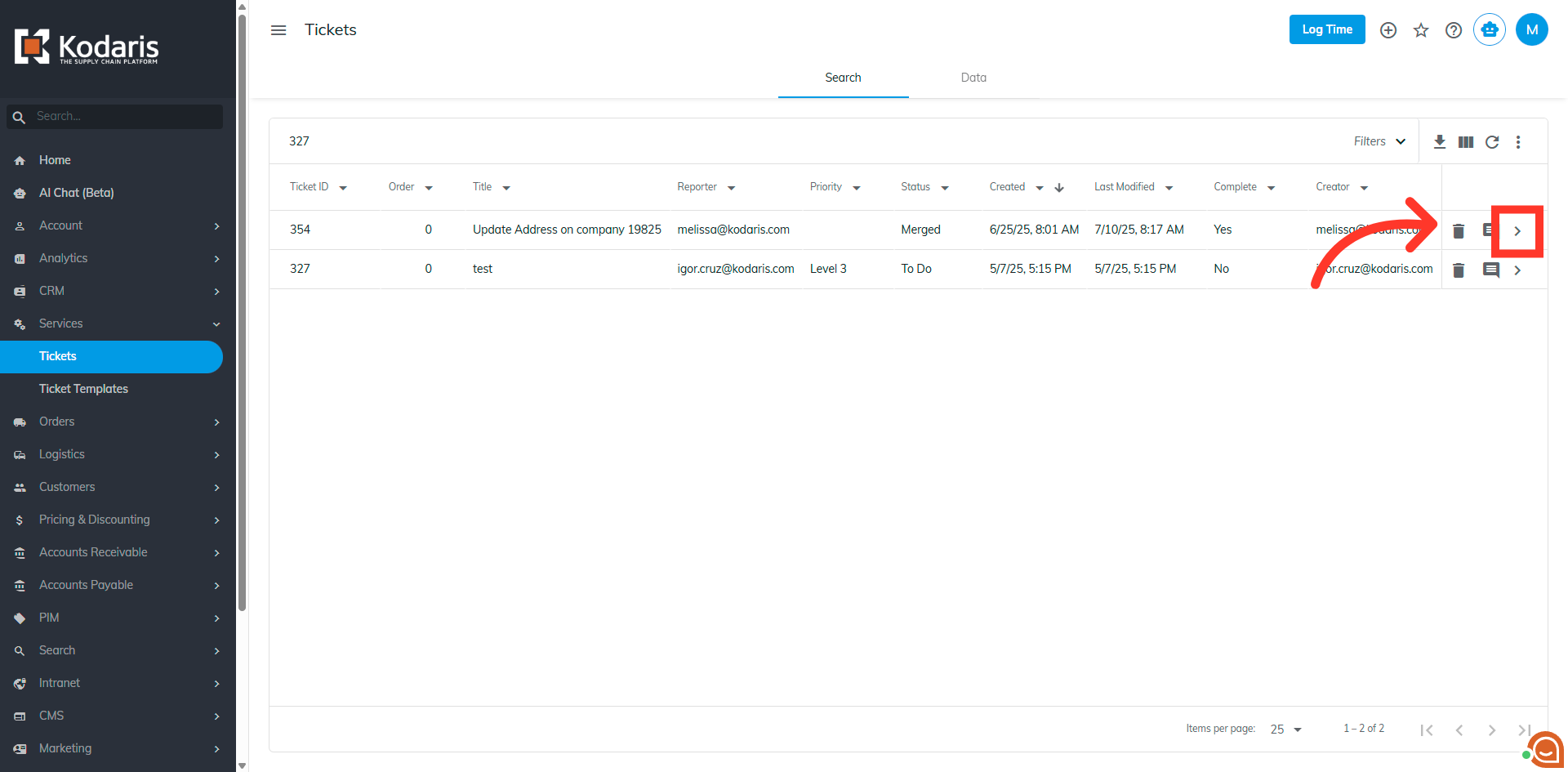
Click the "Actions" button
Click the "Actions" button.

Select "Link Ticket"
Then, choose the "Link Ticket" option.
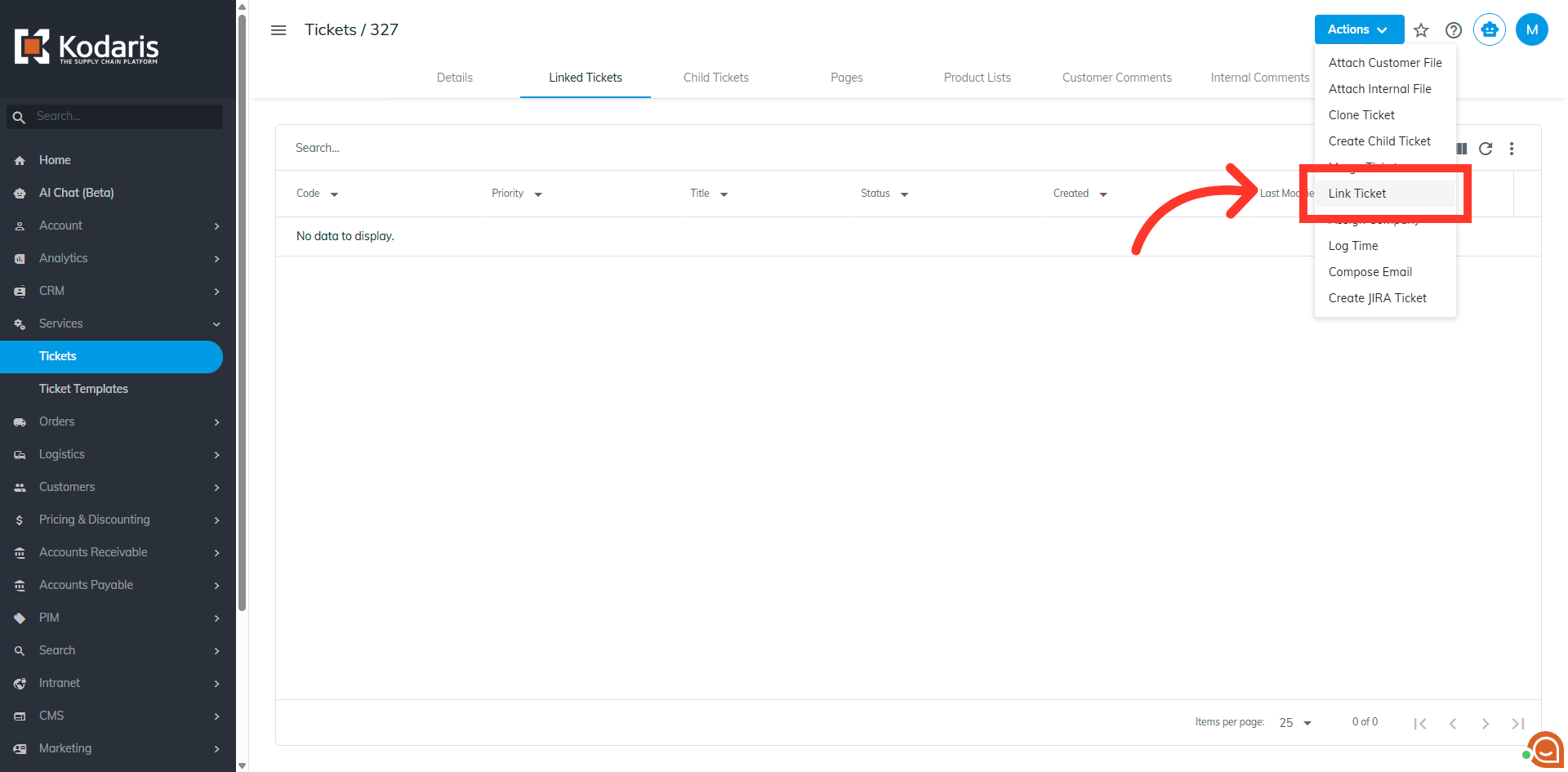
Click "Find Ticket by Code"
Click the "Find Ticket by Code" field.

Type to search for the ticket
You can type to search for the ticket here. You can enter the name or number of the ticket.

Select the ticket from the drop down
Select the ticket that should be linked from the drop down.

Click "Link"
Click "Link" to link ticket.

A message will appear that says "The tickets have been linked successfully"
A message will appear that says "The tickets have been linked successfully". This confirms that the ticket was linked successfully.
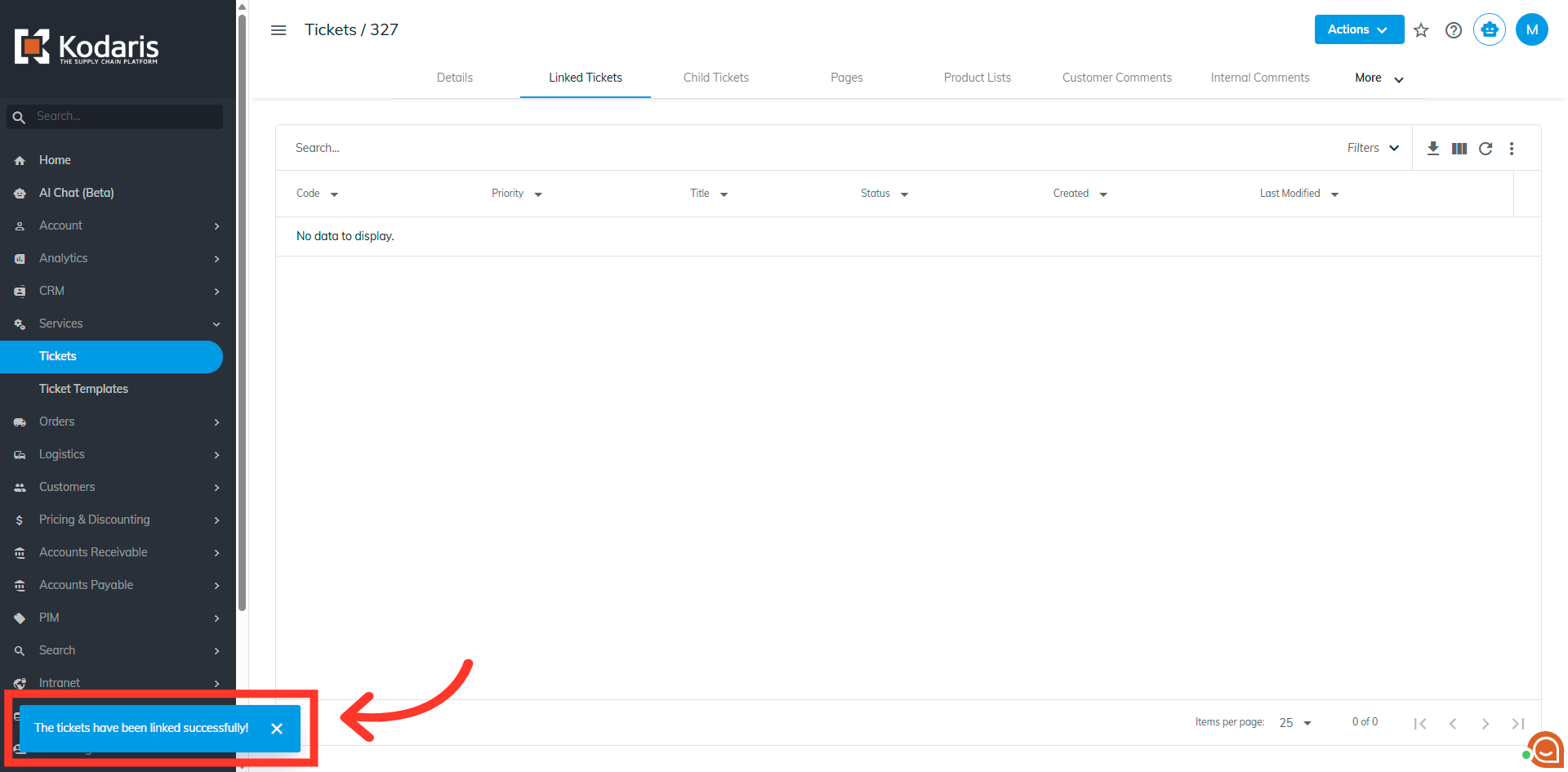
Go to the "Linked Tickets" tab
Go to the "Linked Tickets" tab to view all the linked tickets.

Linked ticket(s) are displayed
The linked ticket(s) are displayed here. Note that you can link as many tickets as needed.

