Operations Services - Add a Snippet on Ticket Comment
Navigate to "Services"
You can add a ticket snippet for questions that are being asked frequently, or if you leave the same comment often. The snippet will enable you to answer the question or comment faster. To do this, navigate to the "Services" section in the Operations Portal.
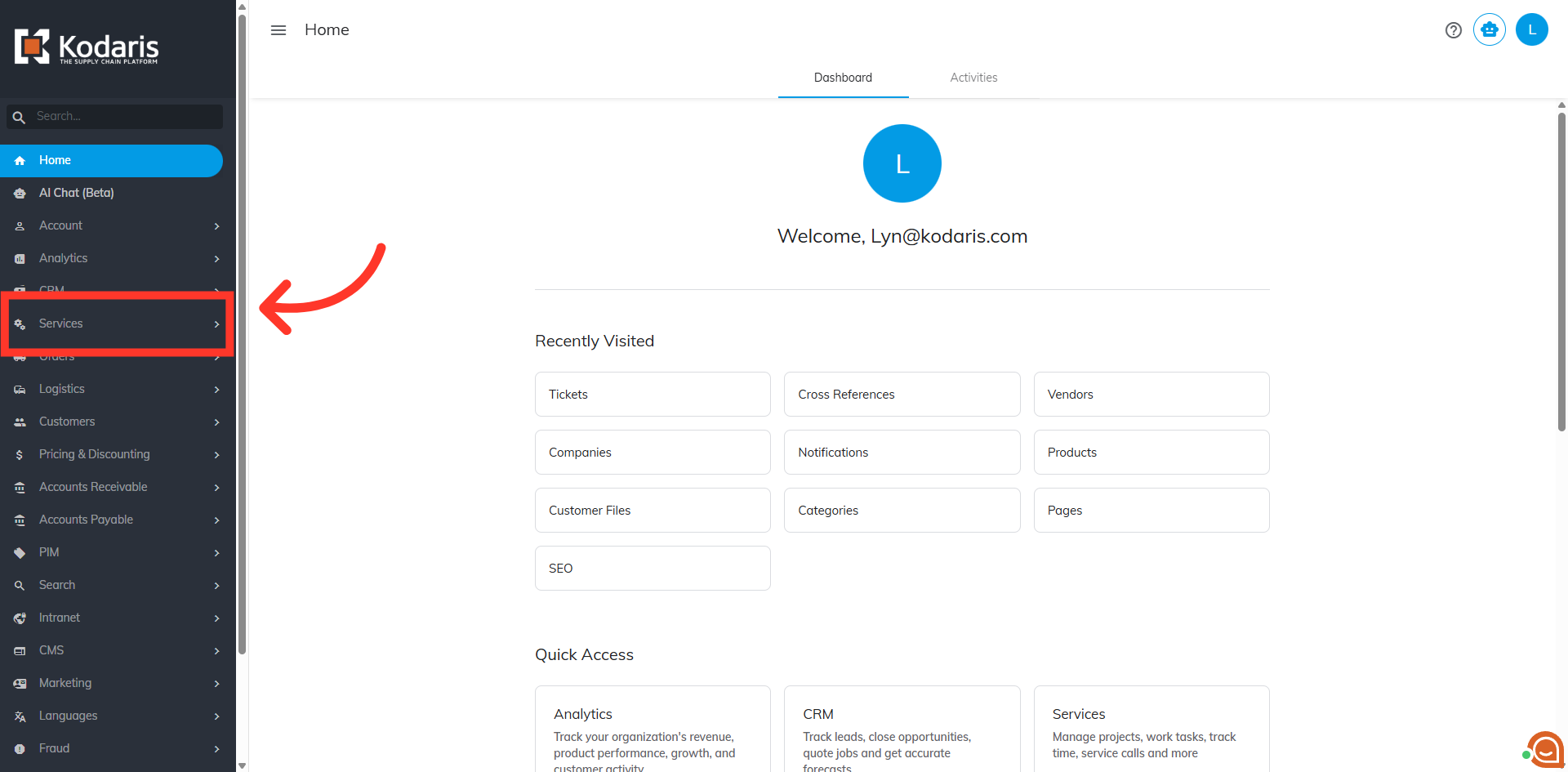
Click "Tickets"
Then, click "Tickets". In order to access and update "Tickets", you will need to be set up either as an "administrator" or a "superuser", or have the roles of: "ticketView" and "ticketEdit".
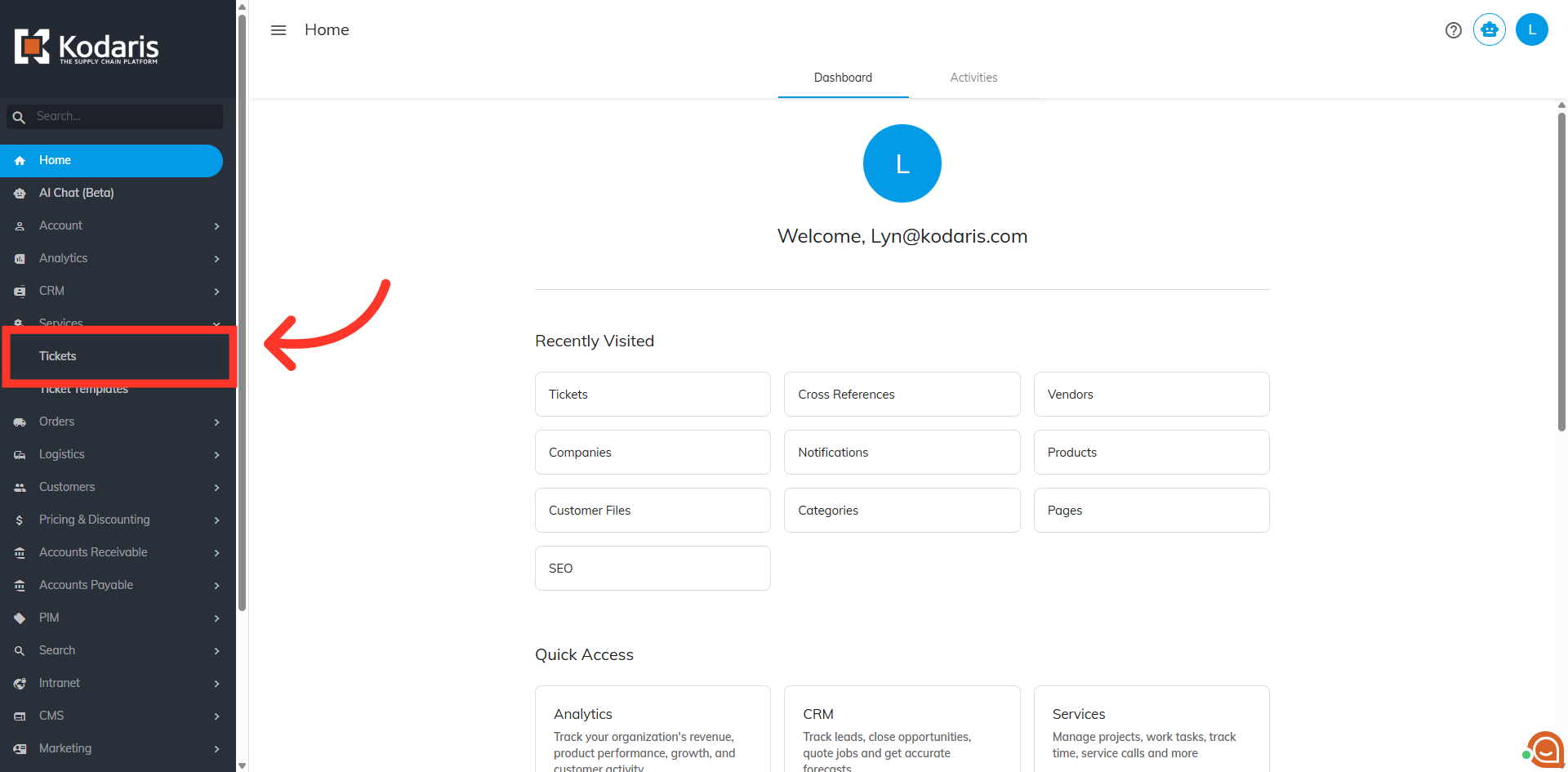
Search for the ticket
You can browse the list of tickets or search for the ticket you want to work with.
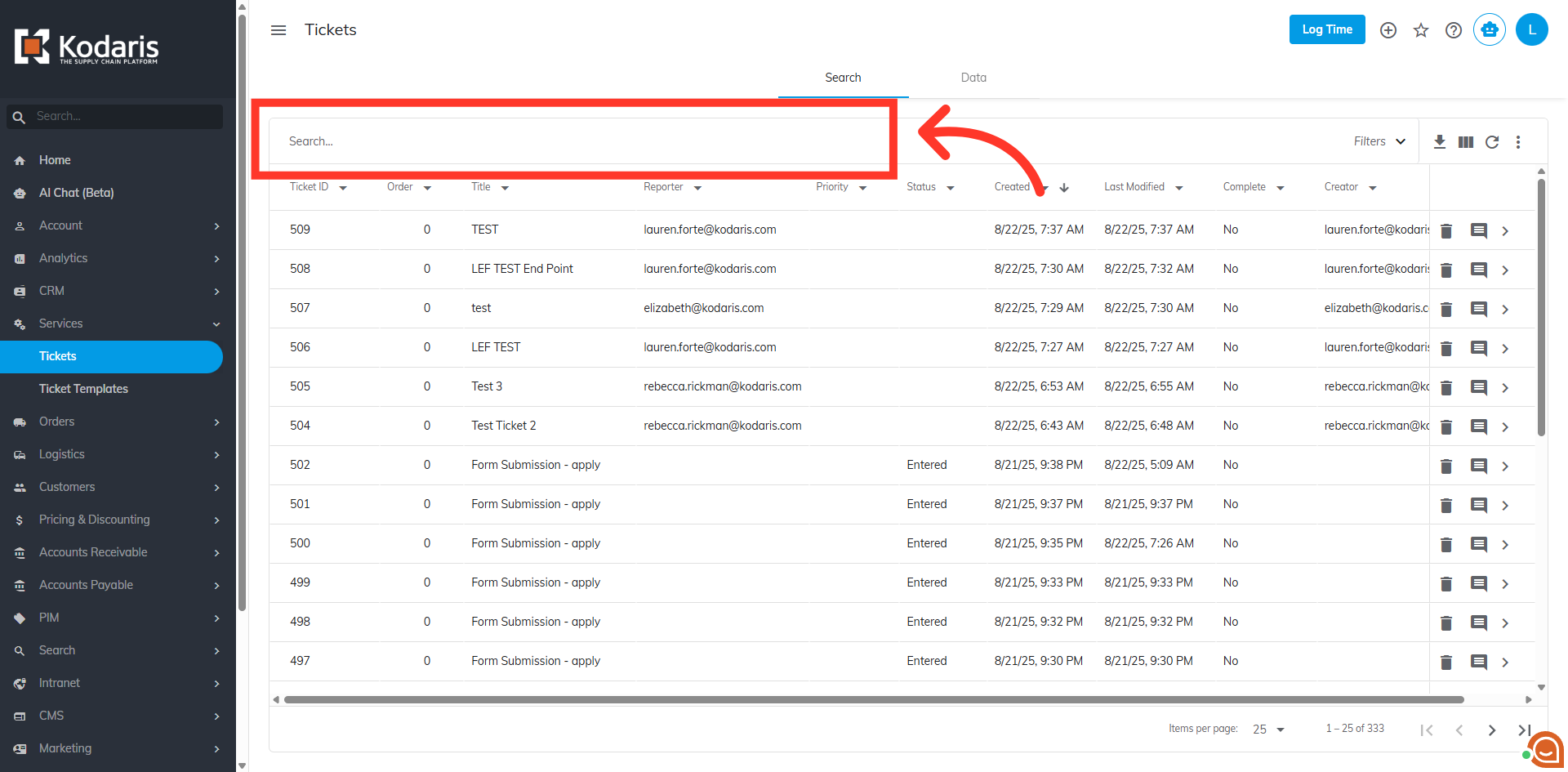
Click on the more details icon
Click on the more details icon to go the details page of the ticket.
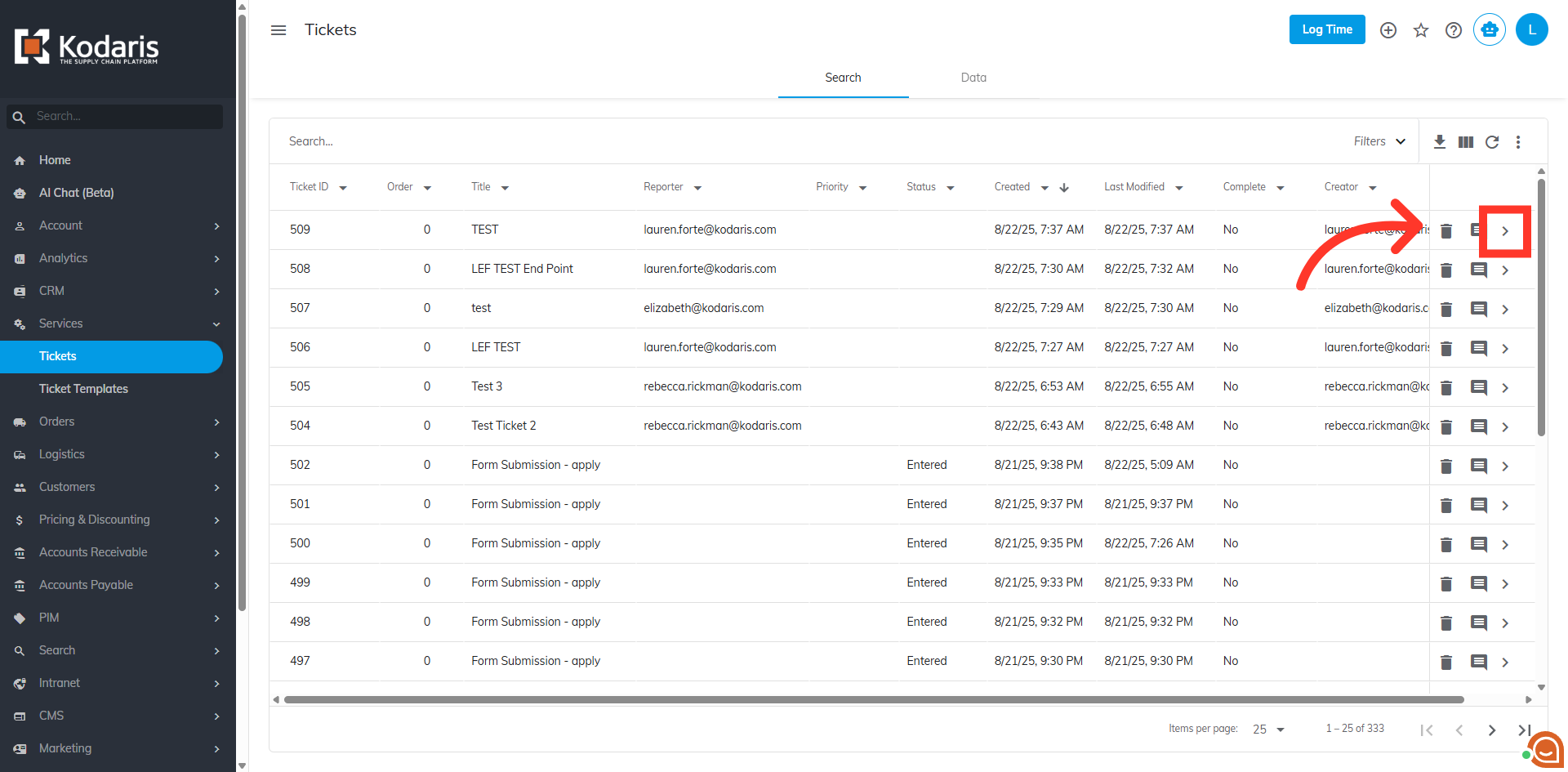
Go to the "Customer Comments" tab
Go to the "Customer Comments" tab.

Click the vertical ellipsis icon
Under the "Comments" section, click the vertical ellipsis icon.

Click "Add a snippet"
Then, click "Add a snippet" button.

Add Snippet name
Add a name to your snippet.

Add the comment
Then, add a comment to be used as a standard response. Word formatting is also available to highlight key information in the snippet.
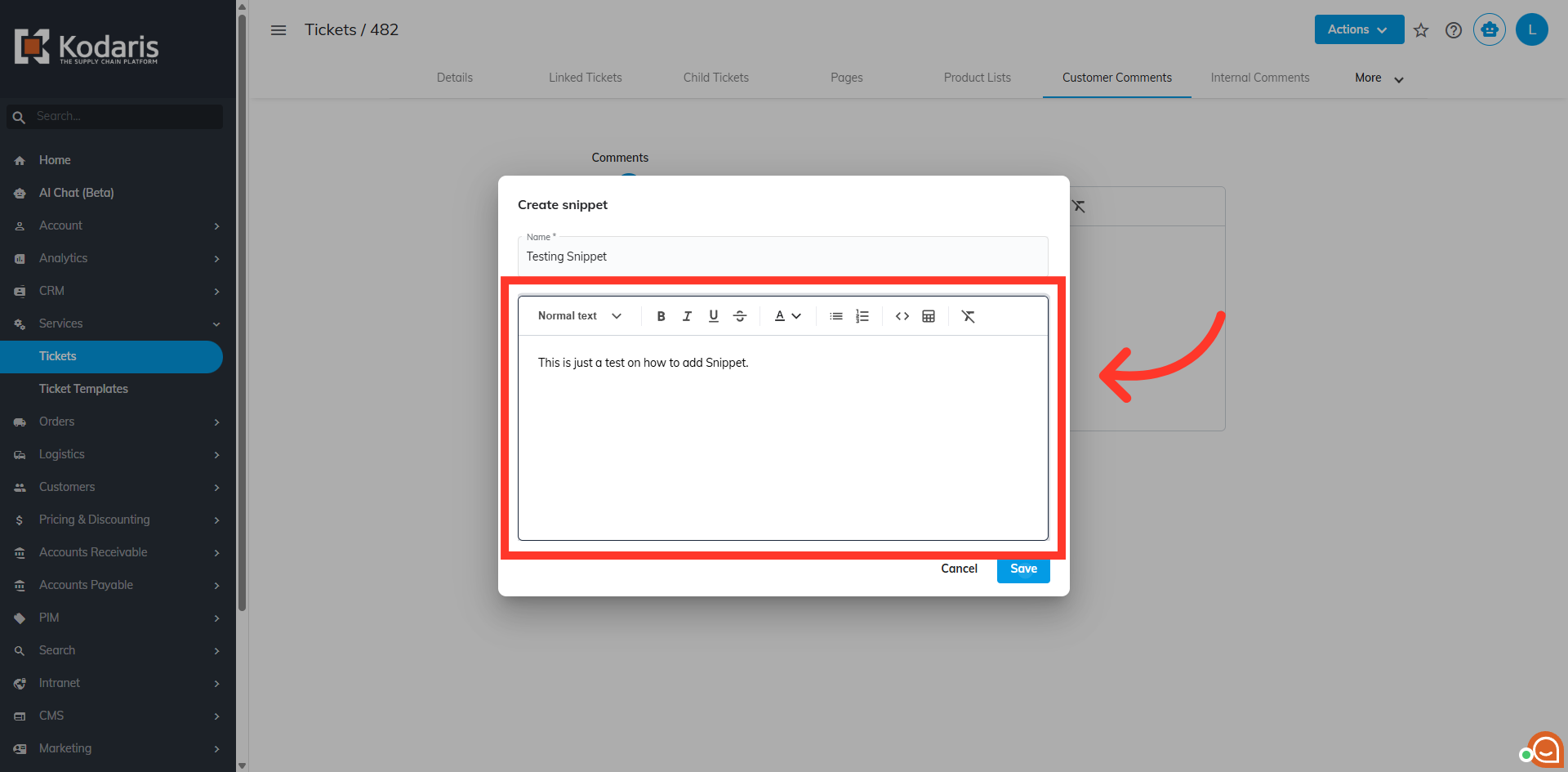
Click "Save"
Click the "Save" button to save your newly created snippet and apply it to the system.

Click on the vertical ellipsis icon
In order to view your newly created snippet, click the vertical ellipsis icon.

Saved snippet is shown
The saved snippet is now listed showing the name you assigned.

Click the "Edit" icon
You can also edit your snippet by clicking on the pencil icon or the "Edit" icon.
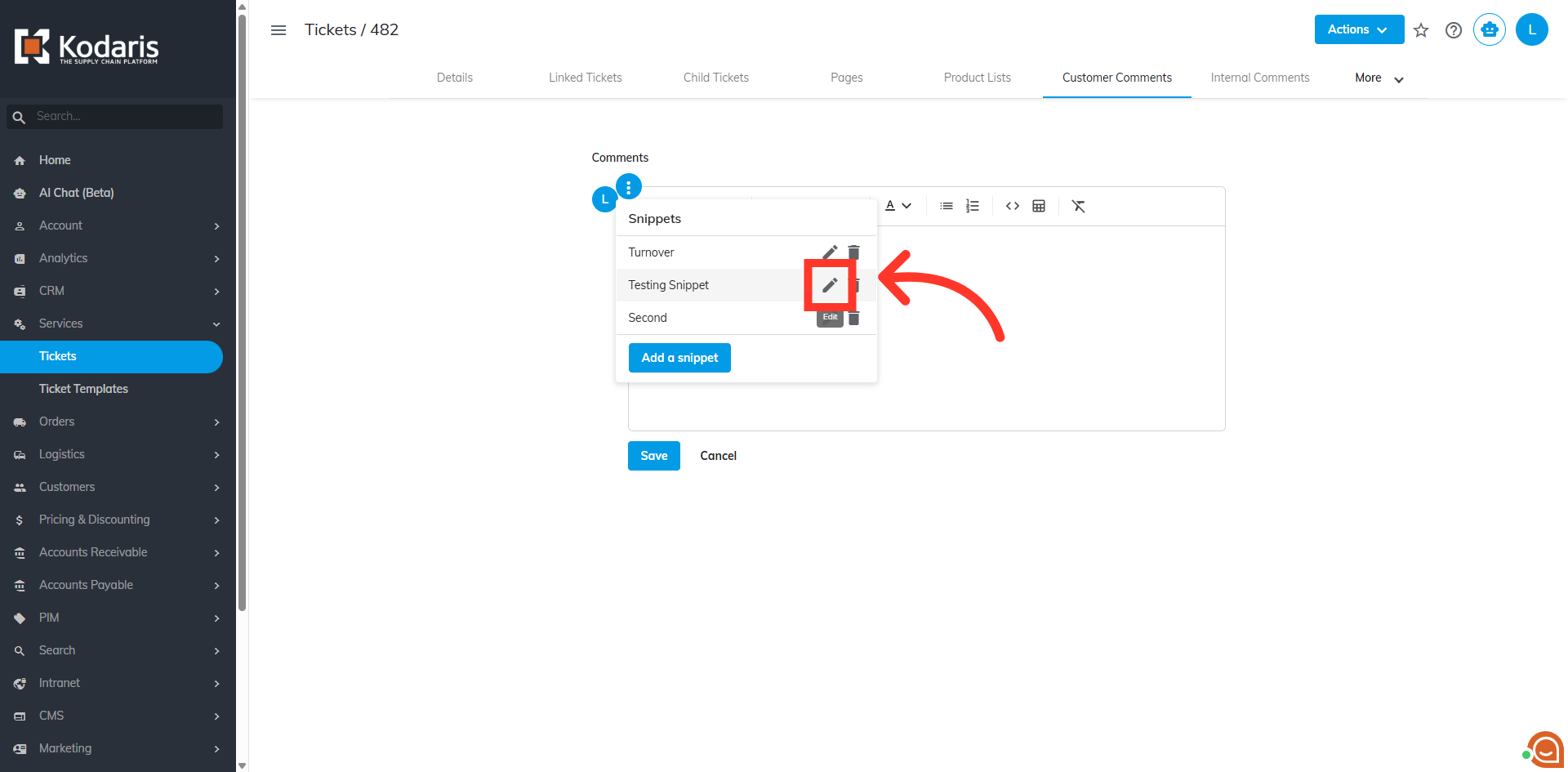
Edit "Name" and/or "Comment"
The name and/or comment of your snippet can be edited.

Click "Save"
Then, click "Save". You can add as many snippets as you want. This functionality is also available in the "Internal Comments" tab.

