Operations Services - Merge a Ticket With Another Ticket
Navigate to "Services"
To merge a ticket into another ticket, navigate to the "Services" section in the Operations Portal. If you have an existing ticket that contains information attached to the ticket and receive a separate or duplicate ticket that also contains different information, it can be helpful to use this feature

Click "Tickets"
Then, click "Tickets". In order to access "Tickets" you will need to be set up either as an "administrator" or a "superuser", or have the appropriate roles: "ticketView" and "ticketEdit".
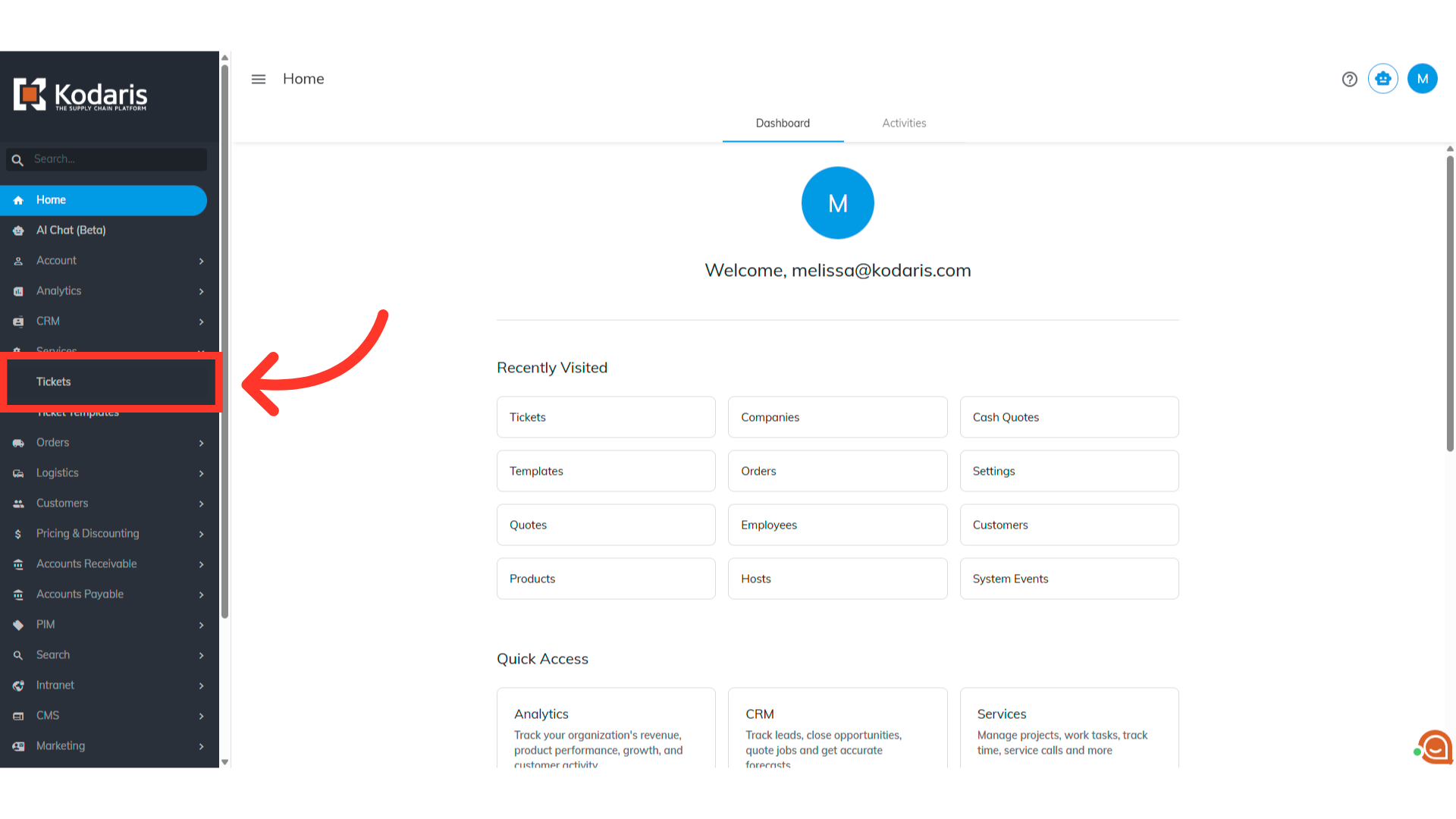
Search for the ticket you want to merge
Search for the ticket you want to merge in the "Search" field.

Go to the details page of the ticket
Click the more details icon to go to the details of the ticket.
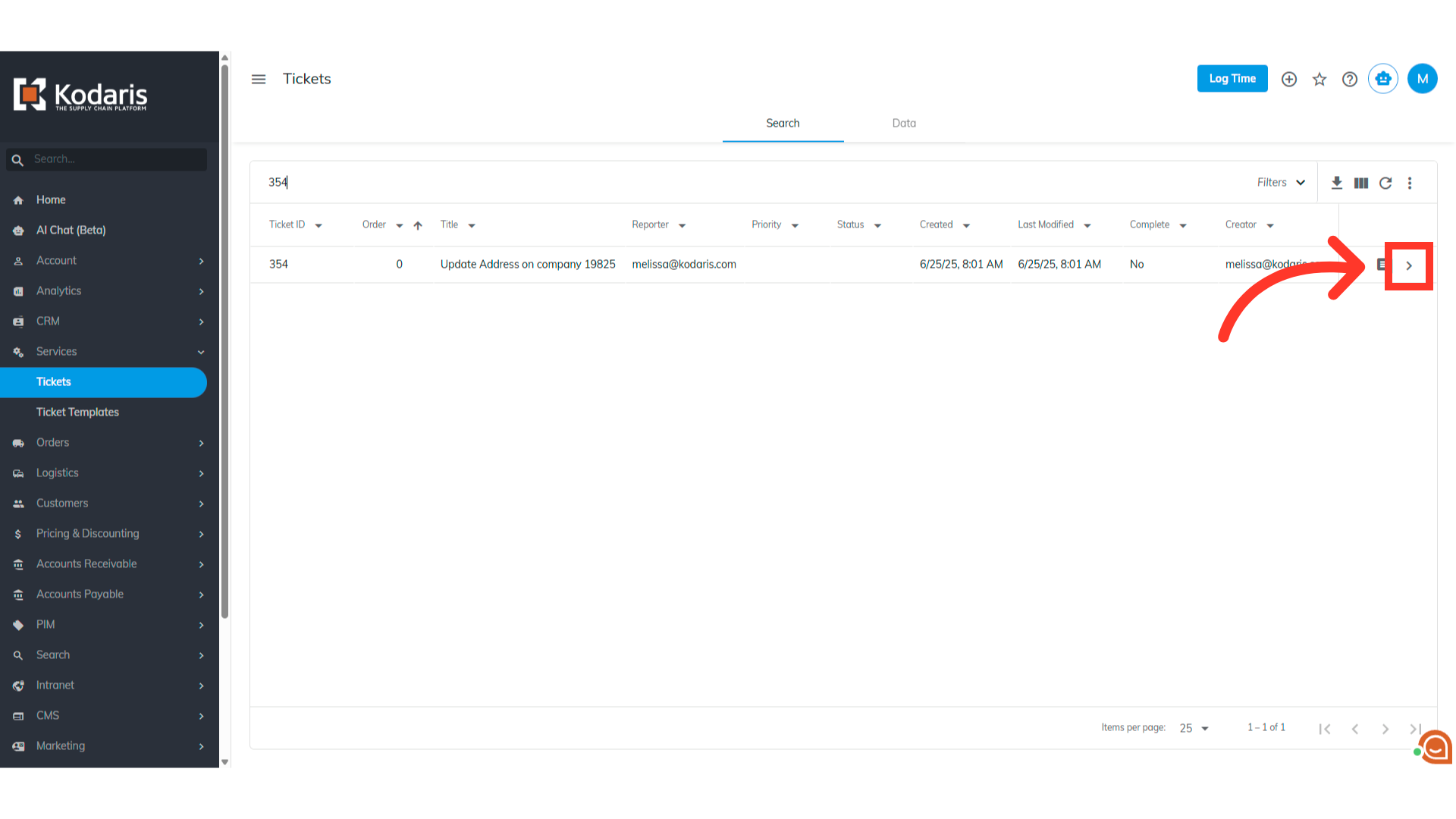
Click the "Actions" button
Now, click the "Actions" button.
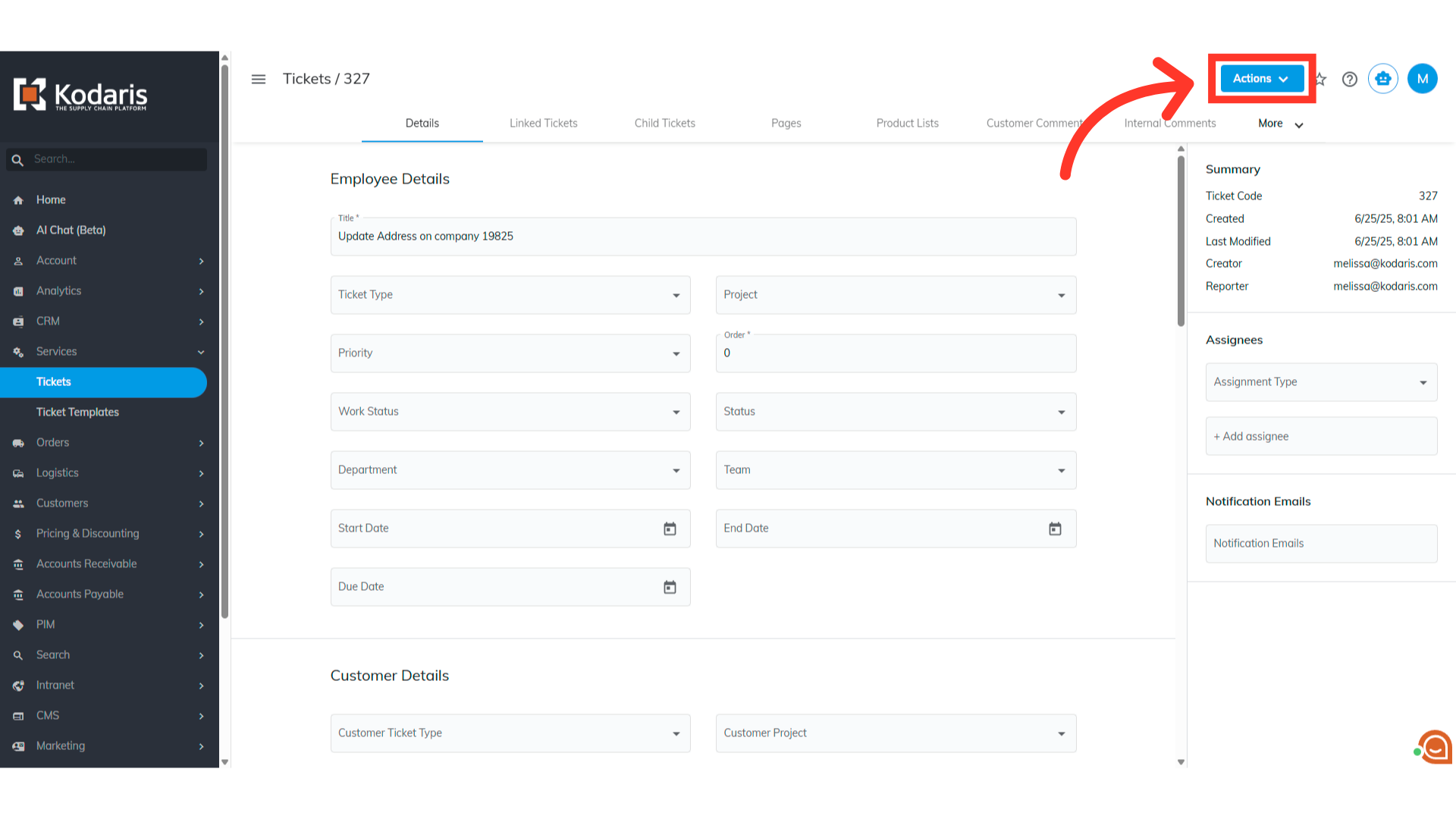
Select "Merge Ticket"
Select the "Merge Ticket" option.
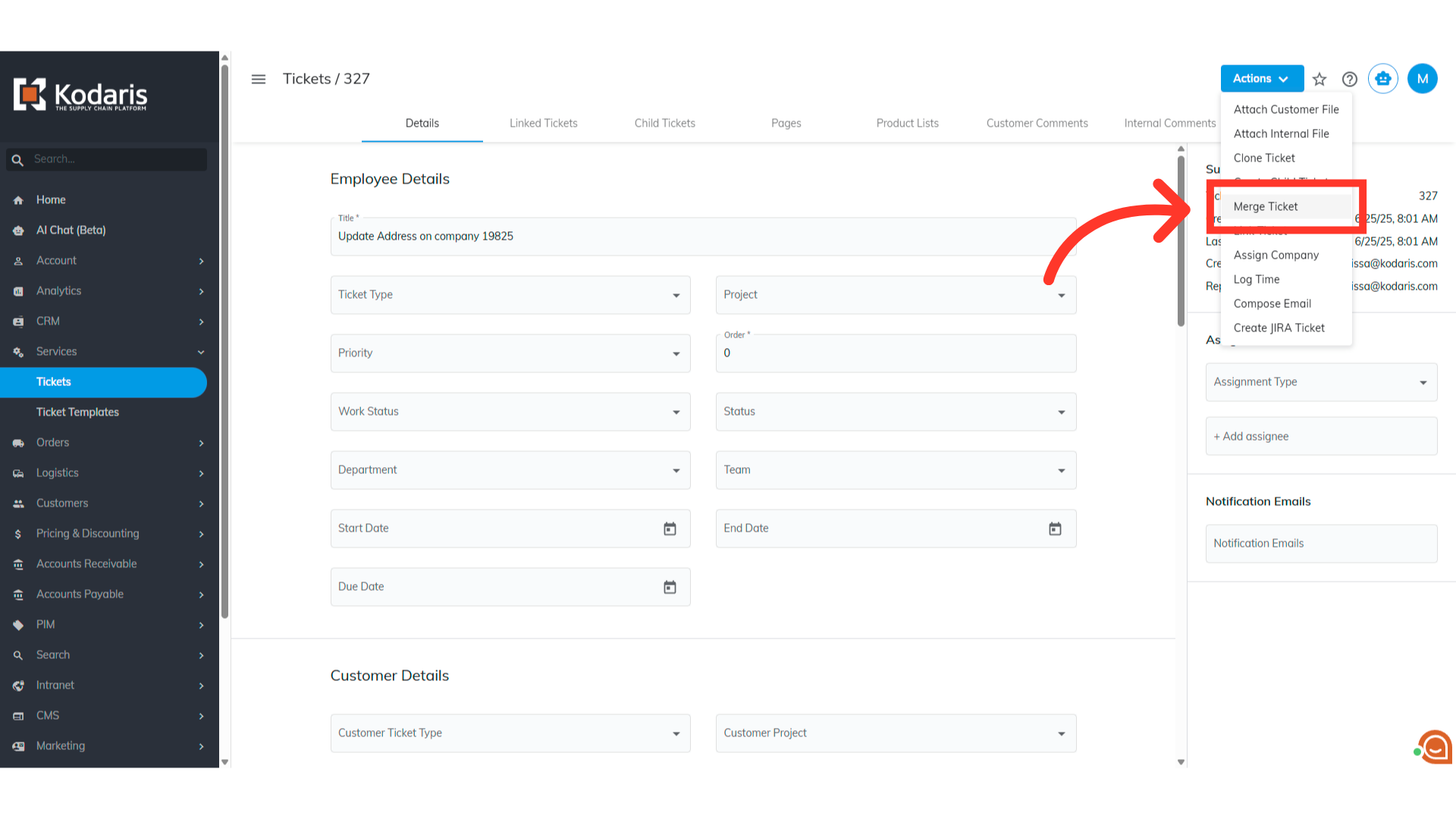
Click "Find Ticket by Code" field
A Merge Ticket box will appear. Click the "Find Ticket by Code" field to search for the ticket you want to merge this ticket with.
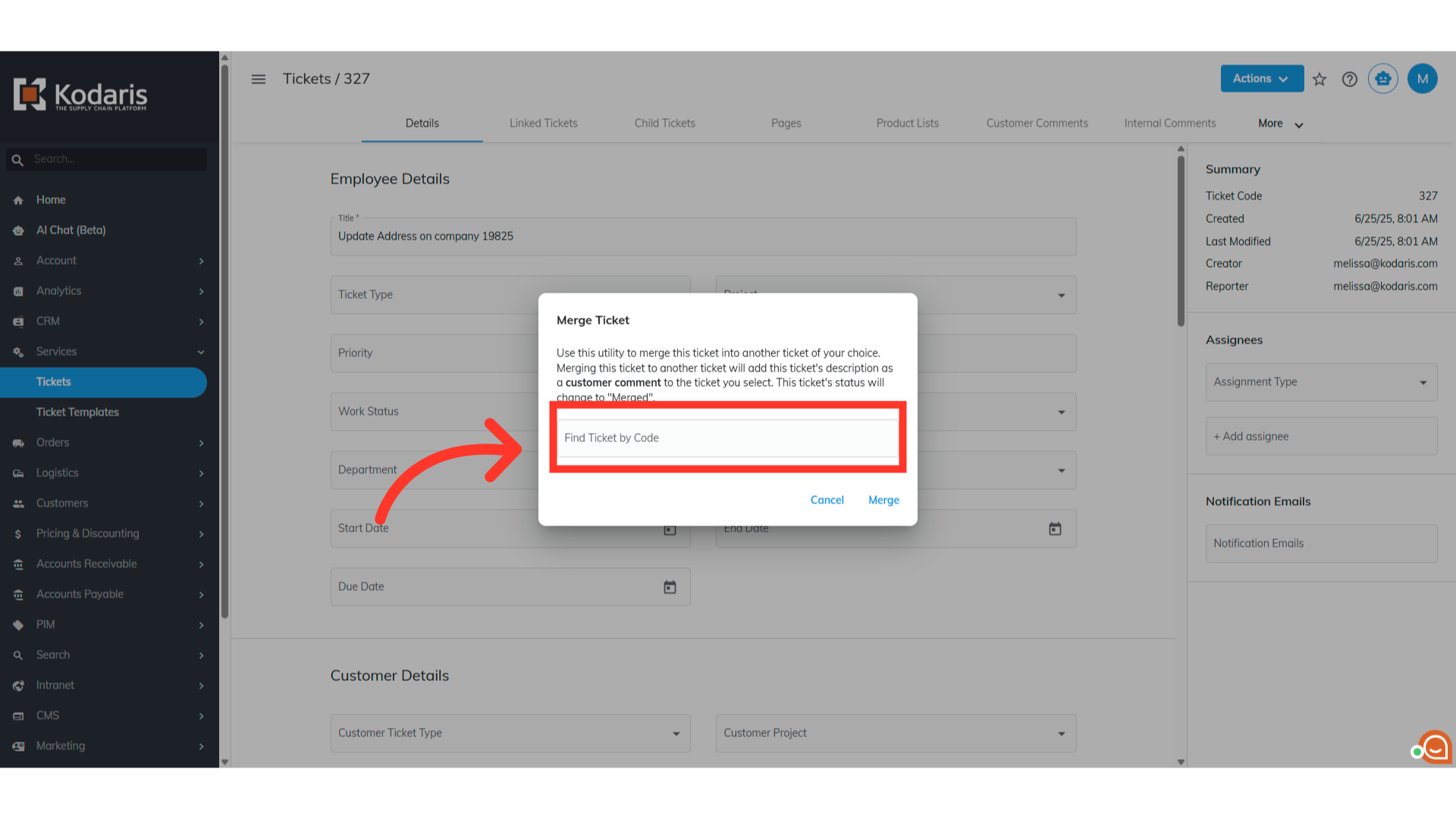
Select the ticket to be merged
You can type to search for the ticket. Then, choose the ticket to be merged from the options shown below.

Click "Merge"
Click "Merge" to confirm the merge action. Make sure you are selecting the correct ticket that you would like to merge. There is no undo feature.

"The ticket has been merged successfully!" notification will appear
You will get a "The ticket has been merged successfully!" message.

Go back to "Tickets"
Return to the "Tickets" main page.

The status of the merged ticket has been updated as well
The status of the merged ticket has been updated as well.

