Operations Order Management - Setting up Additional Charges for Quotes, Cash Quotes, and Orders
Navigate to "Pricing and Discounting"
In order to set up the additional charges on orders, quotes, and cash quotes, simply navigate to the "Pricing and Discounting" section in the Operations Portal.
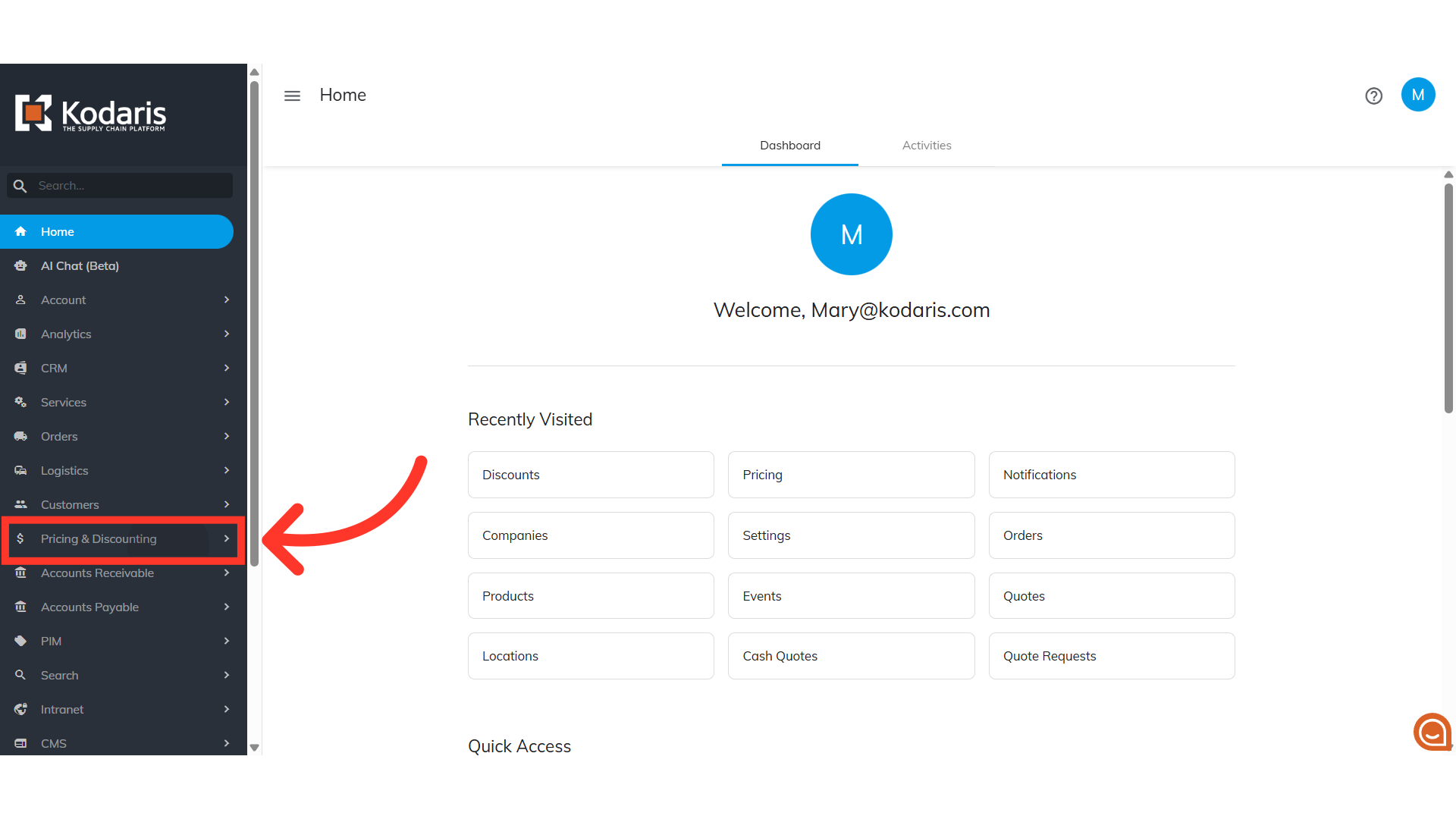
Click "Discounts"
Then, select "Discounts". In order to view and edit discounts, you will need to be set up either as an “administrator” or a “superuser”, or have the following roles: "discountView" and "discountEdit".

Add "Additional Charges" details
"Add a row" field is available at the bottom of the grid. Enter the additional charge details.
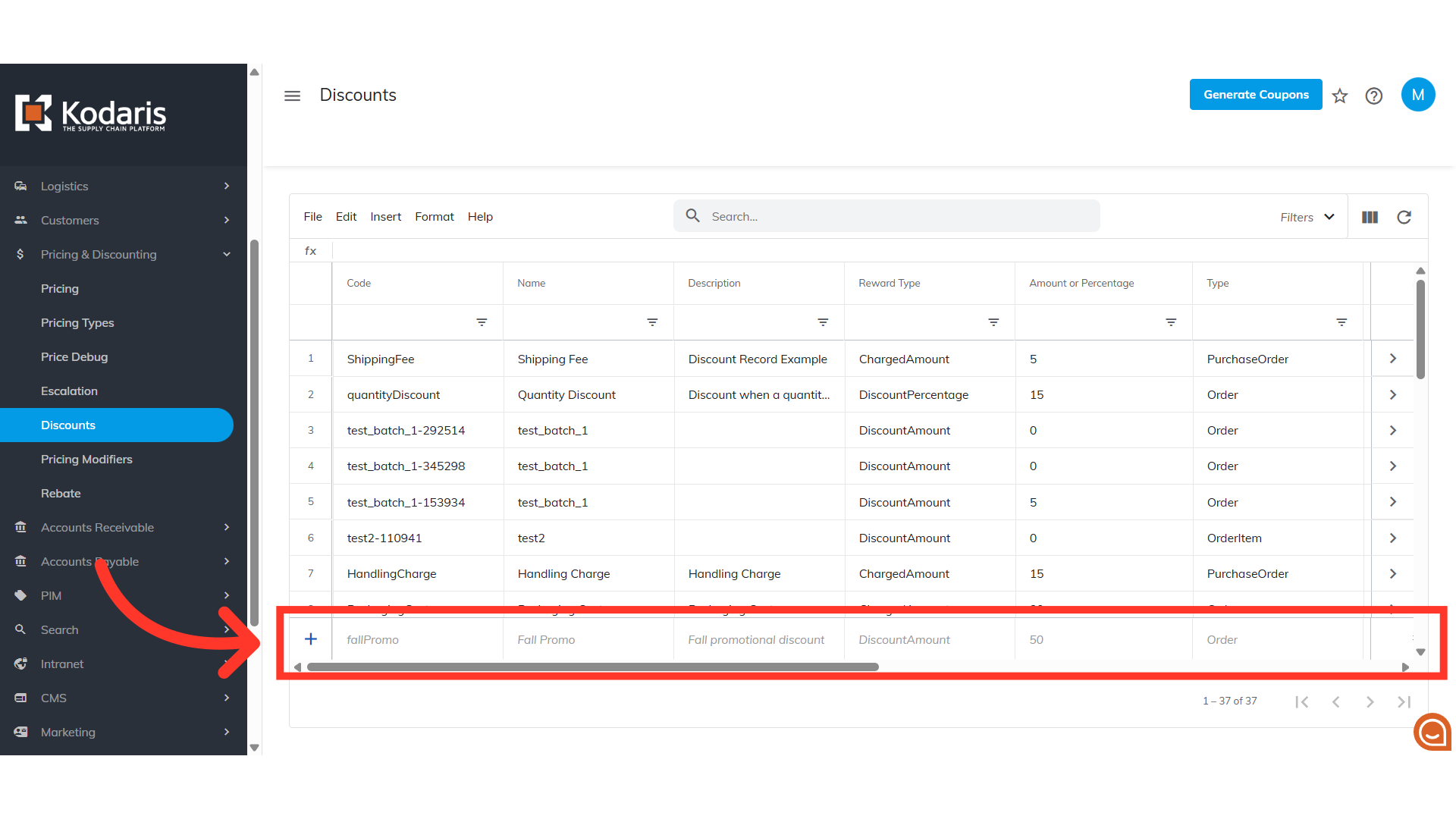
Enter the needed charge details
Enter the code, name, and description of the additional charge. For an example, we have entered "freightDollar" but you can use any term that you would like. The name is displayed to your customers.

Set "ChargedAmount"
You can configure this charge to either be a dollar amount or a percentage. In this example, we will first set up the charged amount by selecting "ChargedAmount". If you would like to set the charge to be a percentage, you would choose "ChargedPercentage".
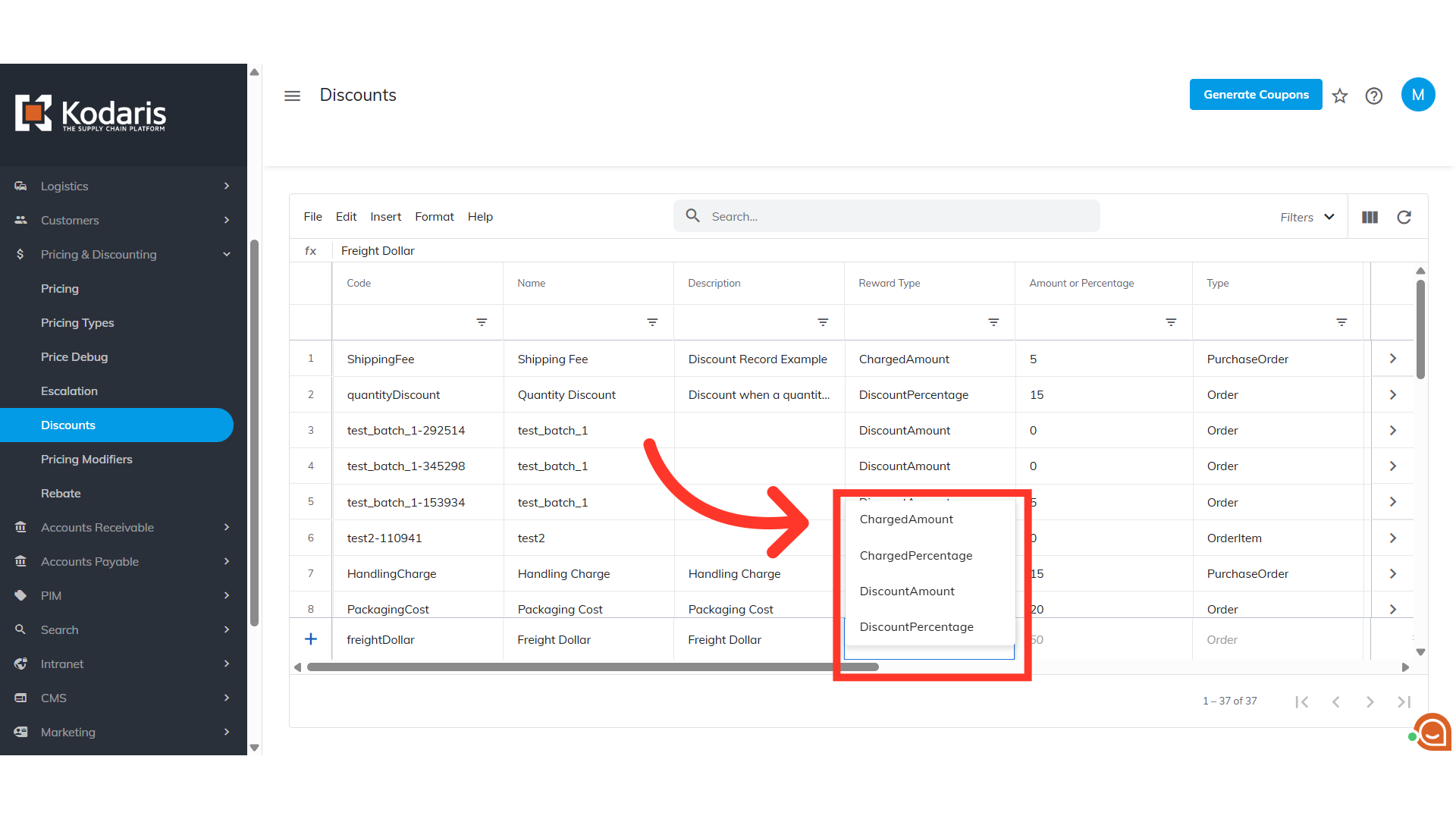
Enter the exact charge amount
On the next cell, enter the exact charge or percentage.

Select "Order" as "Type"
Click on the cell in the "Type" column to view the available options. Then, select "Order" to apply the additional charges to orders, quotes, and cash quotes.

"Active" = "Yes"
In the "Active" column, click the cell to see the options and select "Yes" to activate the charge.
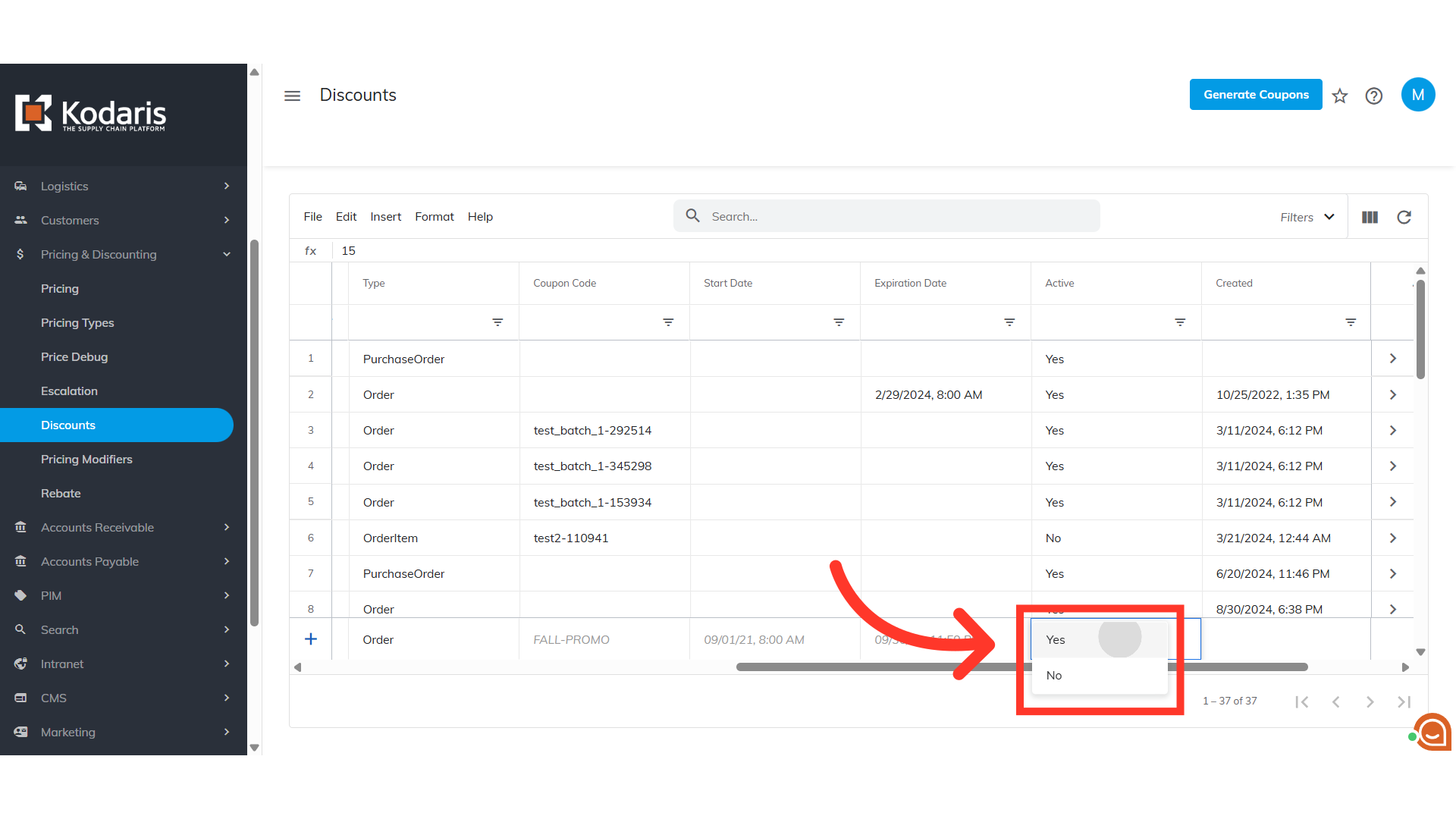
Hit "Enter" key
Click "Enter" to add the charge to the system. The additional charges are now available to use for Quotes, Cash Quotes, and Orders.

