Operations Services - Display Ticket to Customer
Navigate to "Services"
The "Display to Customer" option in the ticket system is an important feature that controls visibility of your communication. This toggle essentially lets you control which communications are customer-facing versus which ones remain as internal notes for your team. To display a ticket to a customer, navigate to "Services" section in the Operations Portal.

Go to "Tickets"
Then, go to "Tickets". In order to access and update "Tickets" you will need to be set up either as an "administrator" or a "superuser", or have the roles of: "ticketView" and "ticketEdit".

Search for the Customer Ticket
Activate the search bar within Tickets to locate a specific ticket.
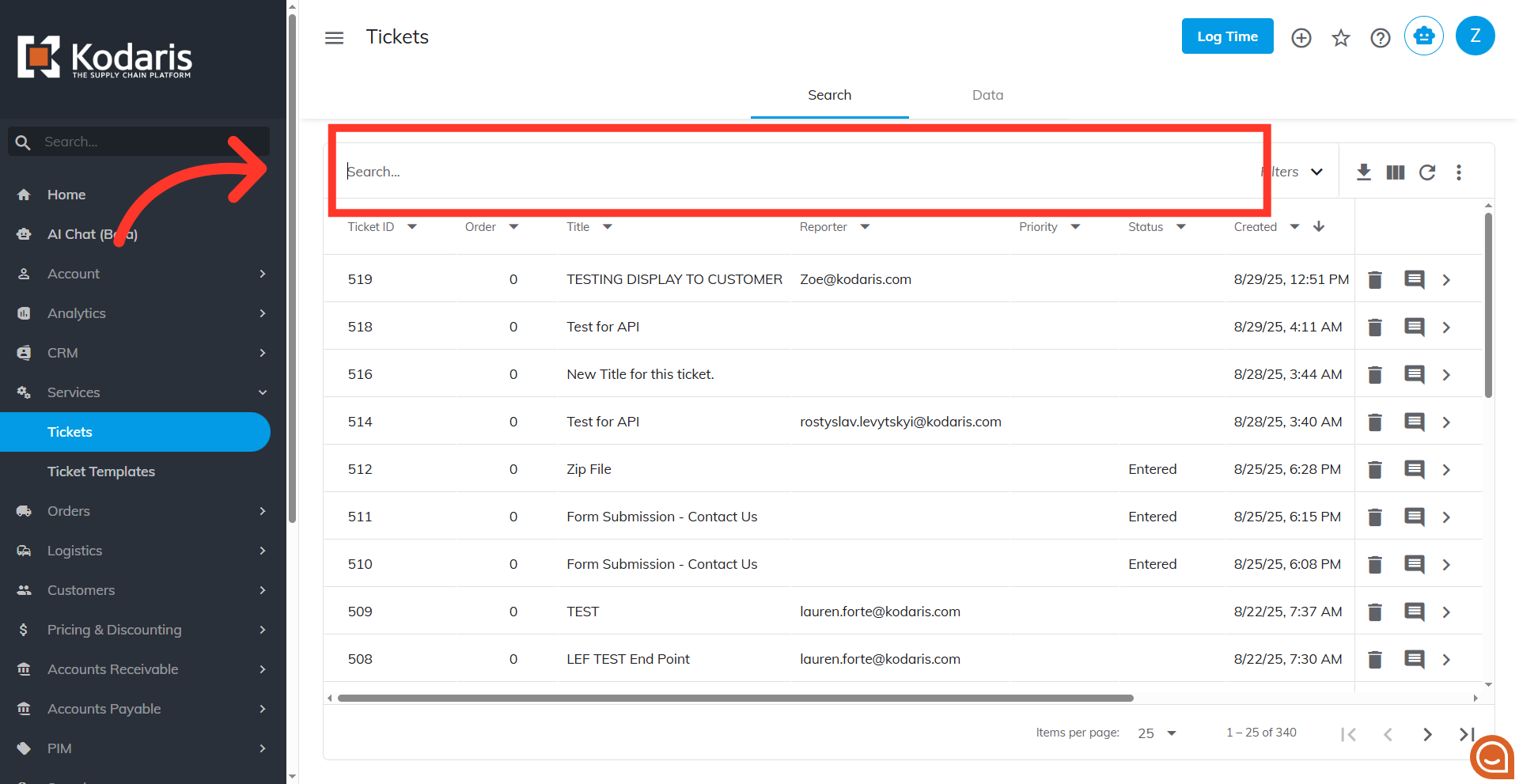
Click the more details icon
Click the more details icon.
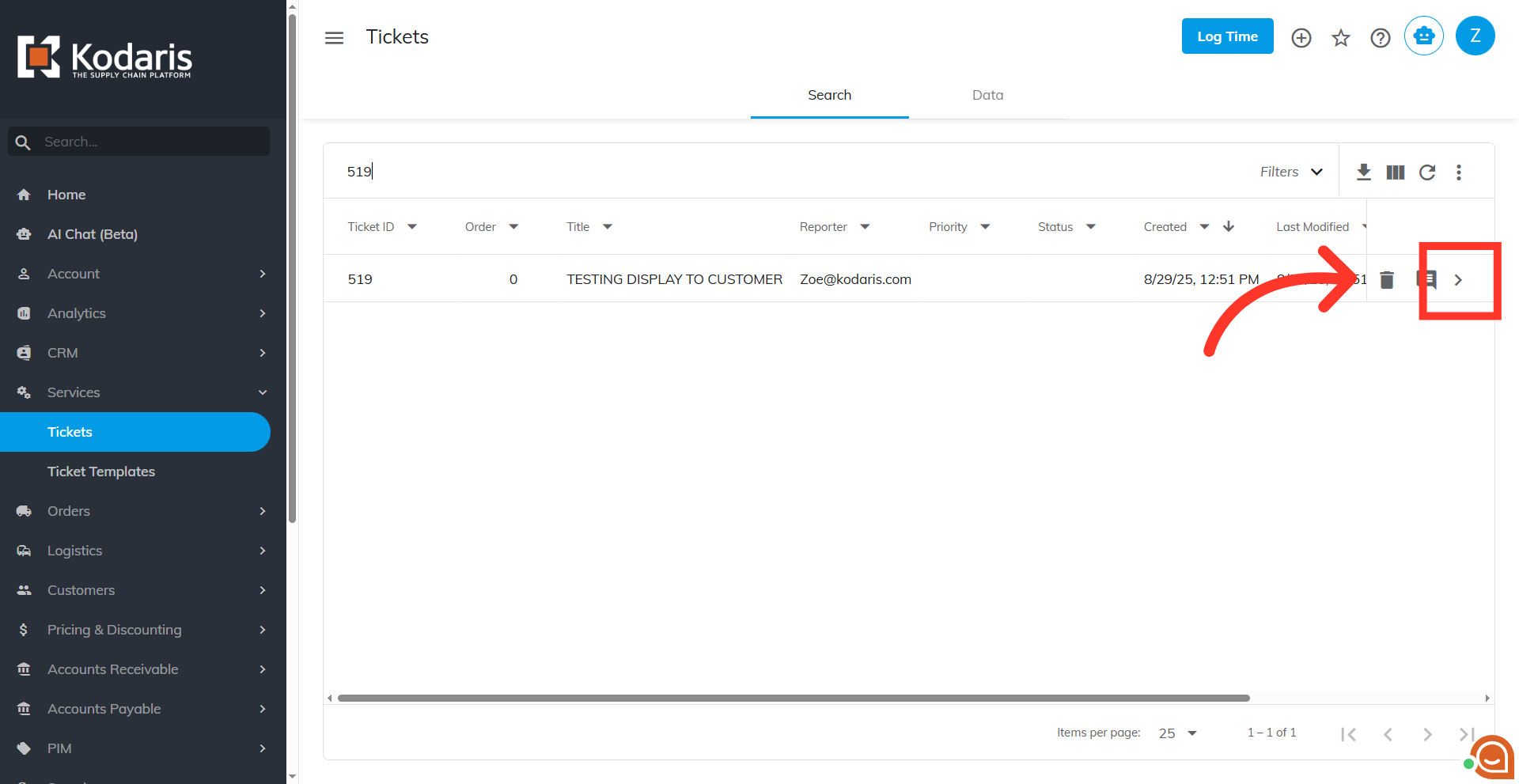
Go to "Customer Details" section
Go to "Customer Details" section.

Display to Customer = "Yes"
Select "Yes" on the "Display to Customer" dropdown. In order for the customer to access and update "Tickets" they will need to be set up either as "companyAdmin", or have the roles of: "viewTickets" and/or "editTickets".
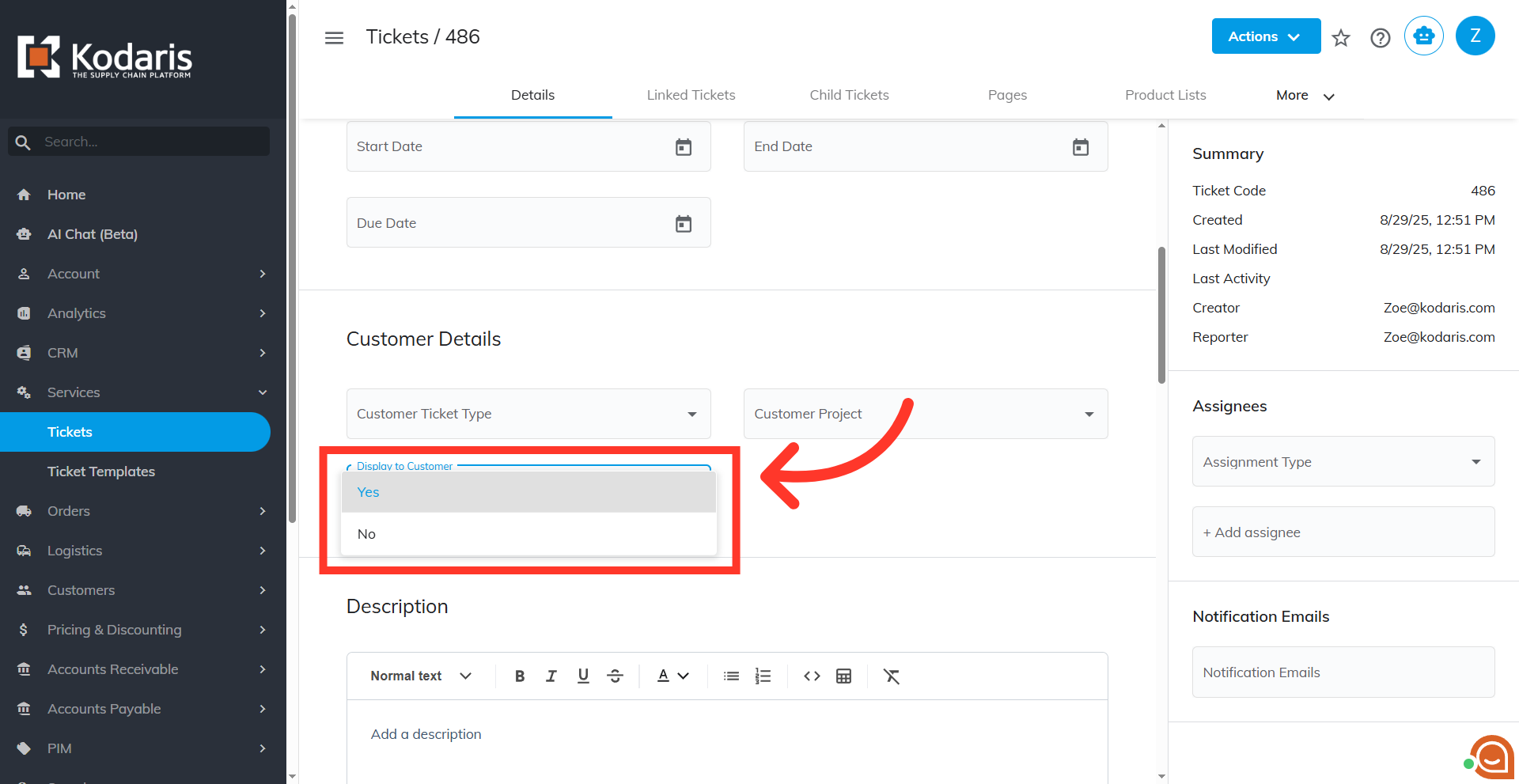
Billable Company
You should also make sure that the ticket is assigned to the right company. Go to the "Misc" section and check the "Billable Company".

