Operations Services - Attach an Internal File on Tickets
Navigate to "Services"
To attach internal files to tickets, navigate to "Services" section in the Operations Portal.
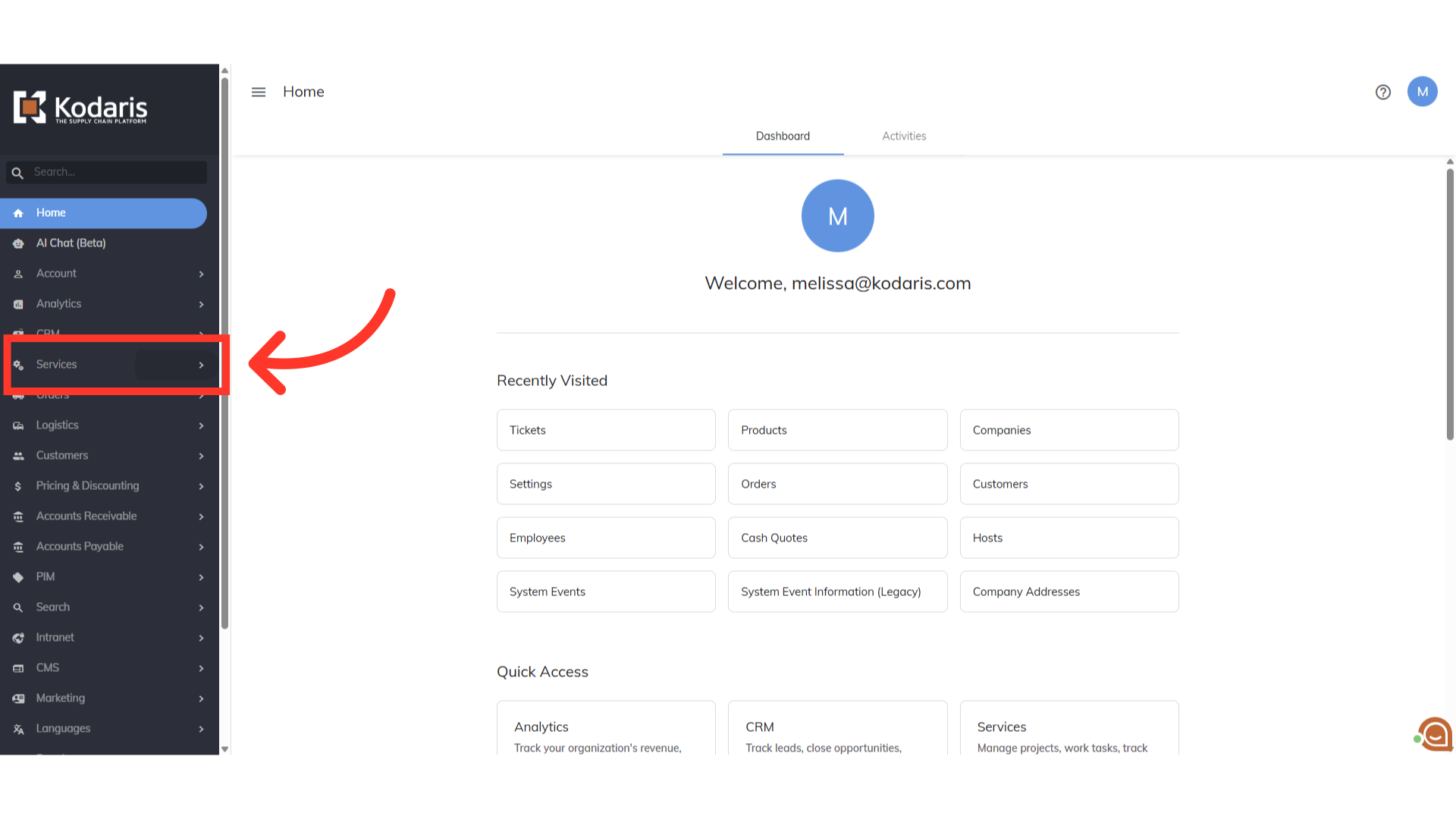
Click "Tickets"
Click "Tickets". In order to access "Tickets" you will need to be set up either as an "administrator" or a "superuser", or have the appropriate roles: "ticketView" and "ticketEdit".

Search for a ticket
Search for a ticket by entering the Ticket ID or Ticket Title.

Click the more details icon
Click the more details icon.

Click the "Actions" button
Click the "Actions" button.

Select "Attach Internal File"
Select "Attach Internal File" from the options.
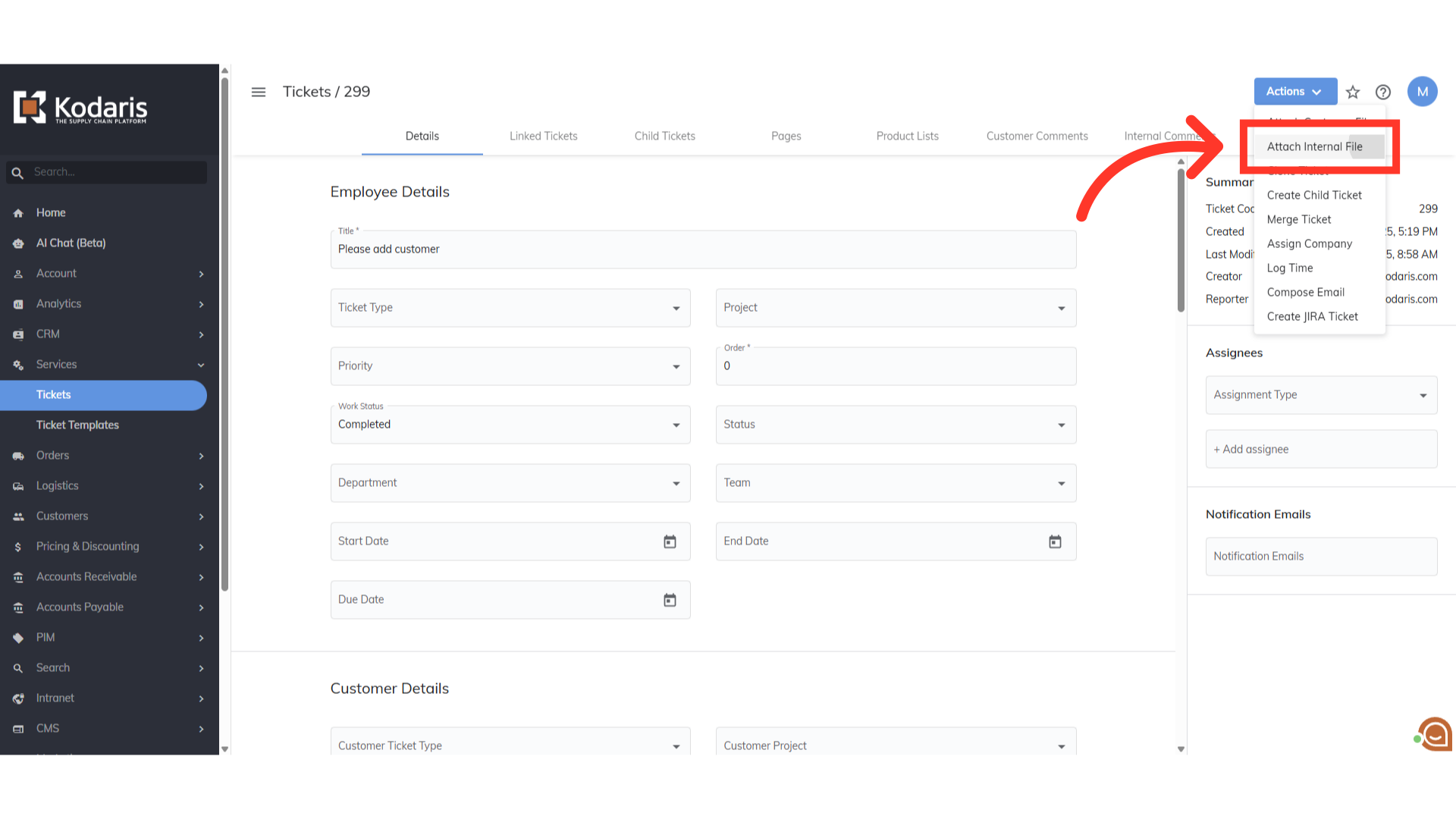
Select file and click "Open"
Select the file to attach from the File Browser. Here's some of the accepted File Types: JPG, JPEG, PNG, GIF, PDF, DOC, DOCX, XLS, XLSX, PPT, PPTX, TXT

Unsupported file type
If you're unsure as to the file type, you can still upload the file and the system will notify you if the file type is not supported.

Successfully Uploaded
If the file type is supported, it will be successfully uploaded to the "Internal Files" tab. Internal files are only visible to operation portal users.

