Operations Portal - Add Related Products via Import
Related Products On the Commerce Site
You can easily add related products to a product manually. However, if you have several products that you would like to add it can be helpful to use the import feature.

Navigate to "PIM"
To do this, navigate to "PIM" section in the Operations Portal.

Click "Products"
Then, select the "Products" menu. In order to access and update “Products” you will need to be set up either as an “administrator” or a “superuser”, or have the roles of: “productView” and “productEdit”. And since you will be importing data, you will also need to be set up with "importEdit" & "importView".
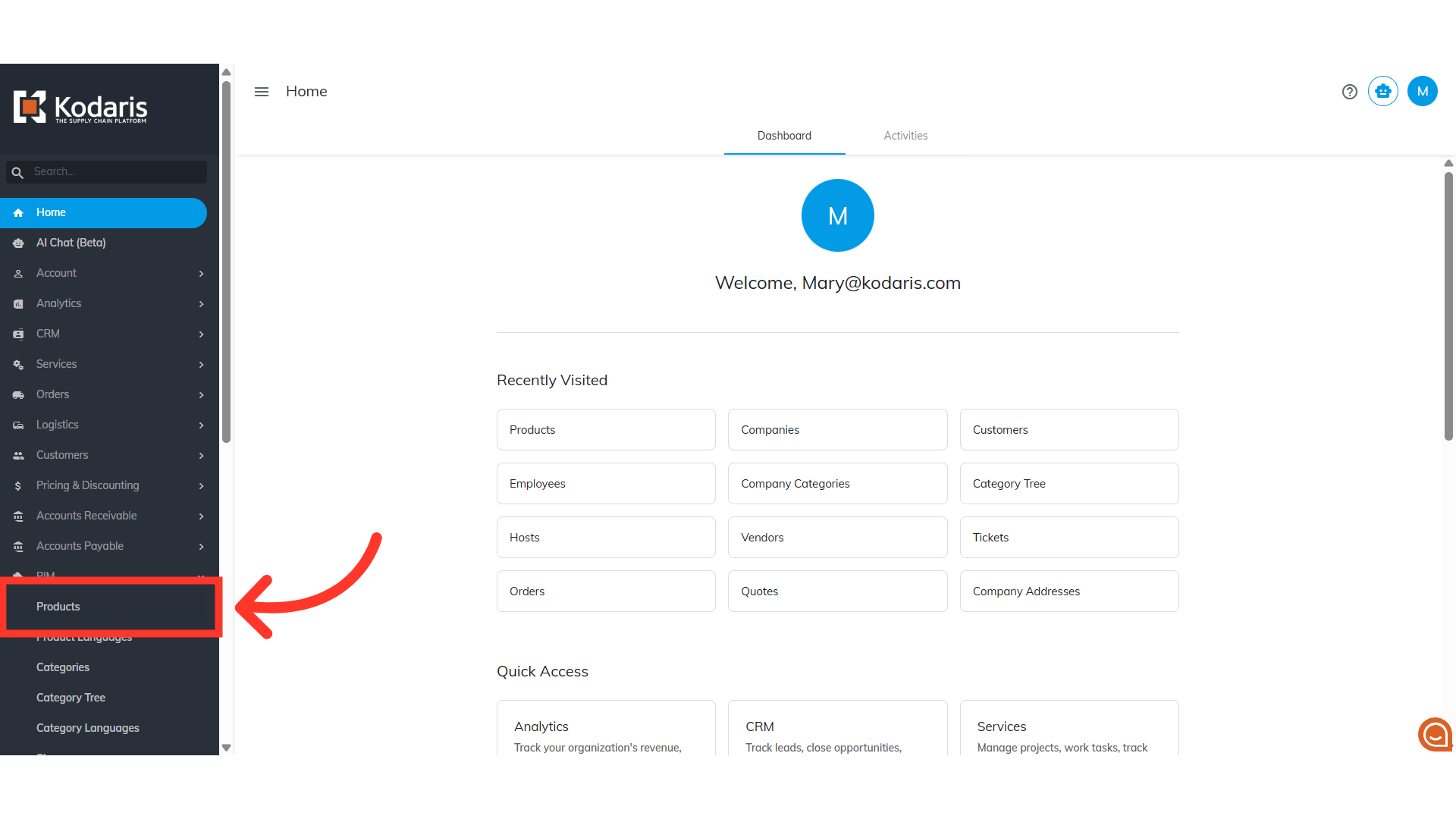
Prepare your CSV file
When ready, you can prepare the .CSV file that you would like to use for importing. The following header row will need to be used to ensure the data is updated correctly: "parentProductCode," "productCode," "relatedType," and "relatedProductOrder." While "relatedProductOrder" is not required, including it can help you customize the order in which the related products are viewed. While this example only shows one "parentProductCode" being updated, you can update as many products as you would like with this import.

"parentProductCode" = main product
The "parentProductCode" column should contain the product code that you are relating products to.

"productCode" = product codes
The "productCode" column should contain the related product codes.
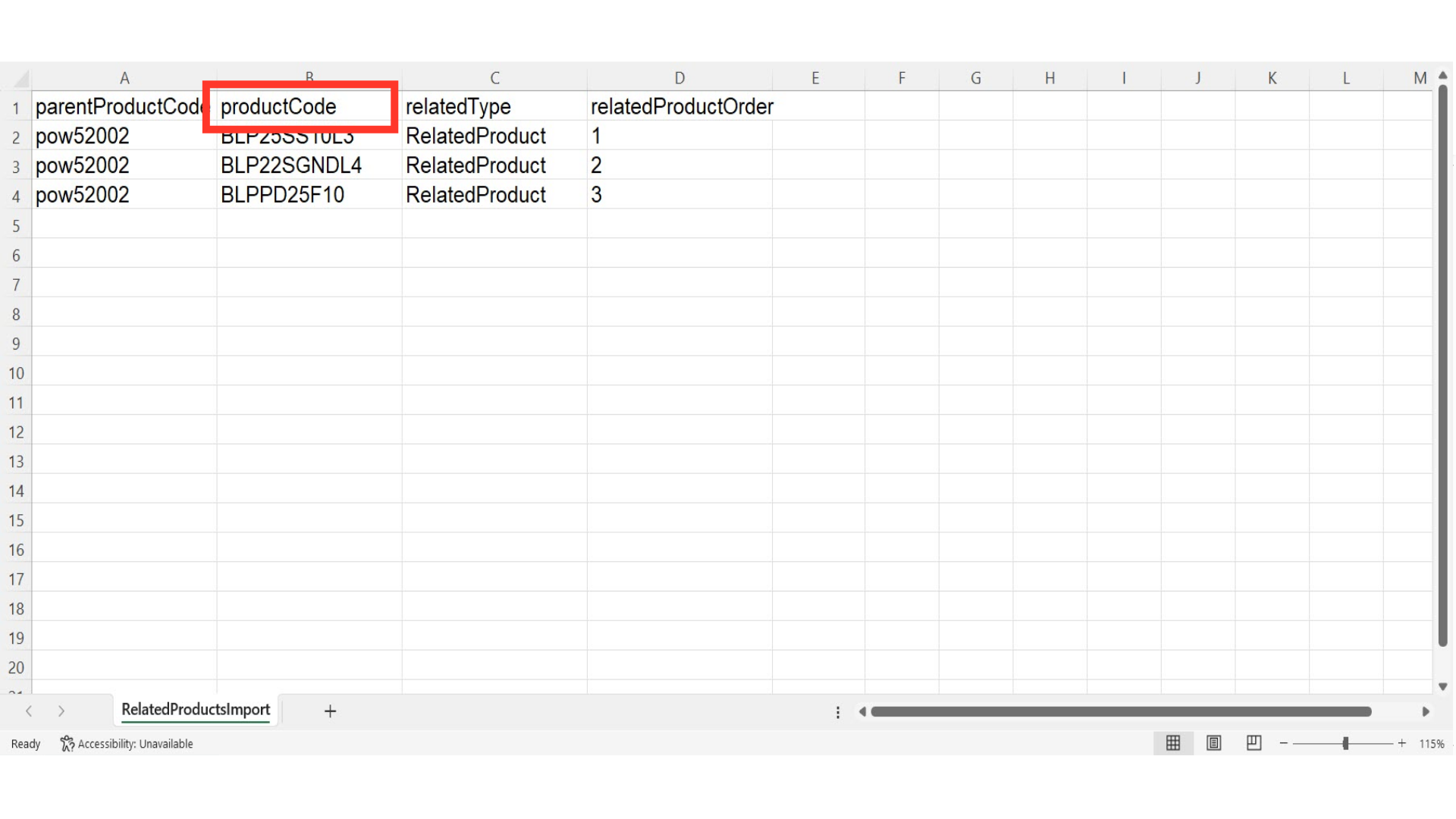
"relatedType" = Related Products
The "relatedType" column should contain the relationships of products. Since we are adding related products at this time we want to update the cells in this column with "RelatedProduct".
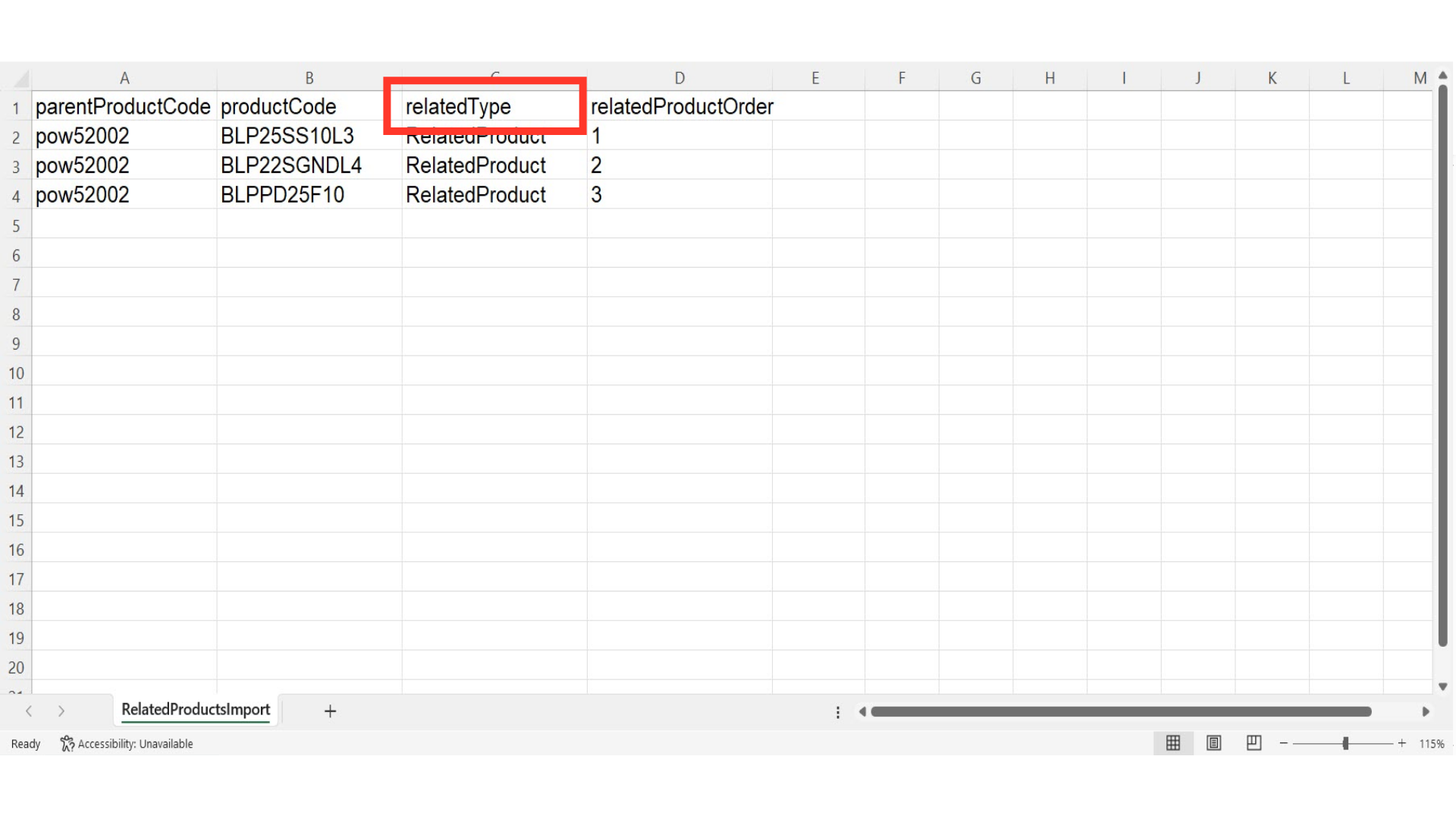
"relatedProductOrder" = Related Products Order
The "relatedProductOrder" should contain the sequence in which you would like to display the related products on your commerce site. The number "1" represents the first product, and subsequent numbers indicate the order of the following products. If you do not require a specific product order, you can either enter zeroes in this column or exclude the column altogether.

Click "Data"
When your .CSV file is ready for import, return to the portal and click on the "Data" tab in "Products.

Click "File"
Select the "File" menu.

Click "Import"
Click or hover your mouse over "Import" to see the options.

Click "Default Related Product Mapping"
There are different import options. "Default Related Product Mapping" will assign related products to products and will update included related product data with the import. "Default Related Product Mapping Create Only" will only assign related products to products. "Default Related Product Mapping Update Only" will only update included related product data. Since we want to create and update data at this time, we want to select the "Default Related Product Mapping" as the import option.

Select the file to import
A file browser will appear. Choose the saved .CSV file. Please be sure that you select the correct file, as there are no rollbacks for imports.

Click "Open"
Then, click "Open".
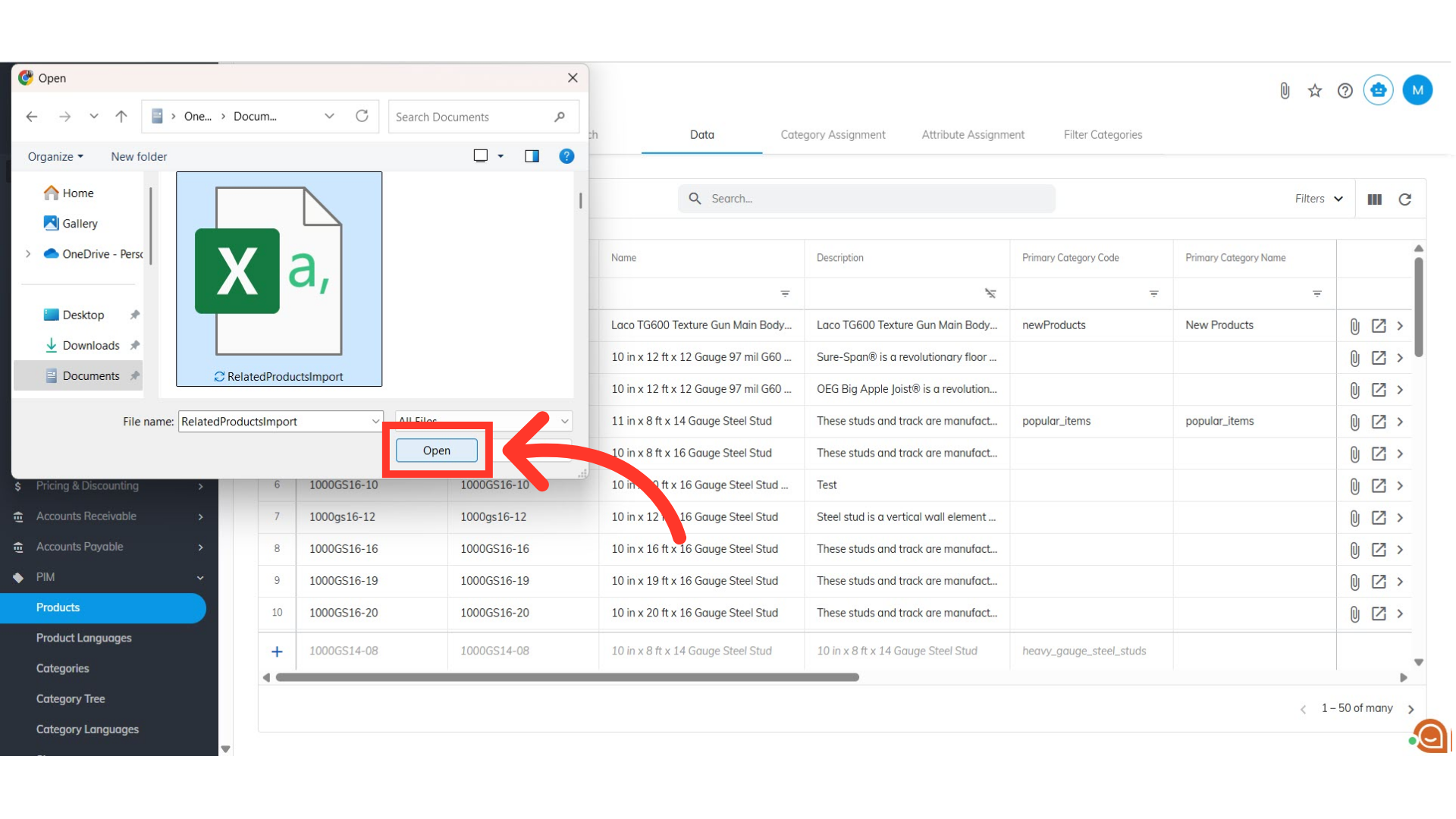
Import Status
A message showing the import status will appear at the bottom of the screen. If you have a large file, it could take extra time to complete the import. The import will continue to run in the background.

Import Report via email
Once the import is complete, you will receive an email with the report of your import.

Click "Data"
Return to the Data section to view your import.
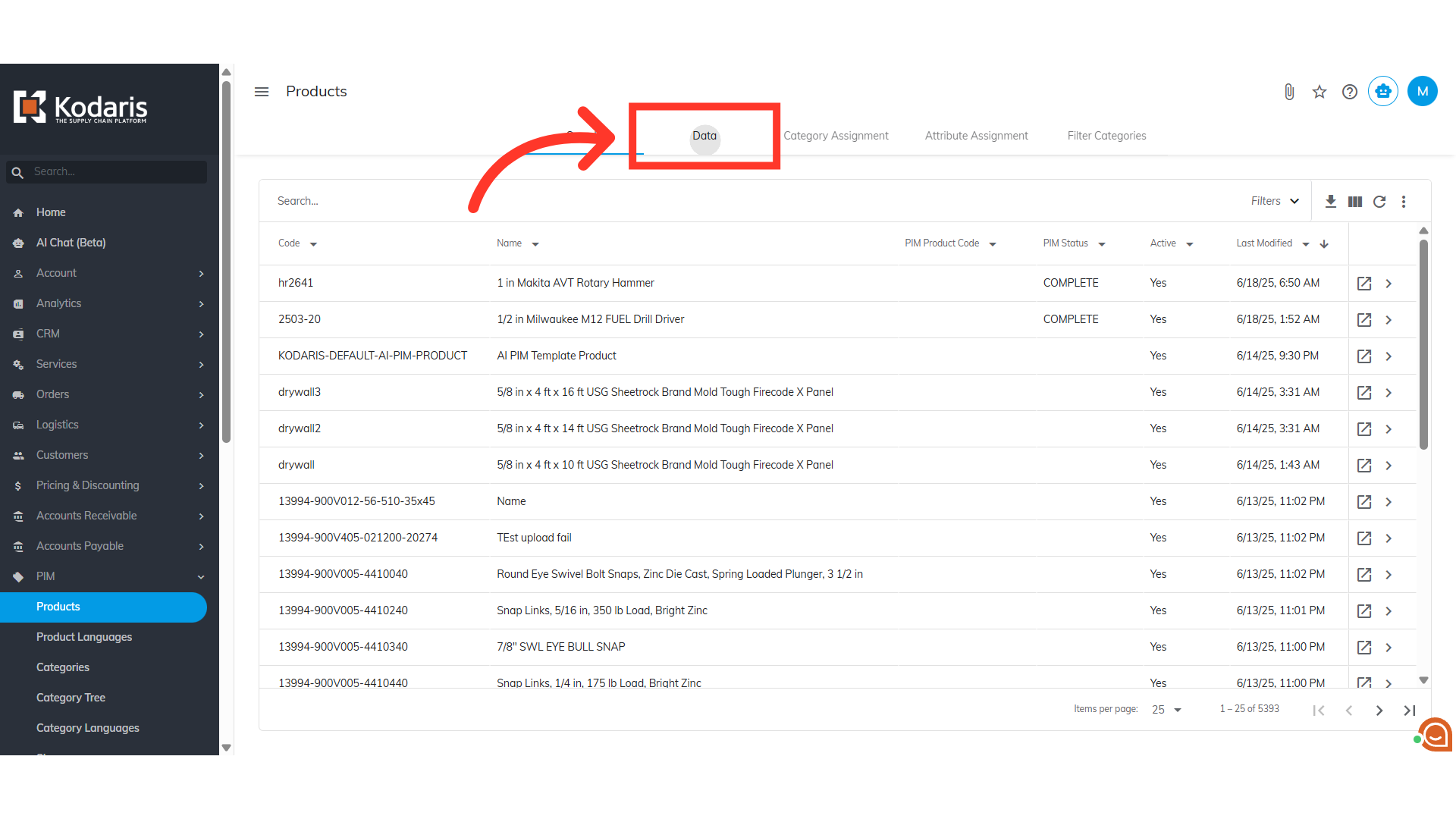
Search for the product
Search for the product using the "Code" column filter.

Click on the more details icon
Click on the more details icon to view the product details.

Click "Related Products"
Select the "Related Products" tab.

The related products have been added
The related products have been added.
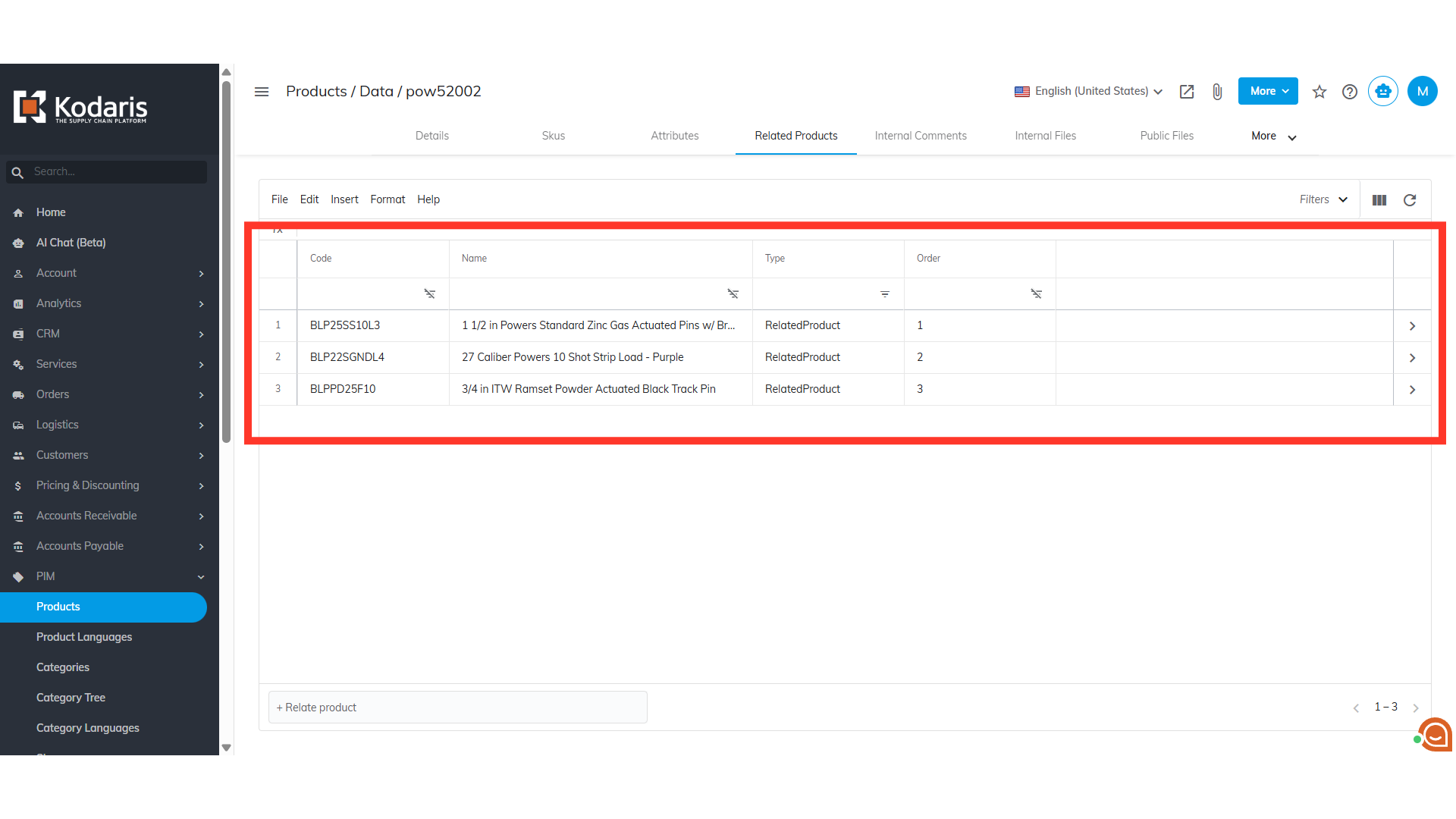
Click "Preview on website"
Click on the "Preview on website" icon to view the product on the commerce website.
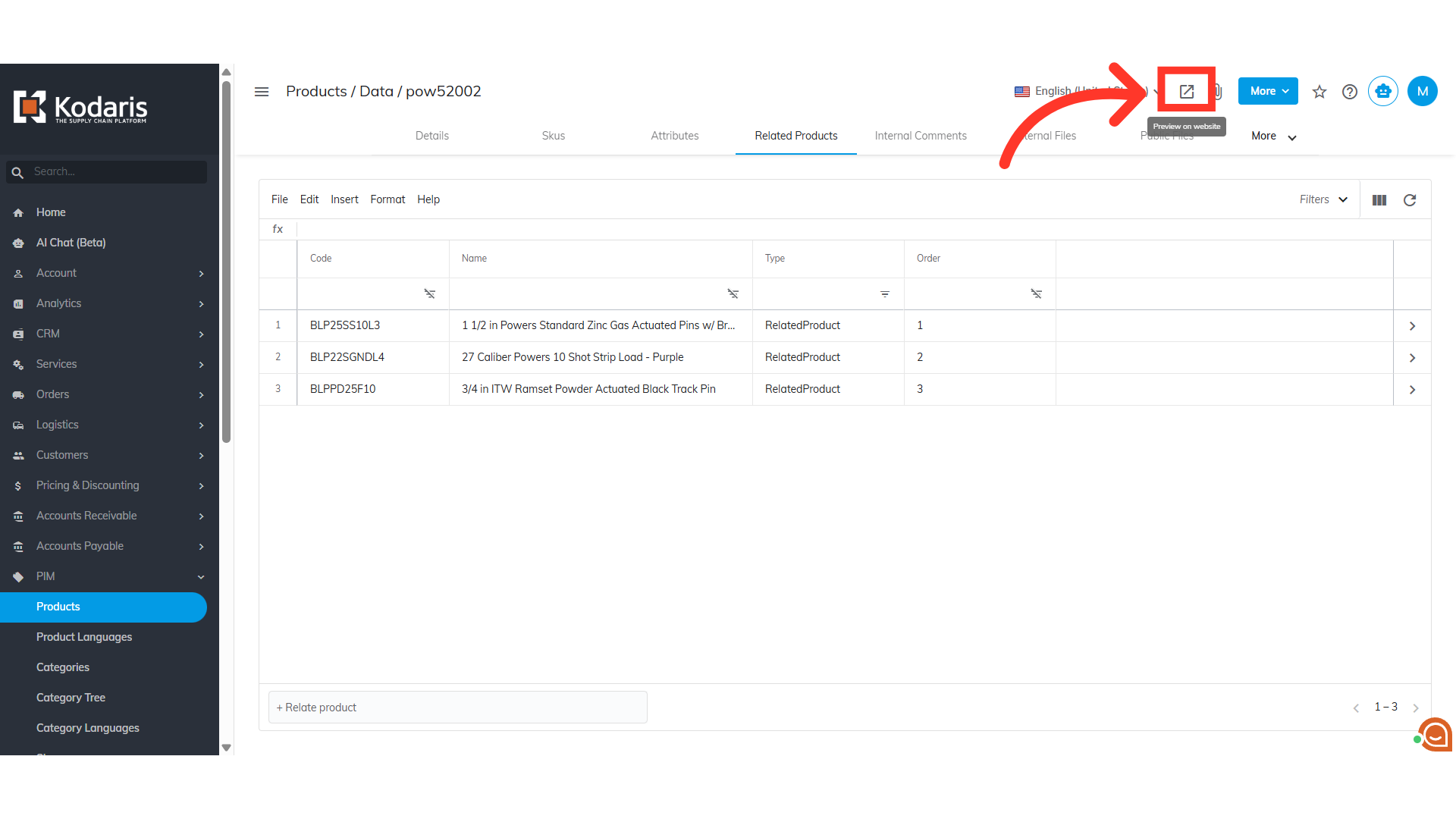
Related Product Slider is now showing
On the product page, you can now see that related products have been added.

