Operations Services - Remove a Snippet on Ticket Comment
Navigate to "Services"
To remove a ticket snippet, navigate to "Services" section in the Operations Portal.

Click "Tickets"
Then, click "Tickets". In order to access and update "Tickets" you will need to be set up either as an "administrator" or a "superuser", or have the roles of: "ticketView" and "ticketEdit".

Click on the more details icon
Click on the more details icon of the ticket you want to work with.

Go to "Customer Comments" tab
Select the "Customer Comments" tab.
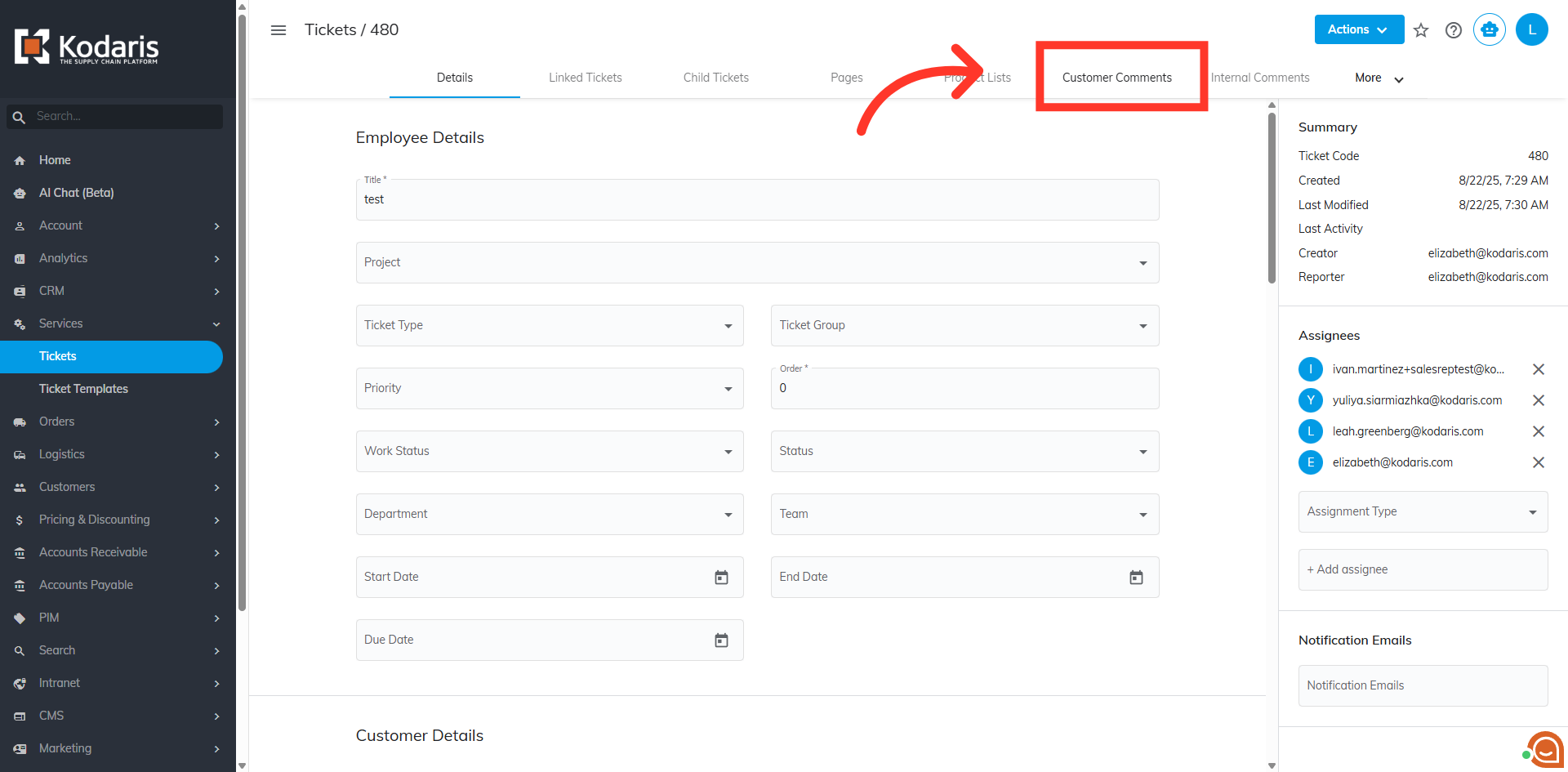
Click on the vertical ellipsis icon
Under the "Comments" section, click on the vertical ellipsis icon.
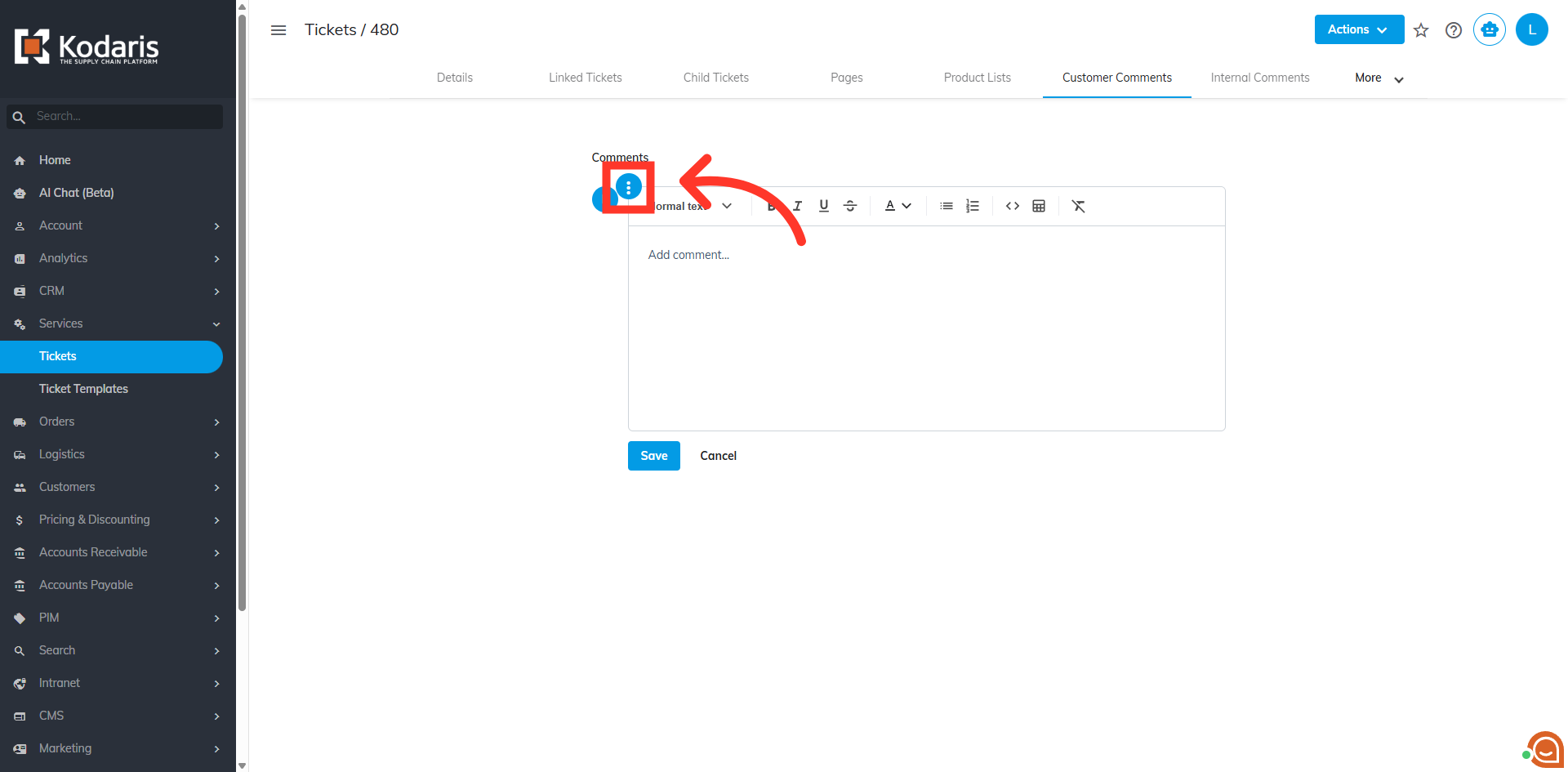
Click the delete icon
The list of snippets will show. Then, click the delete icon of the snippet you want to remove.
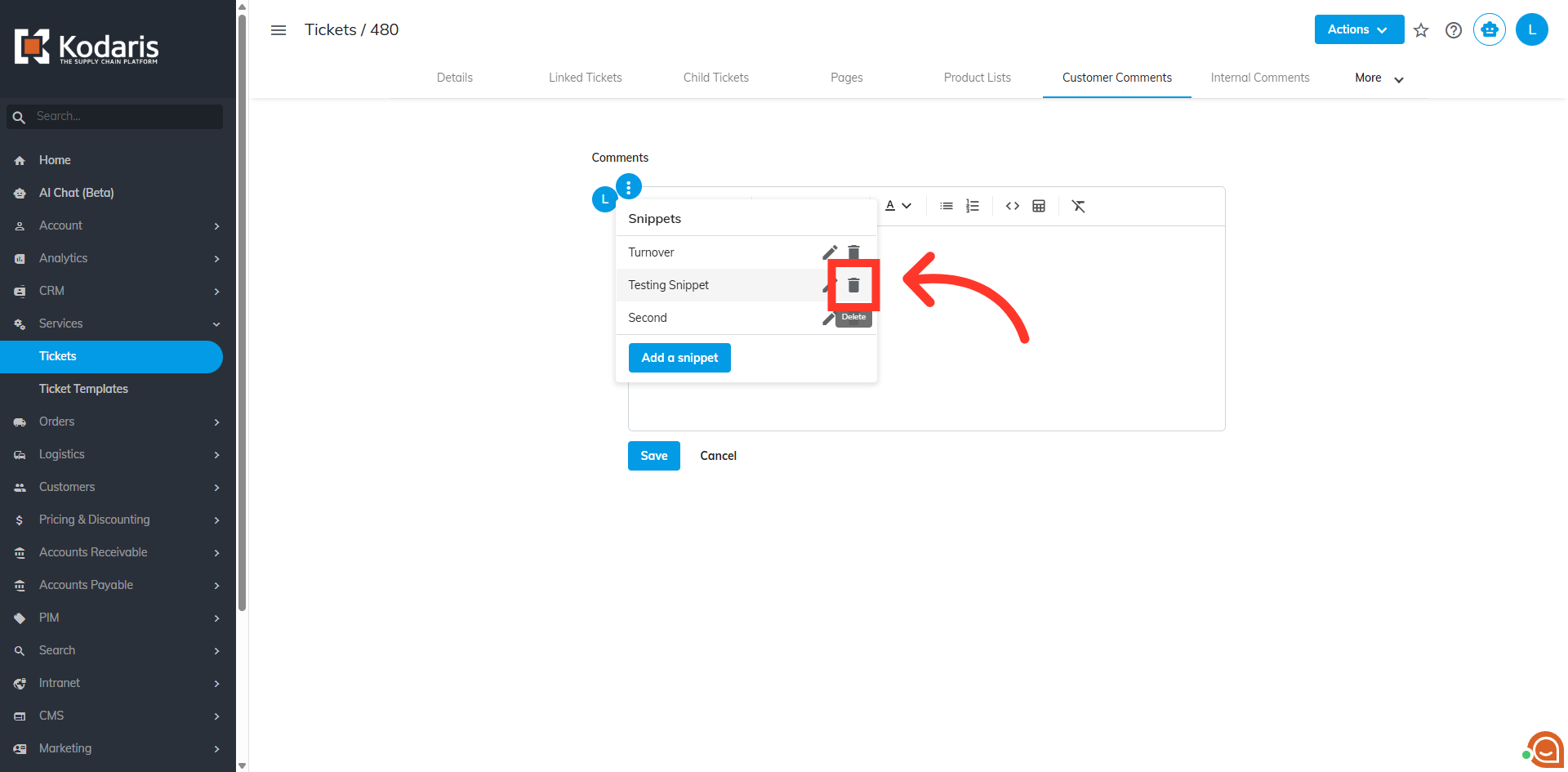
Click "Delete"
A message confirmation will show if you really want to delete the snippet. Click "Delete".
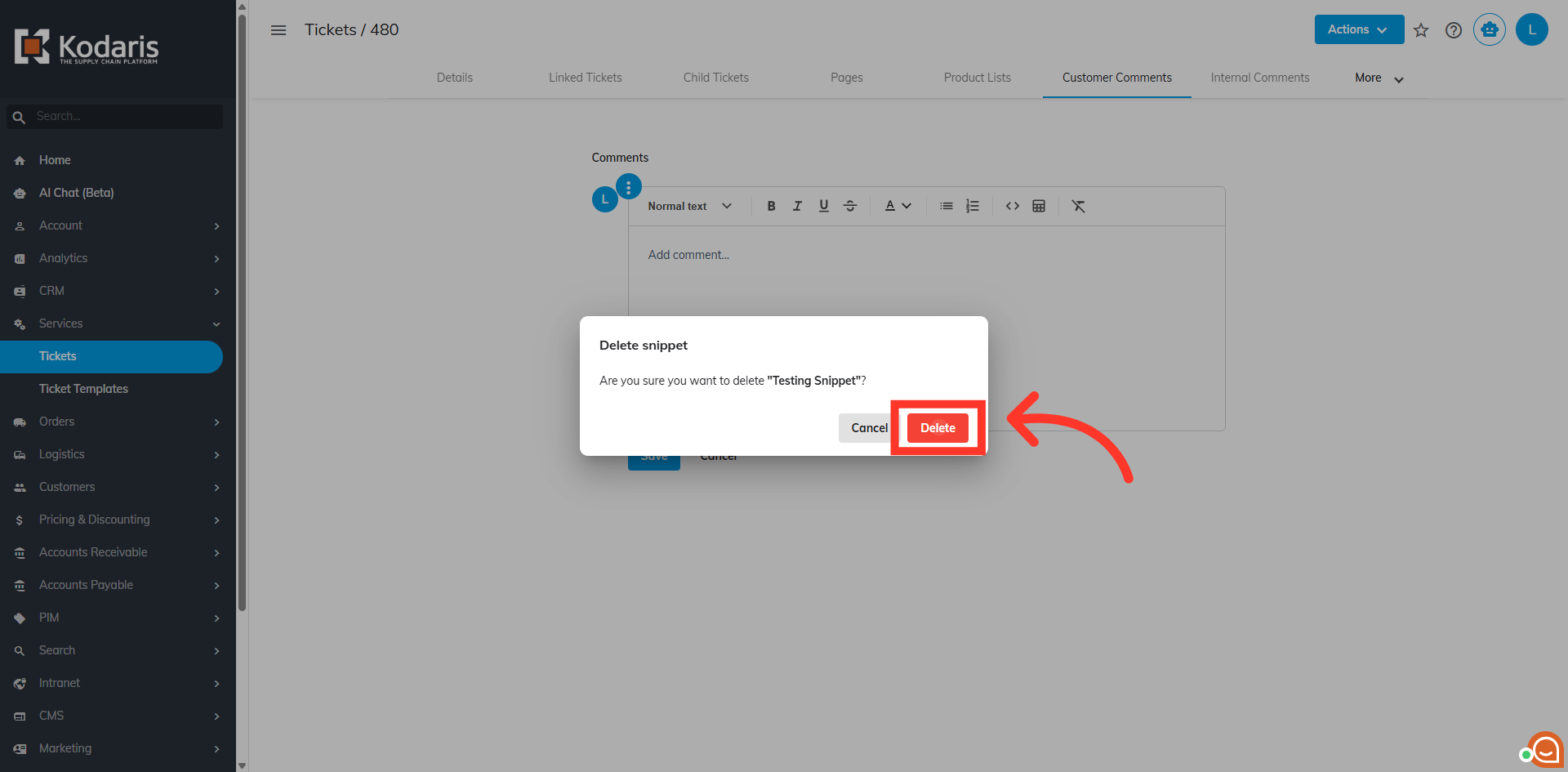
Click on the vertical ellipsis icon
To check if the snippet has been successfully deleted, click on the vertical ellipsis icon again

Snippet deleted
The deleted snippet should no longer be available in the list.

