Operations Order Management - View Product Purchase History During Order Entry
Navigate to the "Orders"
You can view product purchase history during order entry by navigating to "Orders" in the operations portal.

Go to "Orders"
Then, go to the "Orders" screen where orders are managed. In order to access orders, you will need to be set up either as a "superuser" or "administrator" or have the roles of: "orderEdit", "orderView", and "dispatch".
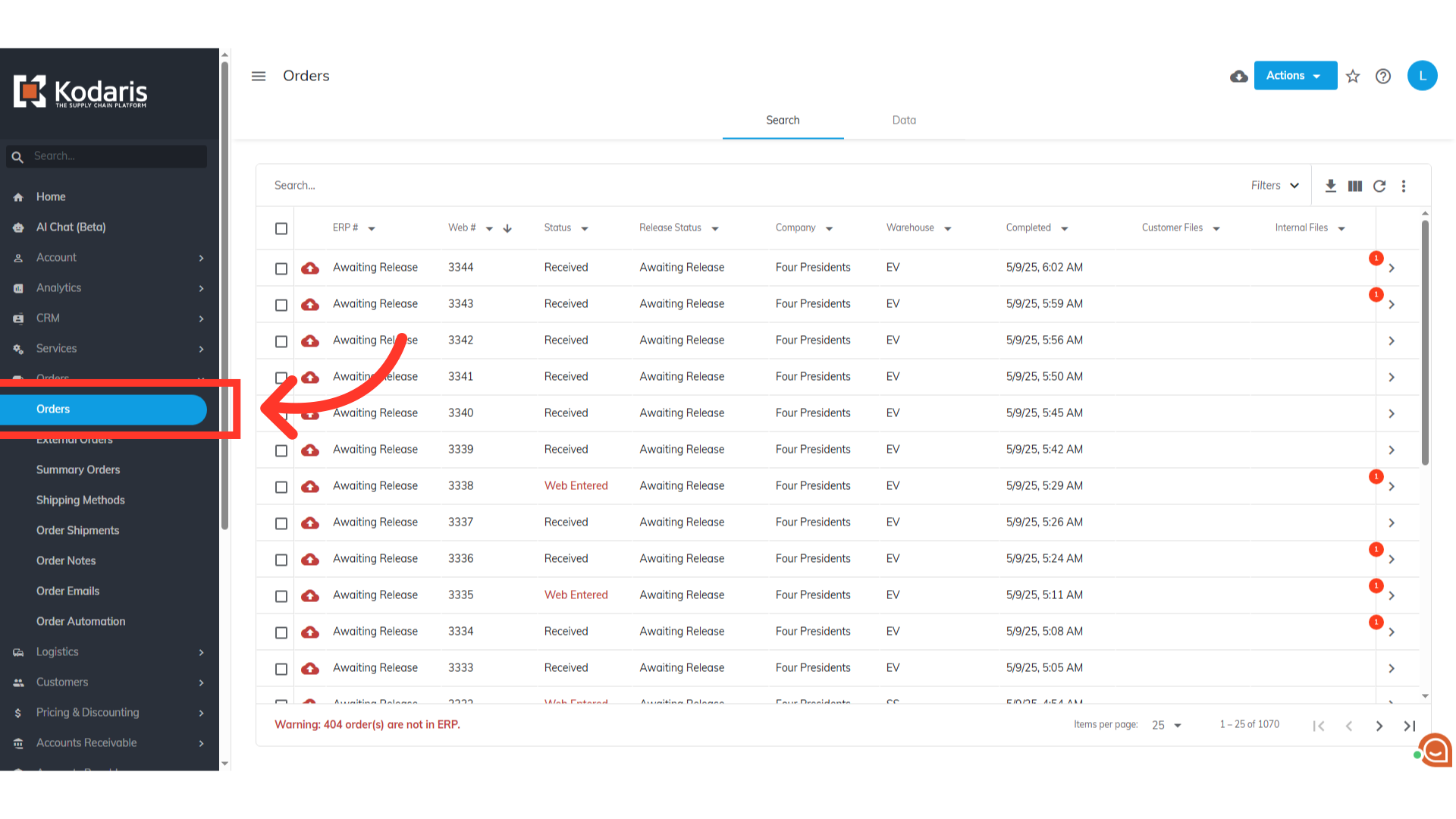
Open order's details screen
Select the order and go to its details screen.

Go to the "Items" tab
Now, go to the "Items" tab.

Search for a product
Click on the "Add Item" field and type in the item code or name of the specific product for which you want to view the purchase history.
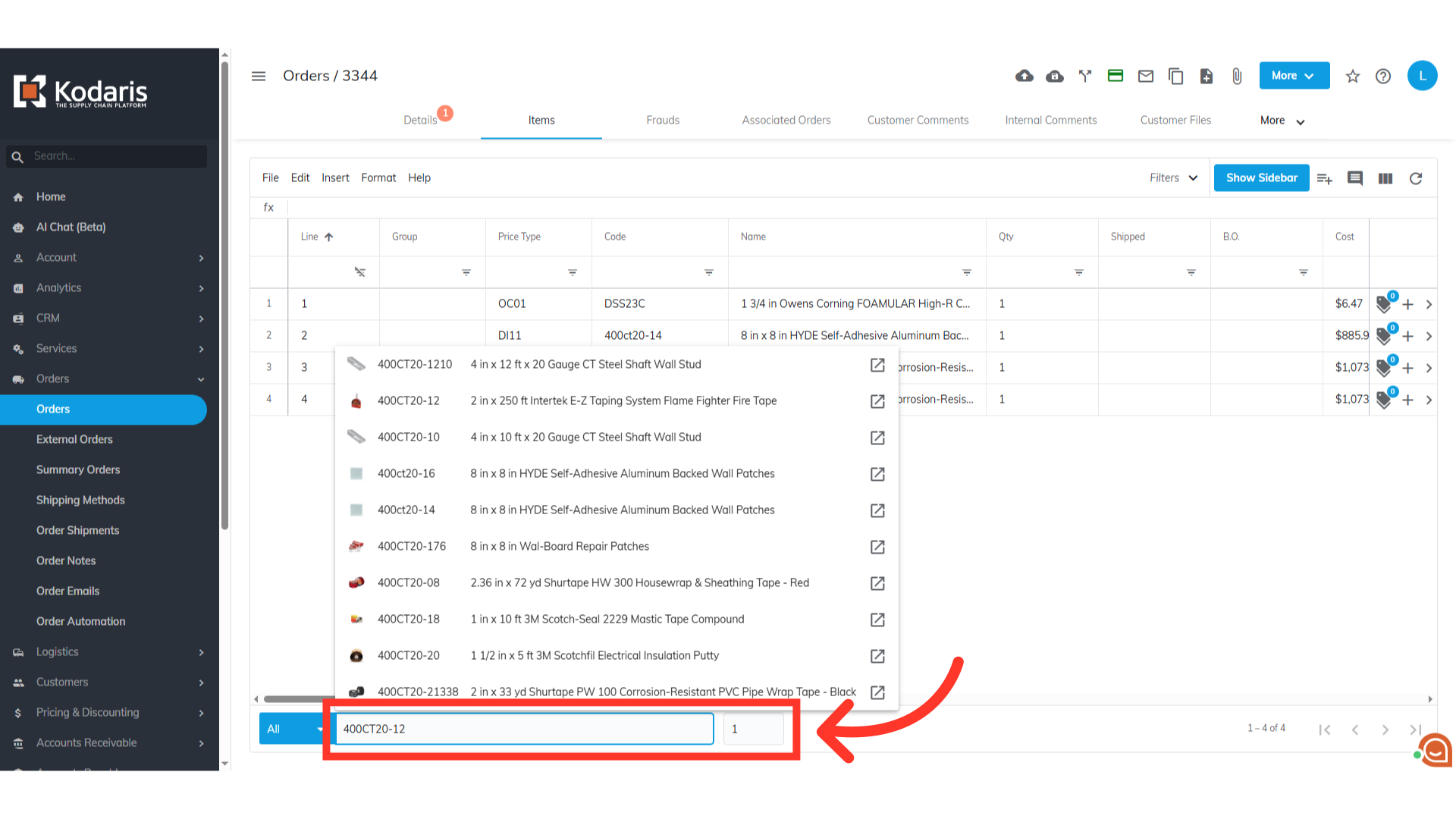
Select the product
The "Purchase History" window will appear after you select the product, but before you add it to the items list.
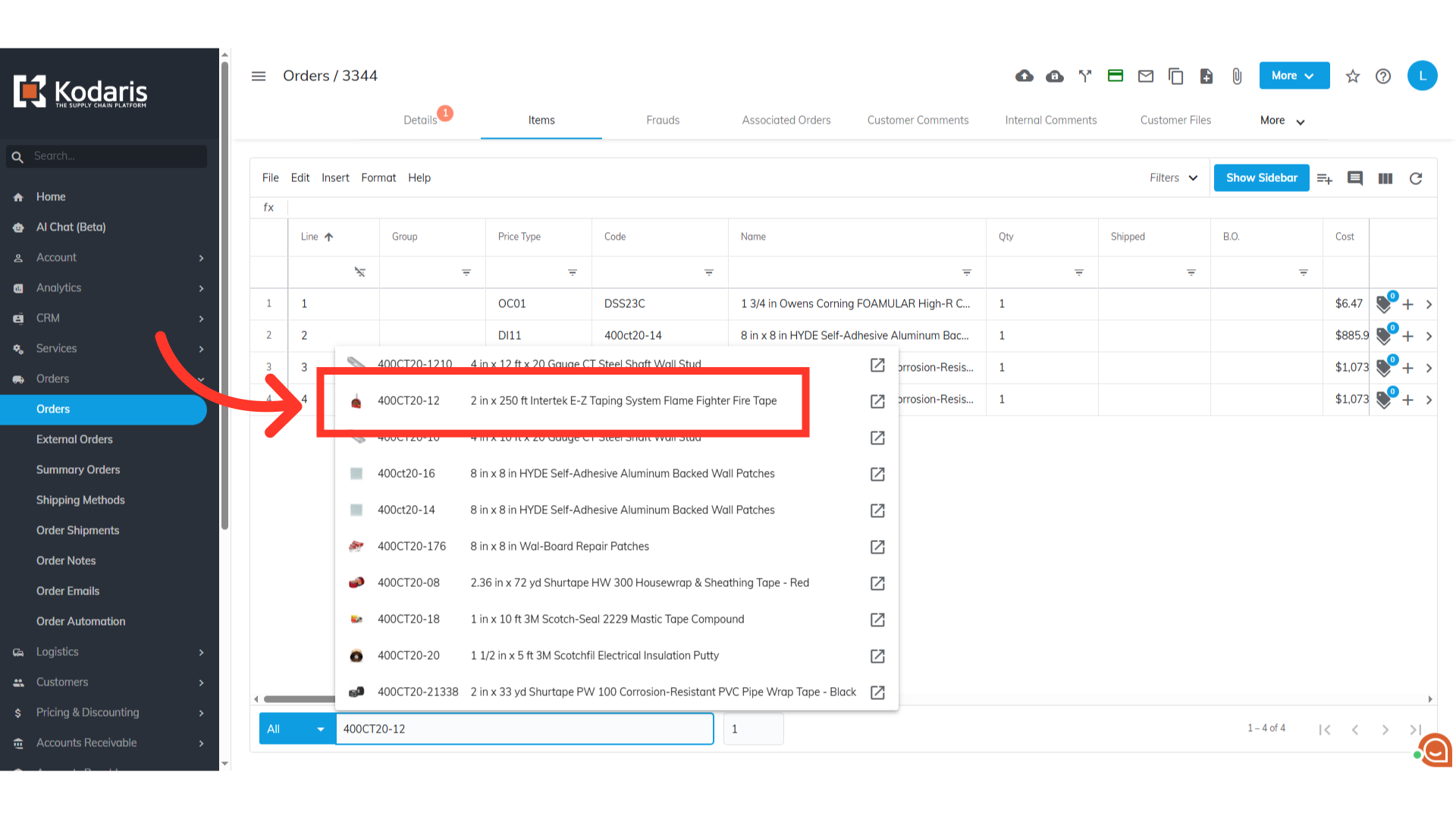
Review purchase history information
The details shown in the "Purchase History" window include past purchase dates, total quantity purchased, and average purchase price.

