Operations PIM - Assign Products to a Category by Import (Category Products Tab)
Example Import File
To assign products to a category when using a category's product tab, you will first need to prepare your CSV file before importing.

"code" = Product Code
You are only required to have the "code" column in the file. The code column should contain the product codes that you would like to add to the category. You can export this data from the operations portal, or you can use an existing file containing product codes. Once you have the file ready, you can then proceed to use the file for importing.

Navigate to "PIM"
Navigate to the "PIM" section in the Operations Portal.

Click "Categories"
Click "Categories". In order to access and update "Categories" you will need to be set up either as an administrator or a superuser, or have the roles of: "categoryView" and "categoryEdit".
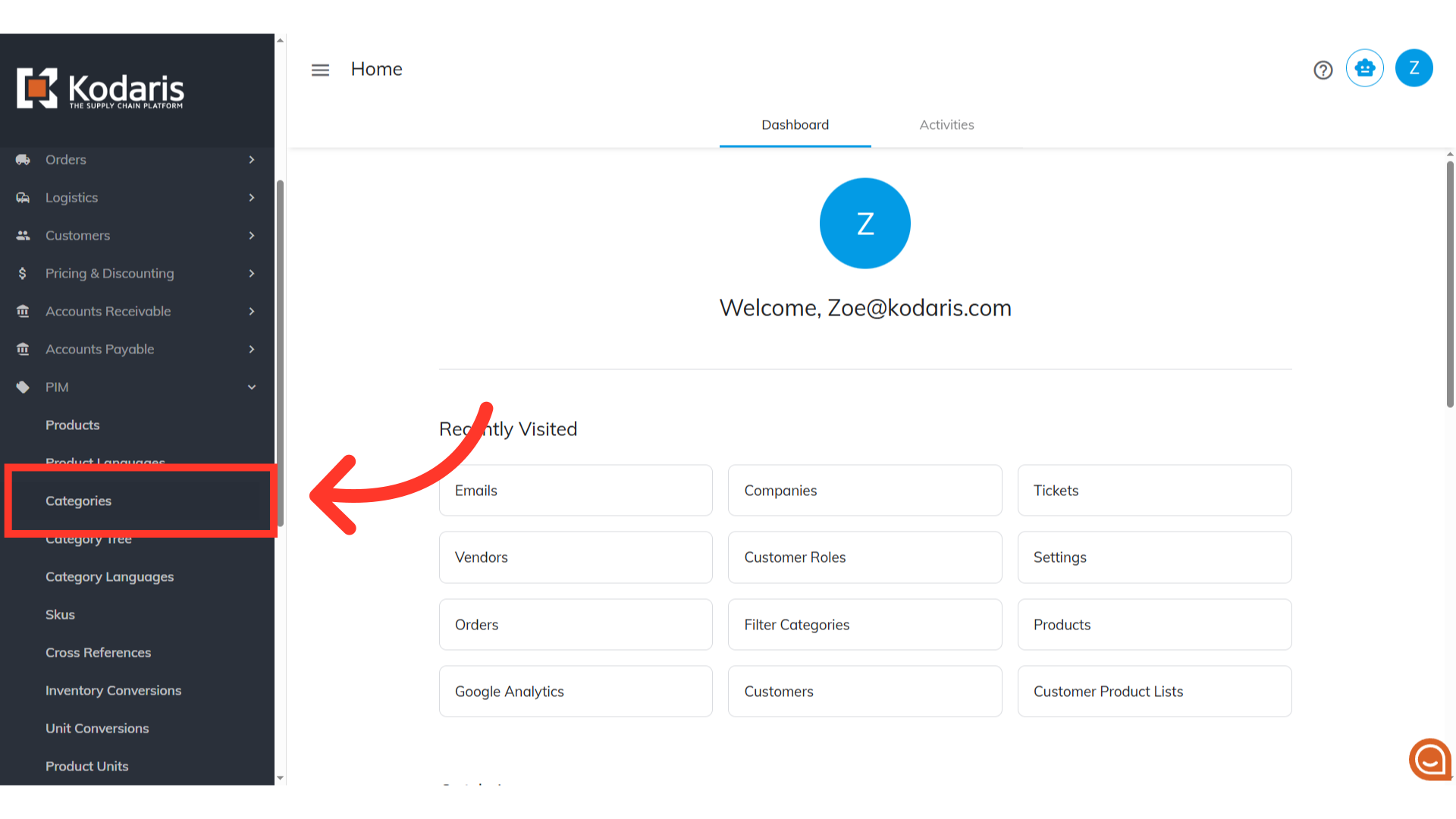
Search for the category
Search the specific category on which you want to assign the products. Enter the Category Code or Category Name in the "Search..." field.

Click the more details icon
Click the more details icon.
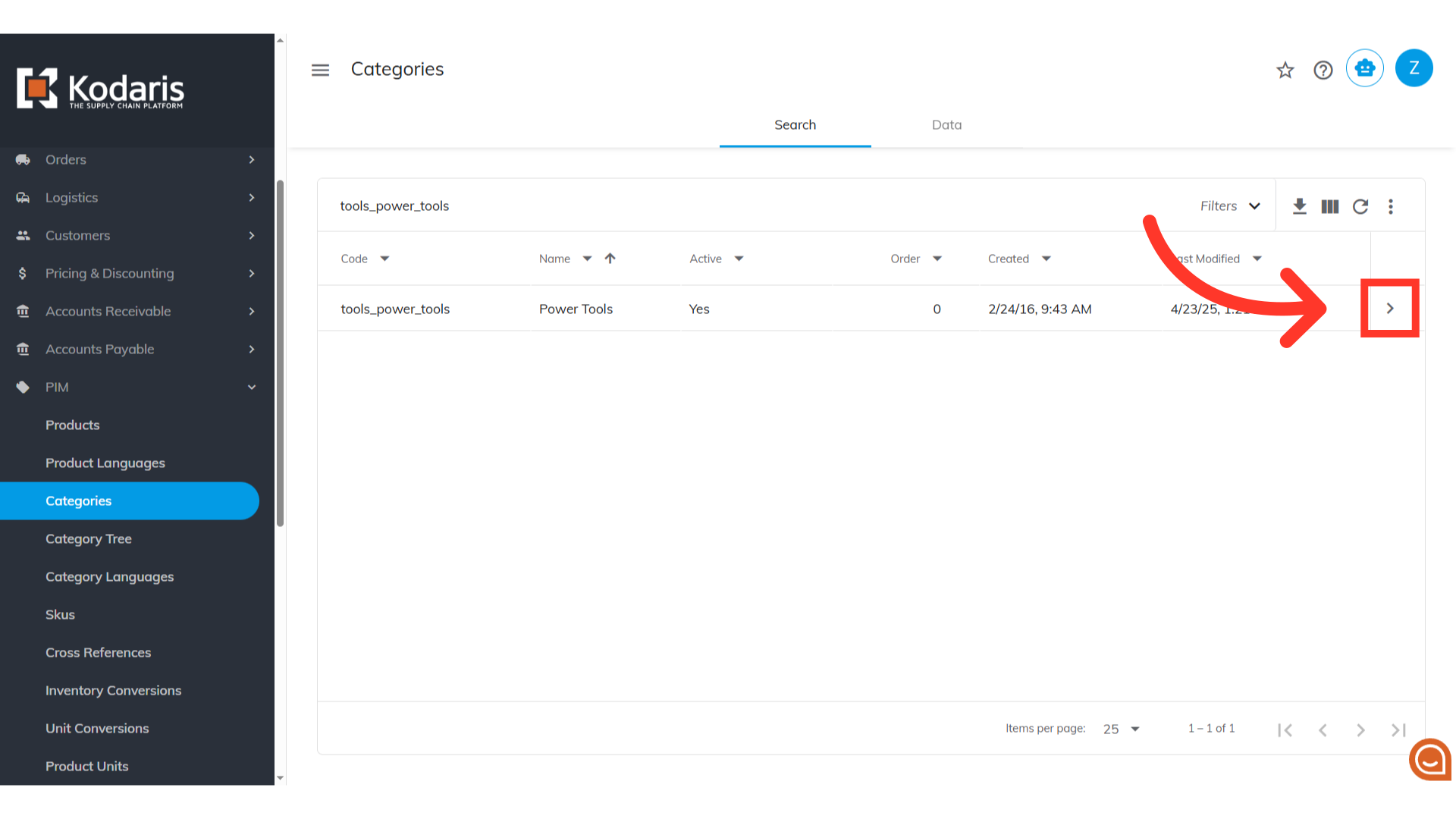
Go to "Products" tab
Go to "Products" tab.

Click "File"
Click the "File" menu.

Click "Import"
Click "Import". In order to import data, you will need to be set up as an "administrator" or "superuser" or have the roles of: "importEdit" & "importView".

Select "Default Category Assignment Mapping"
Choose the "Default Category Assignment Mapping" option.
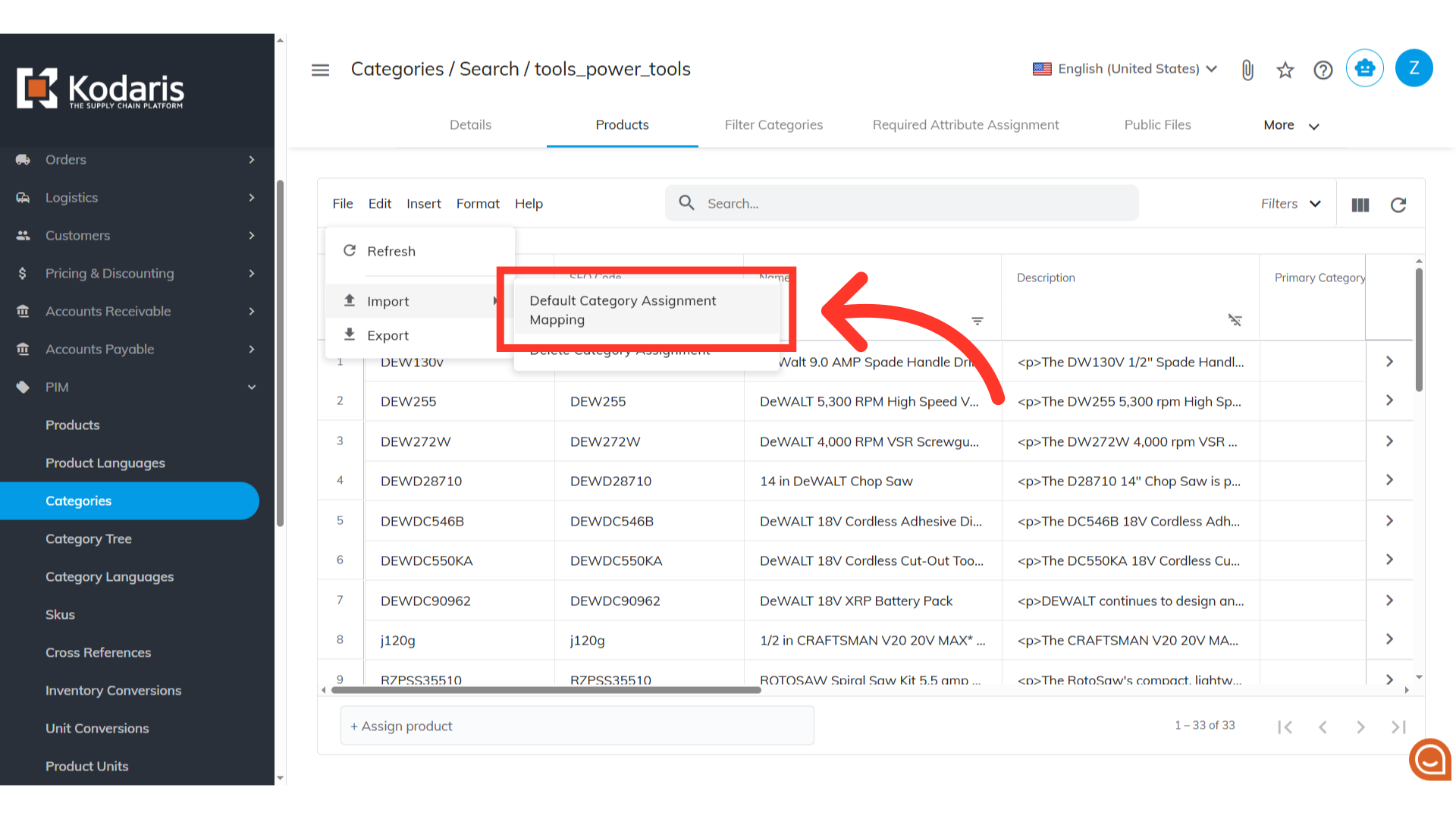
Select the CSV file and click "Open"
Choose the .CSV file that you would like to import. Please be sure that you select the correct file, as there are no rollbacks for imports. If you are importing a large amount of data, it may take a short amount of time to complete. The import will continue to run in the background.

Email Report
An email report will be generated once your import is successful.

