Operations Services - Set Up Notifications: Enable Customer Ticket Notifications
Navigate to "Customers"
To set up a customer to receive emailed ticket notifications for when a ticket is updated, navigate to the "Customers" section in the operations portal.

Click "Customers"
Then, click on "Customers". In order to access "Customers" you will need to be set up either as an "administrator" or a "superuser", or have the appropriate roles: "customerEdit" and "customerView".

Search for the customer's name or email
Search for the customer. You can enter the name or email of the customer in the "Search" field.
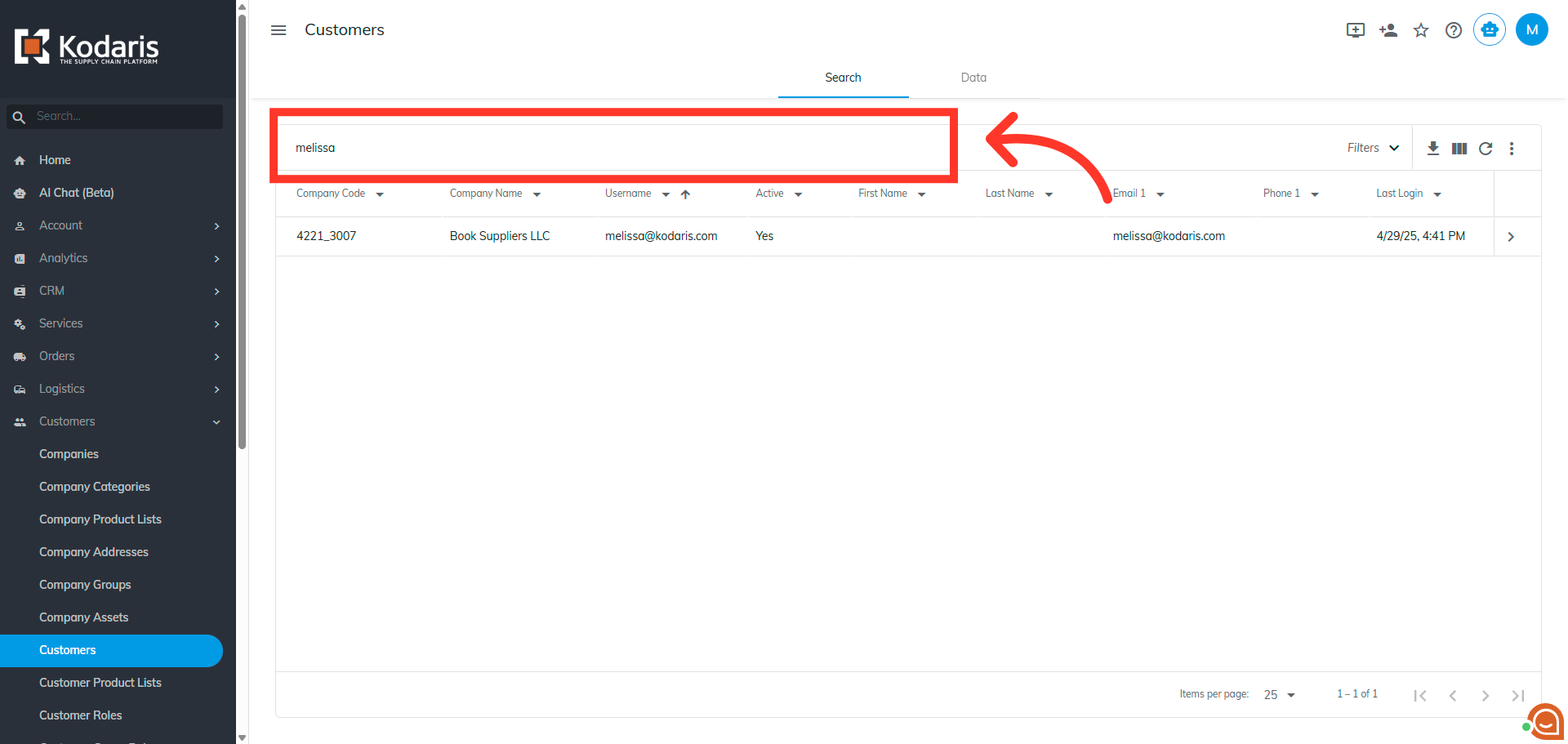
Go to the details page of the customer
Click the more details icon to go to the details page of the customer.
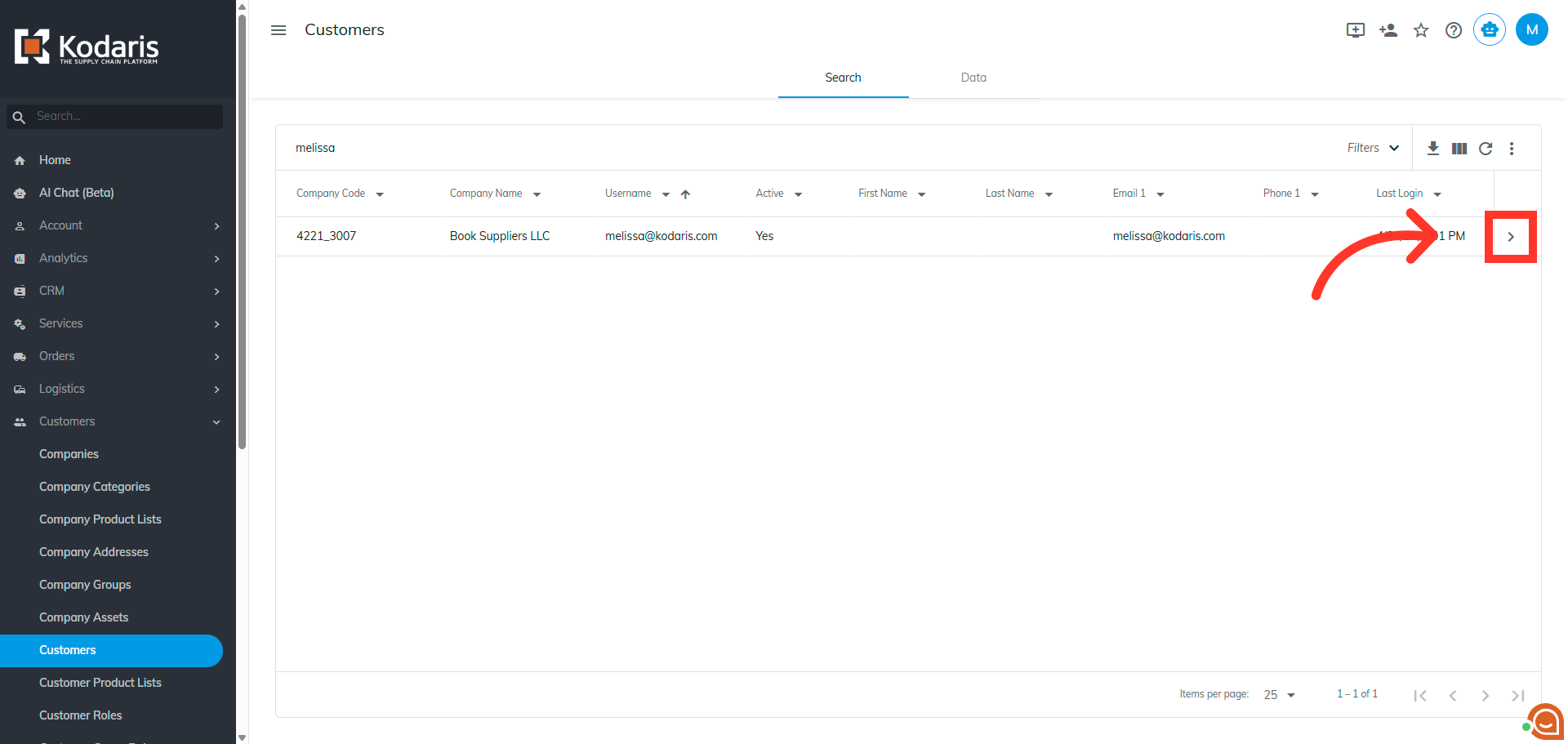
Click the "Notifications" tab
Now, go to the "Notifications" tab.

Enable the needed notifications
On this screen, you will see all the available notifications you can opt in to. Click the "Employee adds a ticket" and "Employee updates a ticket" notifications to enable them.

Confirm selection
Once you have selected the checkbox, the notification settings will automatically save.

