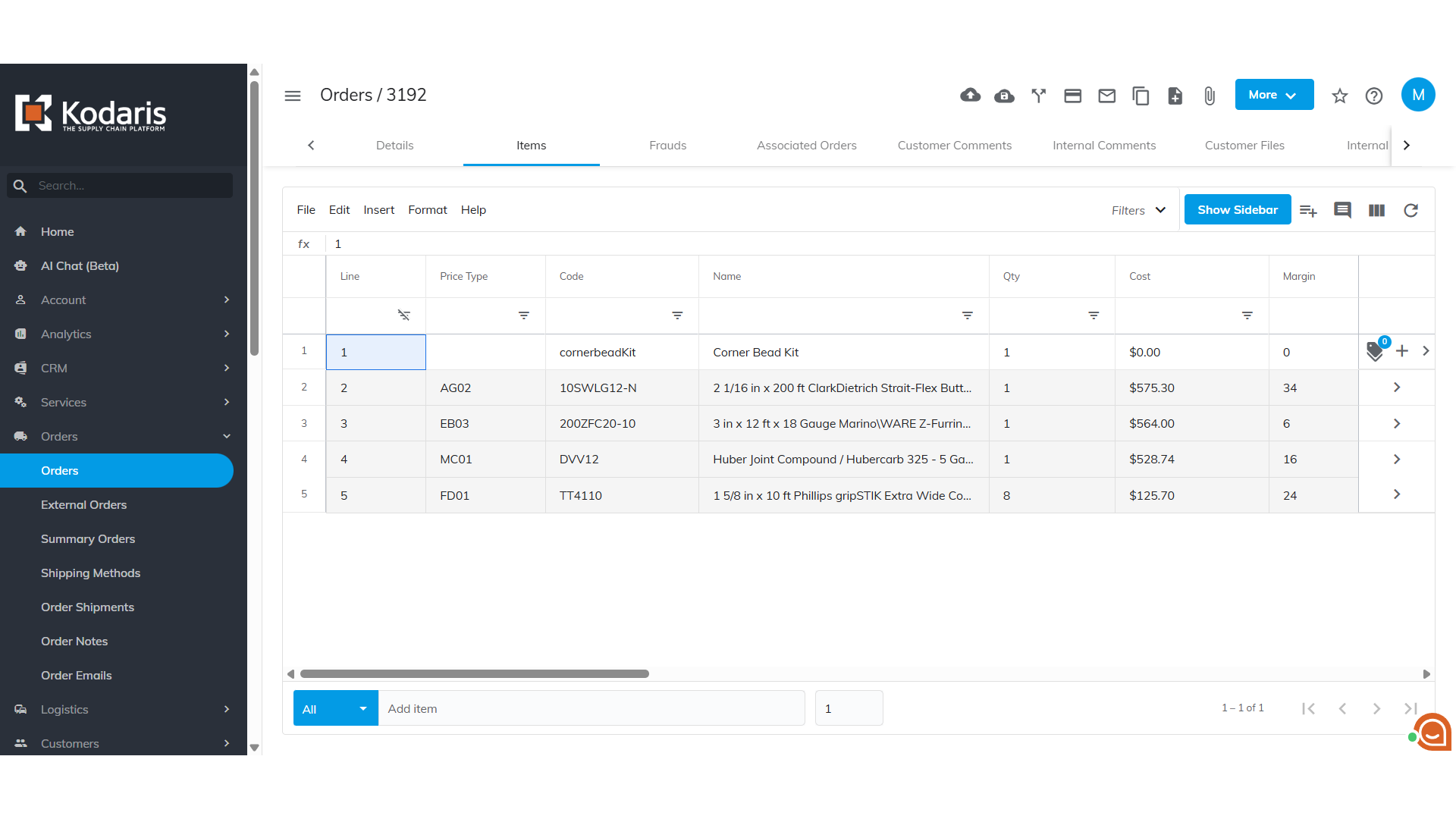Operations PIM - Adding Product Kits to an Order
Navigate to "CRM"
Once you have set product kits up in the operations portal, you can add them to orders. To do this, navigate to the CRM section in the Operations Portal.
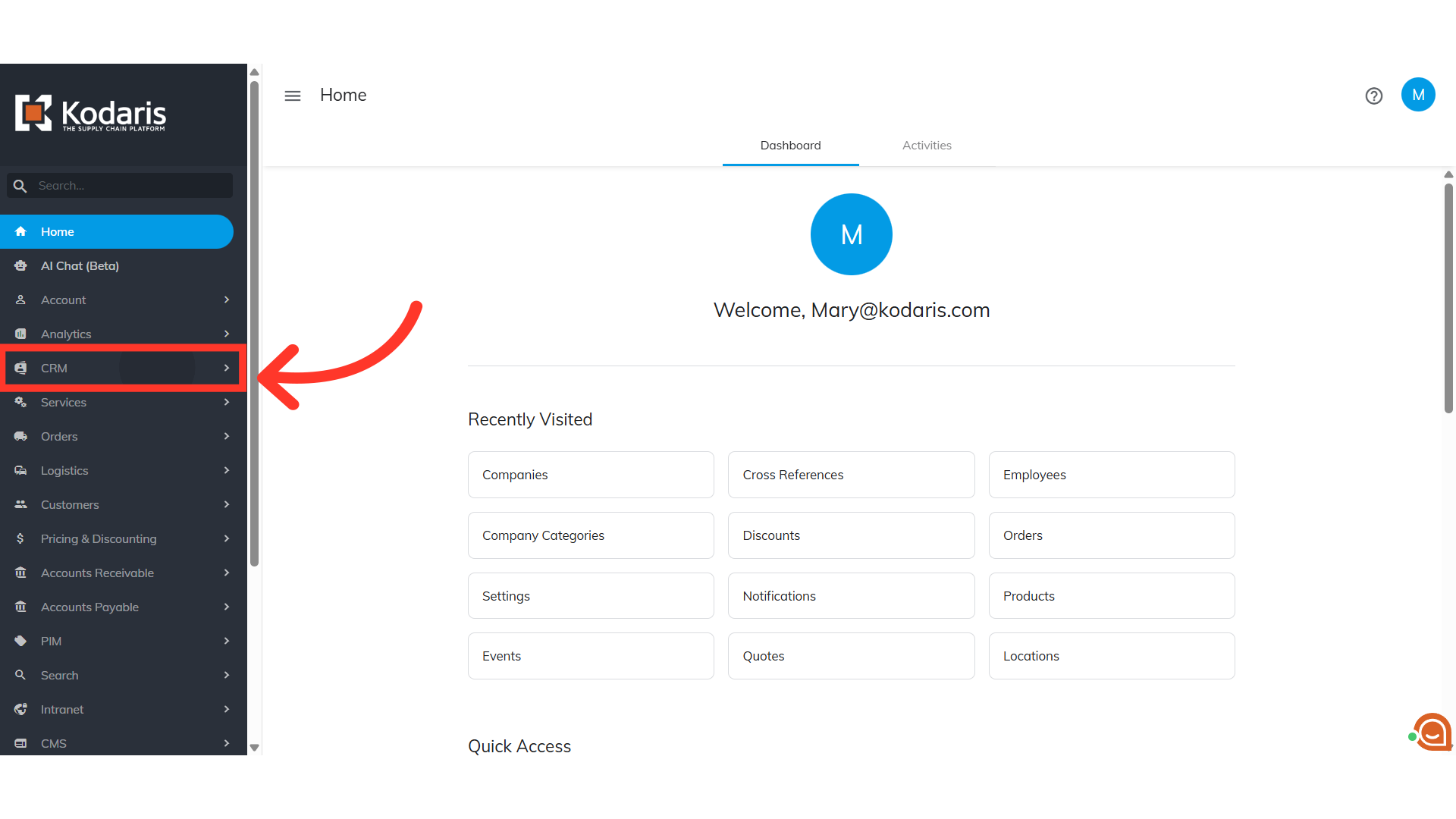
Click "Companies"
Select the "Companies" menu. In order to access "Companies" you will need to be set up either as an "administrator" or a "superuser", or have the appropriate roles: "companyView and companyEdit", or "crmCompanyView and crmCompanyEdit". Just a reminder, "crmCompanyView and crmCompanyEdit" access only allows employees to view companies that are assigned to them.
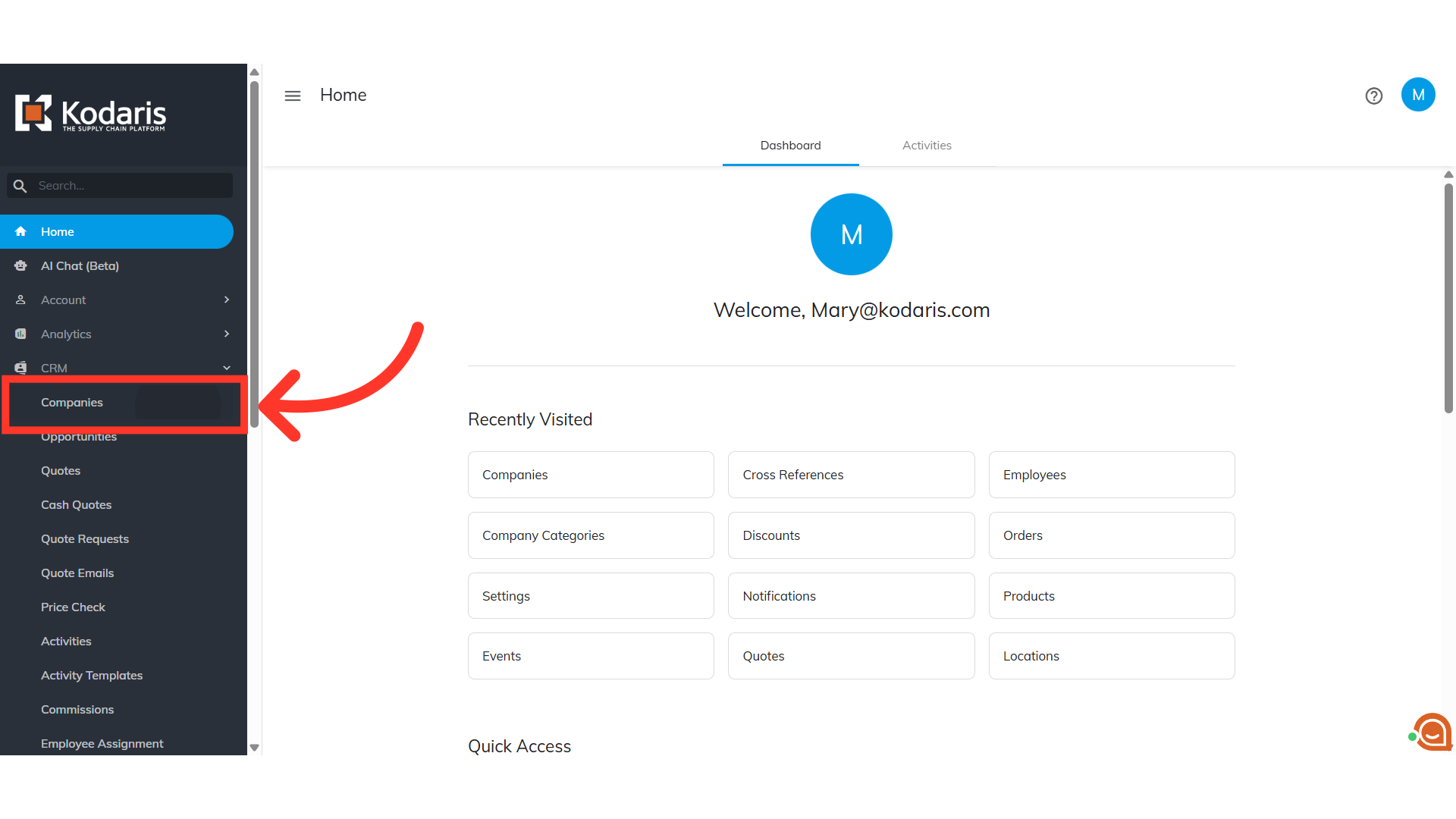
Enter the company code or name to search
Enter the company code or name you would like to view.
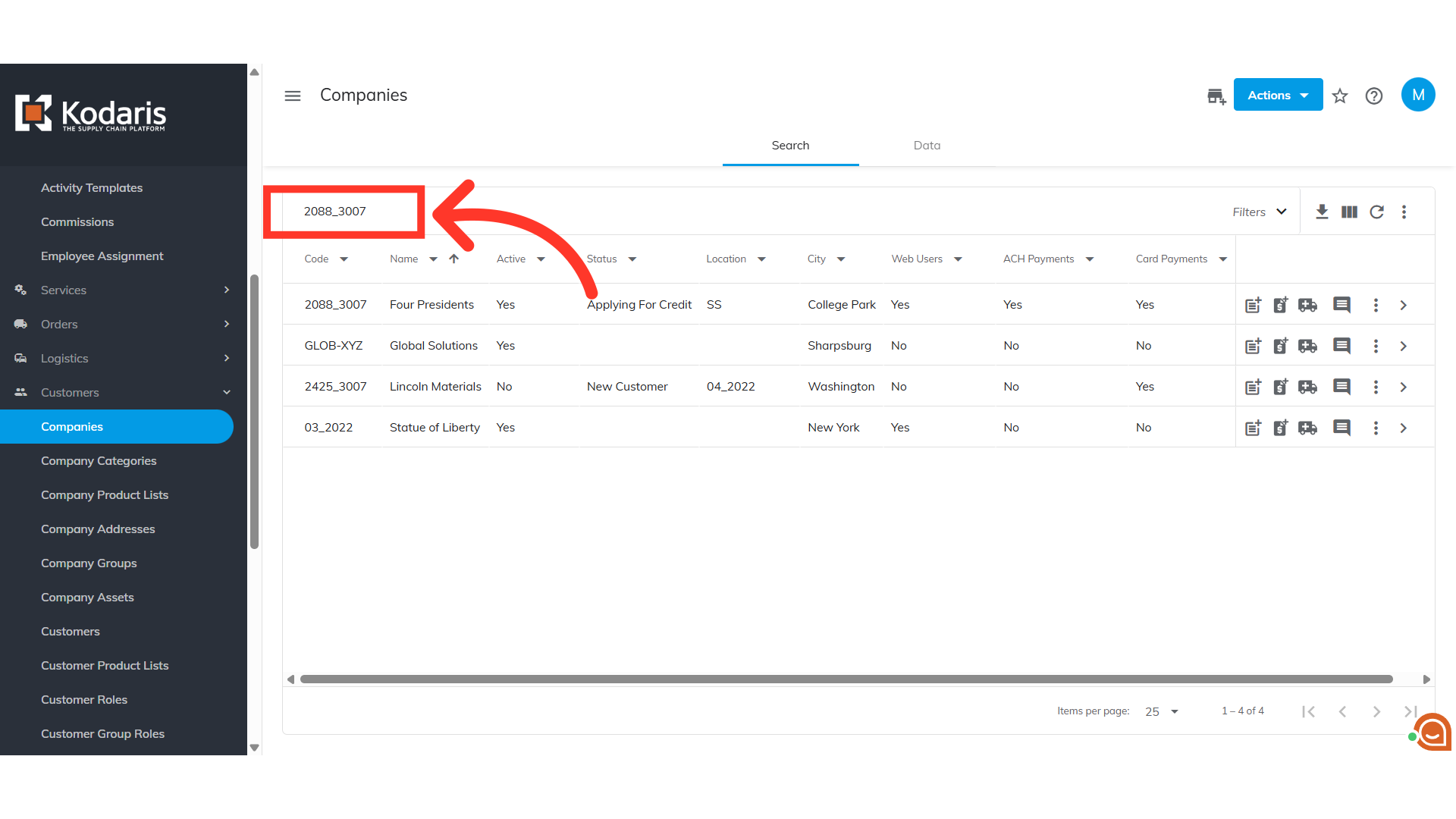
Click "Orders"
You can add a kit to an existing order, or start a new order. If you would like to start a new order, click on the "truck" icon. For this example, we are going to add a kit to an existing order. Navigate to the "Orders" section.
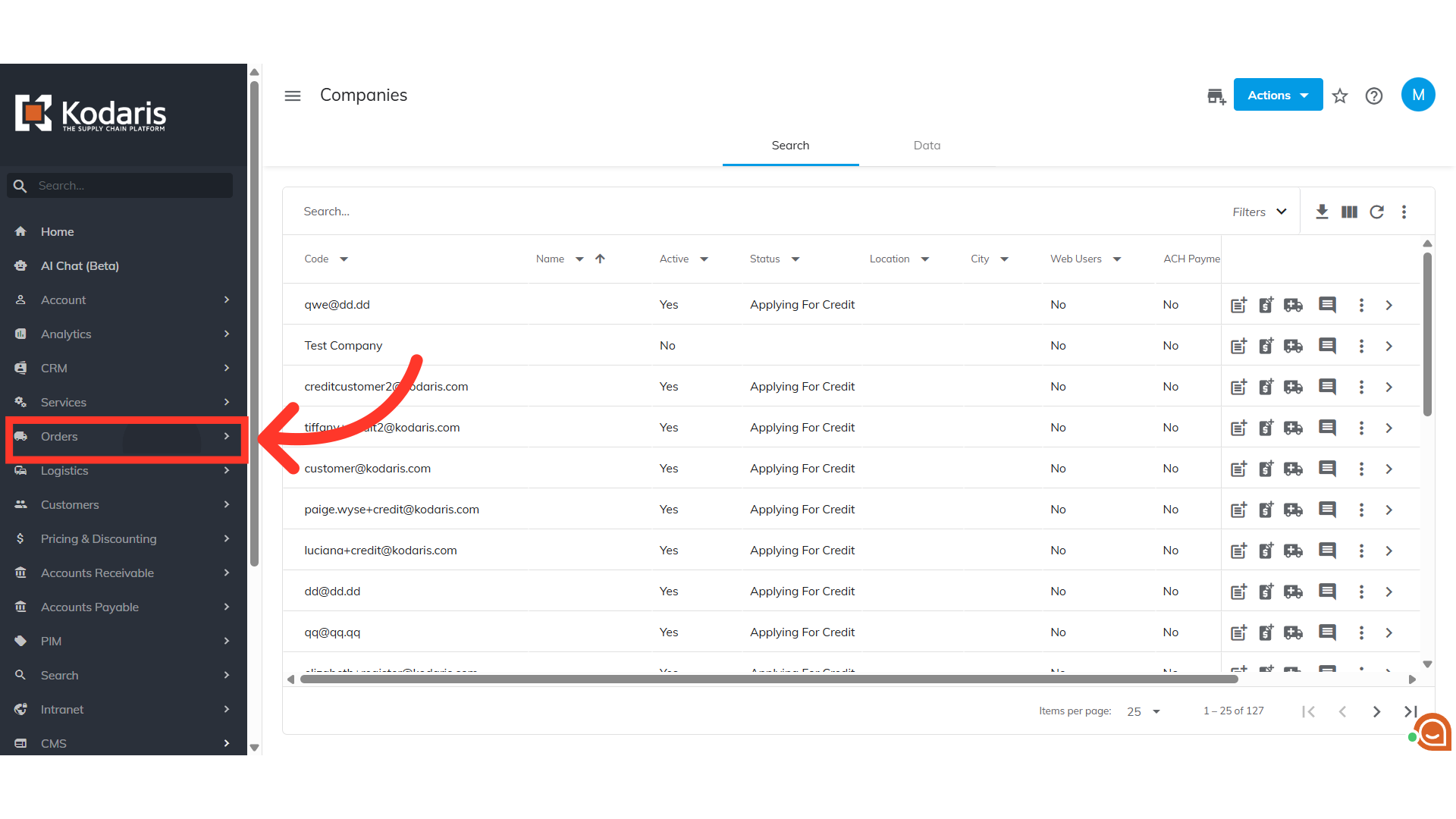
Select "Orders"
Then, select "Orders". In order to access and update “Orders”, you will need to be set up either as an “administrator” or a “superuser”, or have the roles of: "dispatch", "orderEdit", "orderView" and "crmCompanyOrderView" and "crmCompanyOrderEdit". Just a reminder, "crmCompanyOrderView" and "crmCompanyOrderEdit" access only allows employees to view company orders that are assigned to them.

Enter the order number to search
Enter the order number in the field to search.
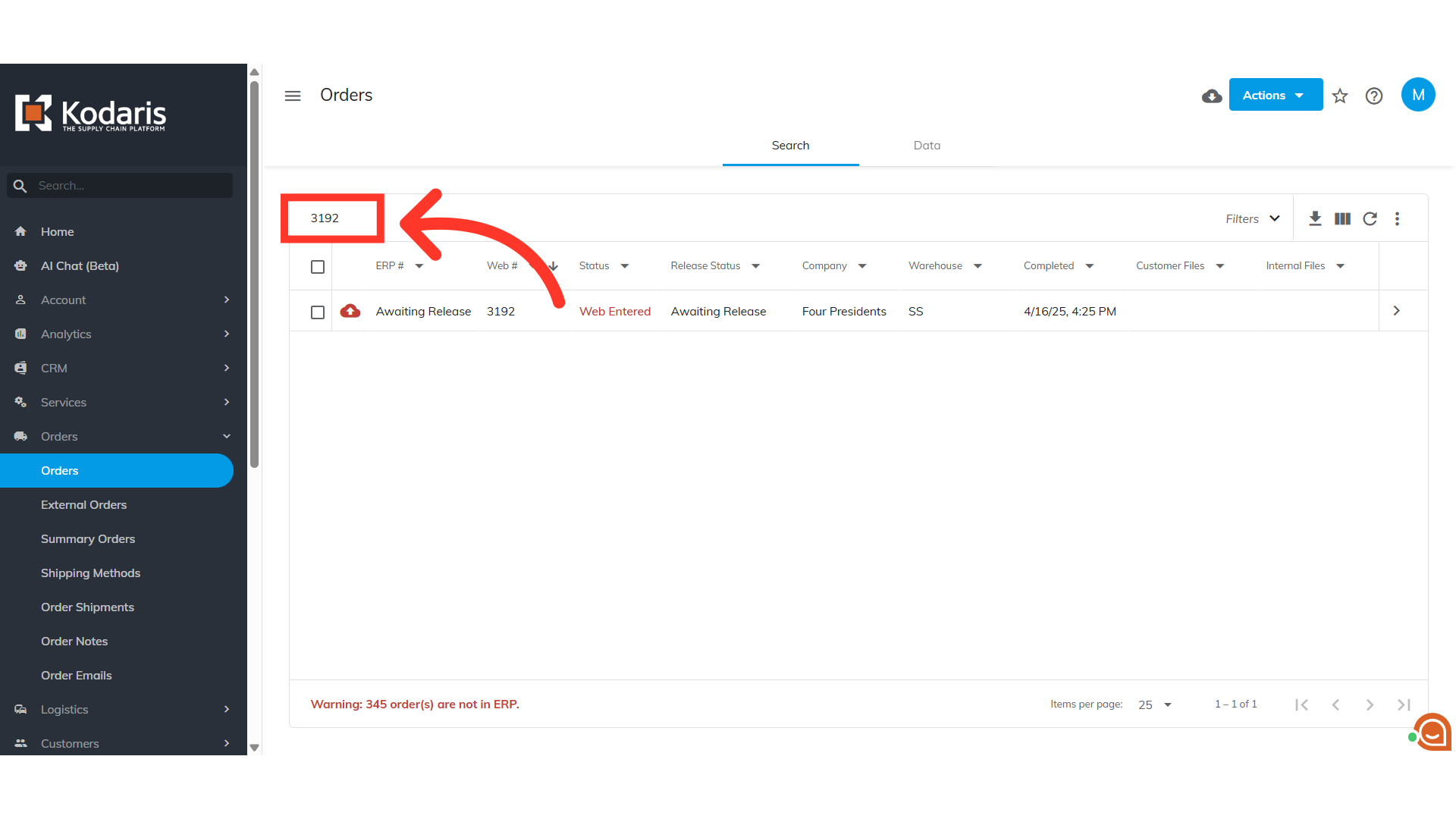
Click on the more details icon
Click on the more details icon to view the order details.
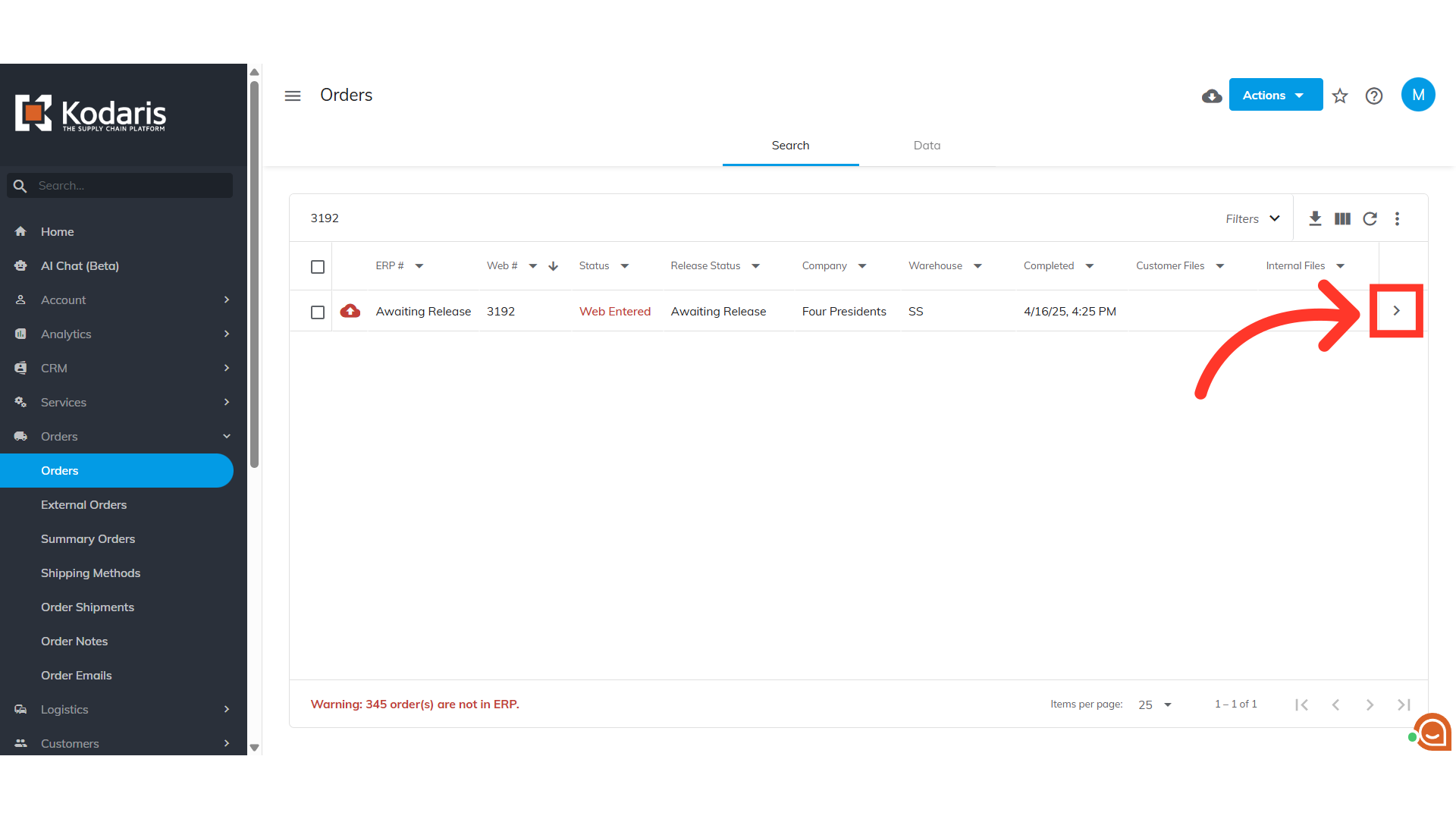
Select the "Items" tab
Then, select the "Items" tab.

Enter the product kit code or name
At the bottom of the page, click on the +Add item field and enter the product kit code (can also be known as a parent code) that you want to add to the order.

Select the product kit from the options
Select the product kit from the options.

Update the order quantity
The default order quantity is 1, and you can update the quantity as needed. Hit enter to add the product kit to the order.
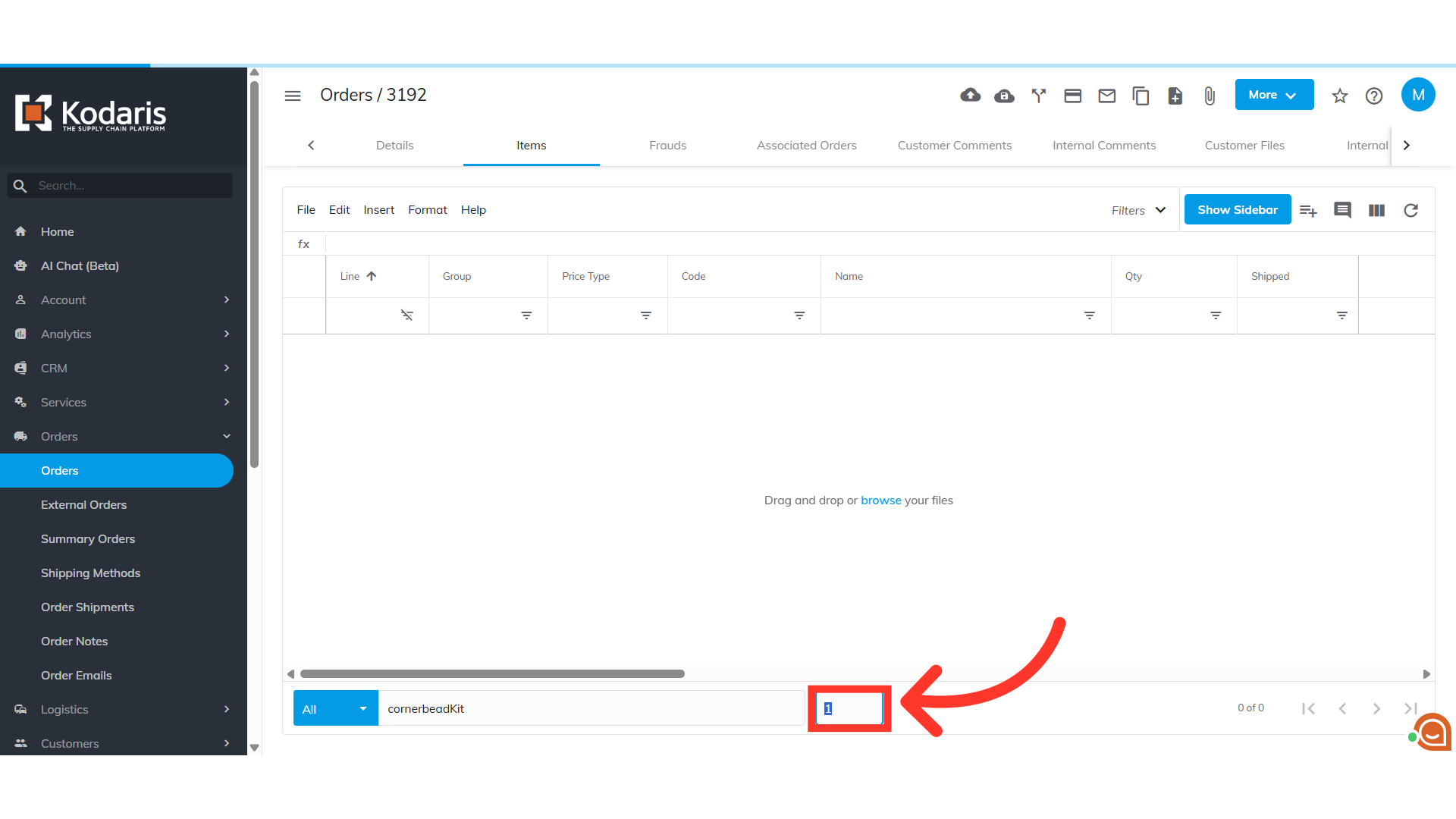
The product kit should be added to the order
You will see that the product kit has been added to the order.