Operations Order Management - Update Payment Terms on Orders and Cash Quotes
Navigate to "Orders" section
You can update payment terms on orders and cash quotes in the Operations Portal. The terms typically come from your ERP or can be set up in Kodaris so that when you create an order or cash quote, you can choose from a list of pre-set terms. While the “Payment Terms” field is not required, it gives your team the option to communicate this information with your customers upon receiving a quote or order. To update payment terms on orders, navigate to "Orders" section. From there you can either select "Orders" or "Cash Quotes".
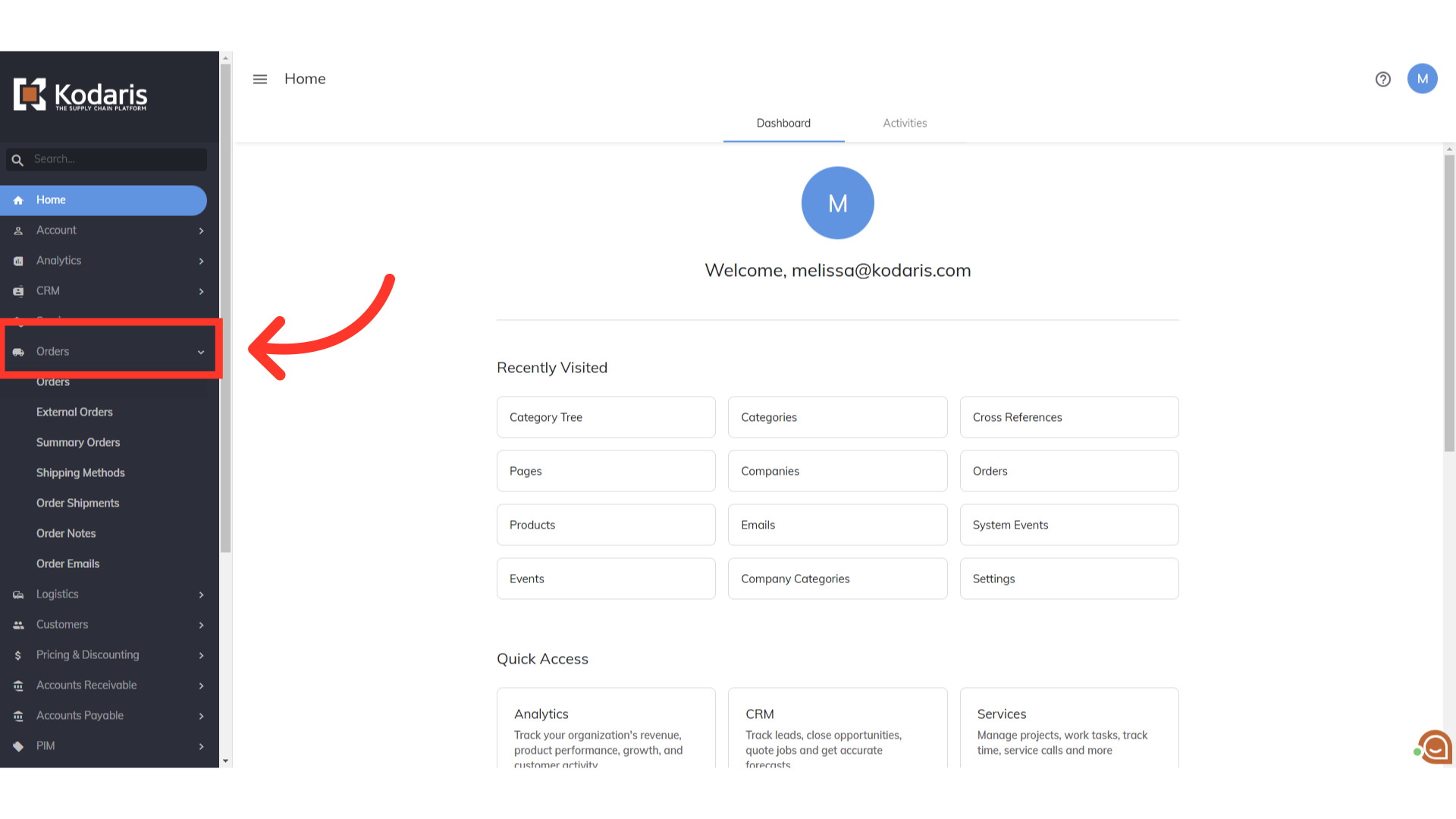
Click "Orders"
For this example, click "Orders". In order to access "Orders", you will need to be set up either as a "superuser" or "administrator" or have the roles of: "orderEdit", "orderView", and "dispatch".

Search for the order
Use the search bar to search for the order.

Click the more details icon
Click the more details icon on the order.

"Payment Terms" section
Payment terms are on the right side of the screen.
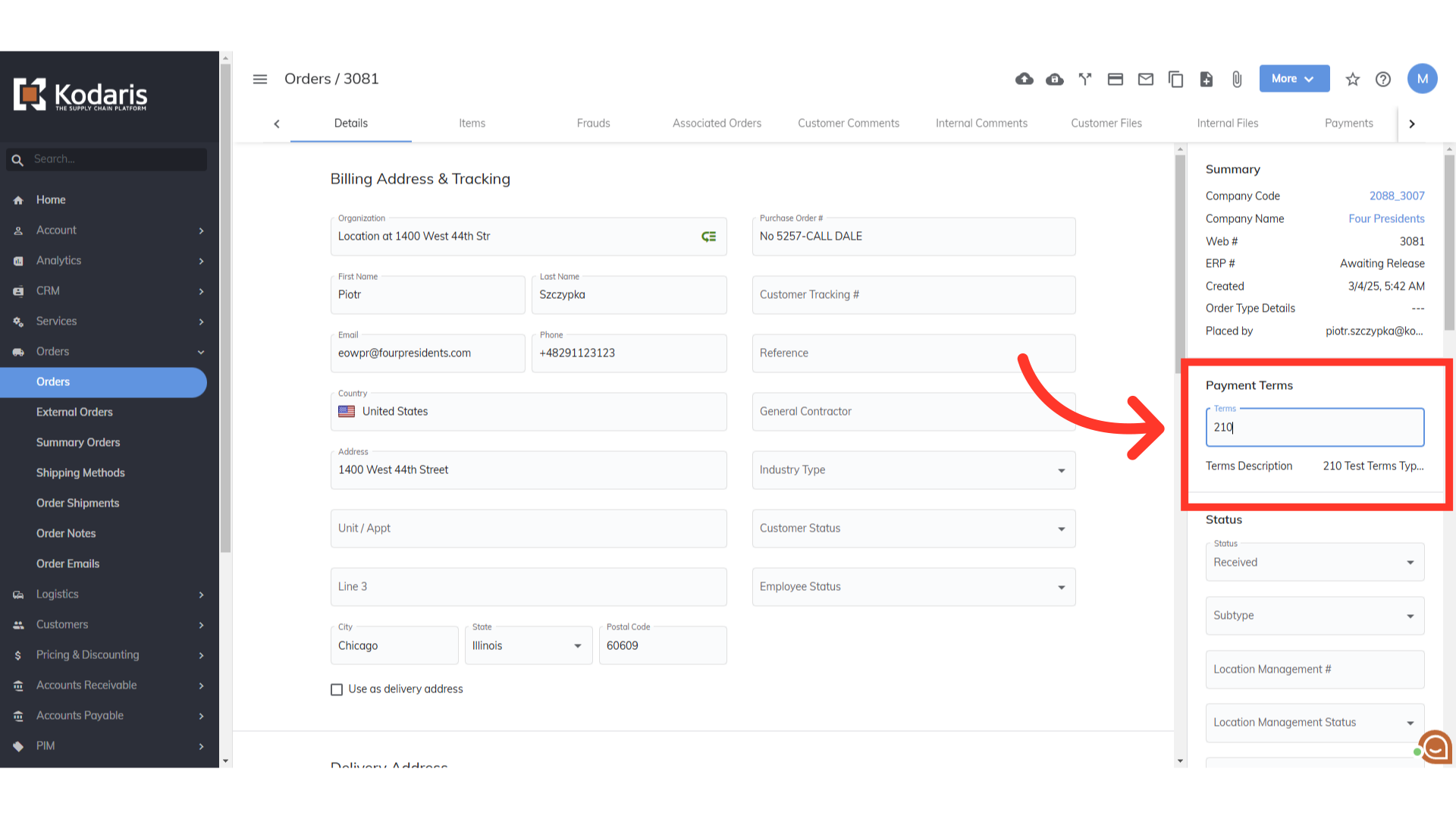
Click the "Payment Terms" field
To change or add a term, click the "Payment Terms" field and select the needed term from the dropdown. The added or new payment term will be displayed in the field. The payment terms will be displayed on the order or cash quotes to your customer.

