Operations CRM - Assign Inside and Outside Sales Reps to Companies by Import
Navigate to "CRM"
If you would like to manually manage sales rep assignments inside the operations portal, inside and outside sales reps can be assigned to a company by importing. To do that, navigate to "CRM" section in the Operations Portal.
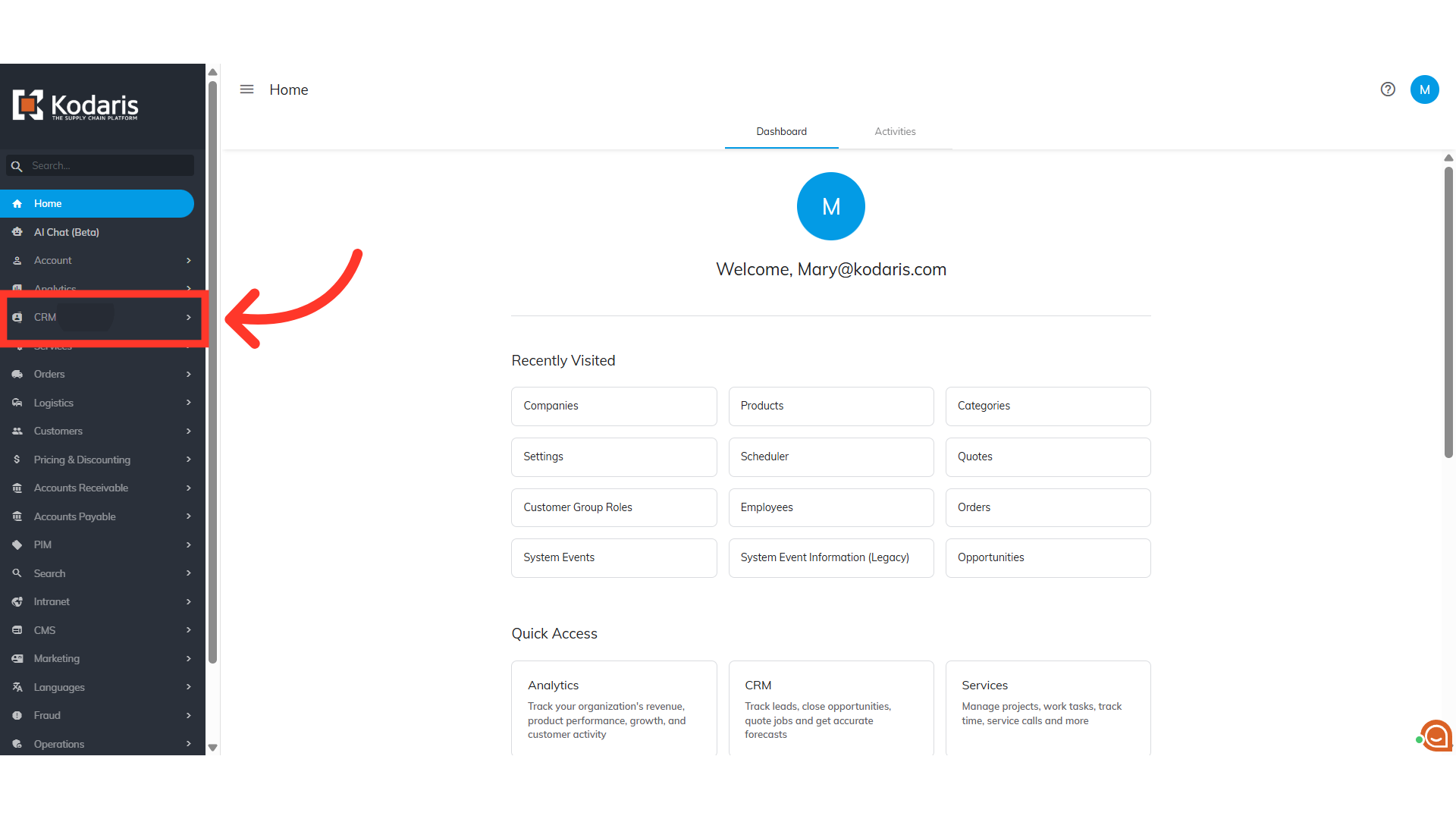
Click "Companies"
Then, select the "Companies" screen. In order to access "Companies" you will need to be set up either as an "administrator" or a "superuser", or have the appropriate roles: "companyView and companyEdit", or "crmCompanyView and crmCompanyEdit". Just a reminder, "crmCompanyView and crmCompanyEdit" access only allows employees to view companies that are assigned to them.

Click "Data"
Click the "Data" tab.

Filter on the Code or Name columns to search
Filter on the "Code" or "Name" columns to find the company.
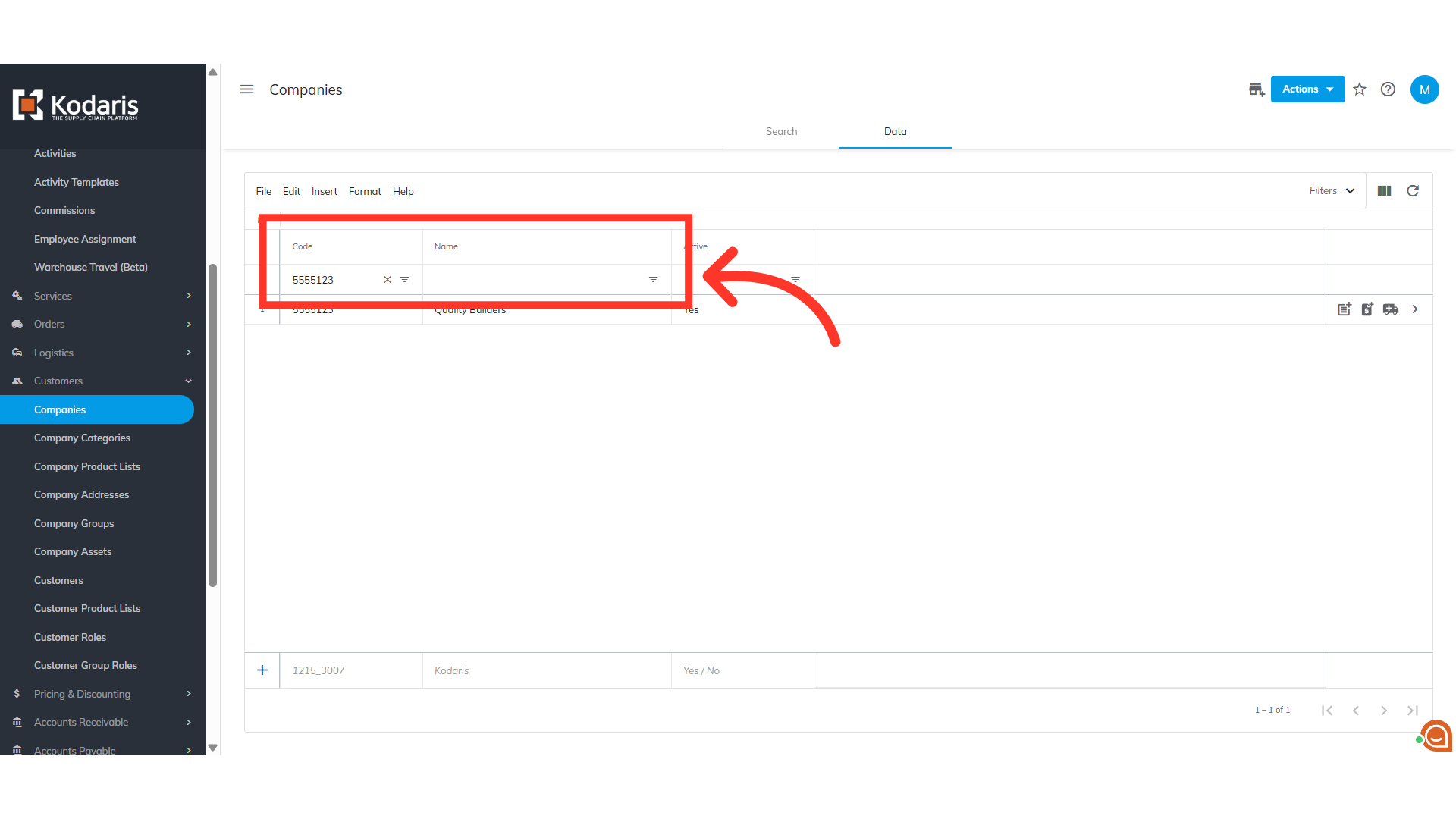
Click "Show/Hide Columns" icon
Once you find the company where you want to use the import feature to assign inside and outside sales reps to companies, click on the "Show/Hide Columns" icon.

Select the needed columns
In order to update the Sales Rep Fields by import, you need to make sure that the "Code", "Inside Rep" and "Outside Rep" columns are added to your screen. You can also include other columns that are needed for reference, but you will not use that data for importing. In this instance, we are also going to choose the "Name" columns. If you would like to remove any columns from this screen before exporting, unselect any columns. If you will be accessing this view often, it may be helpful to save this view with a sticky filter.
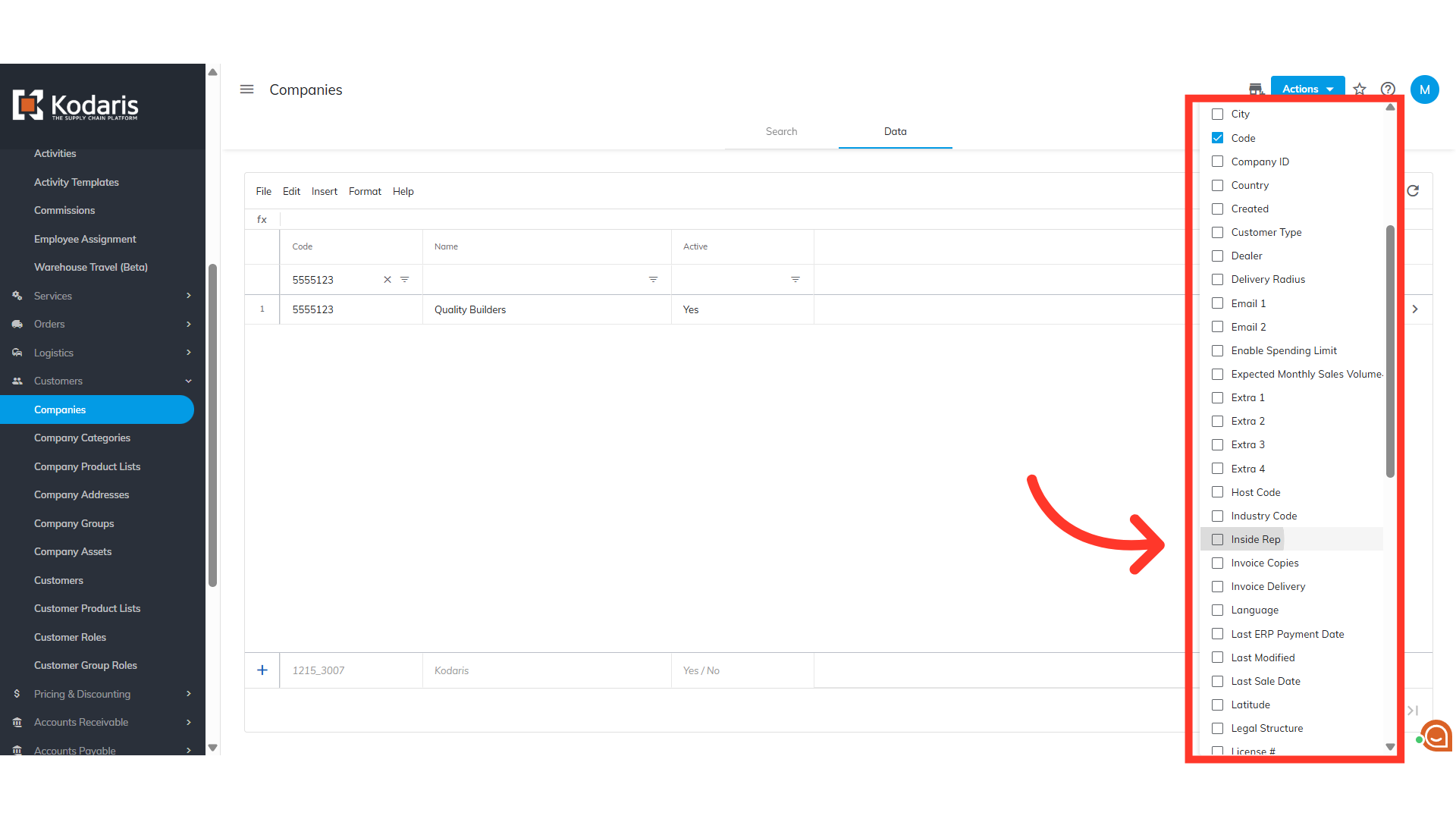
Click "File"
Now, click "File".
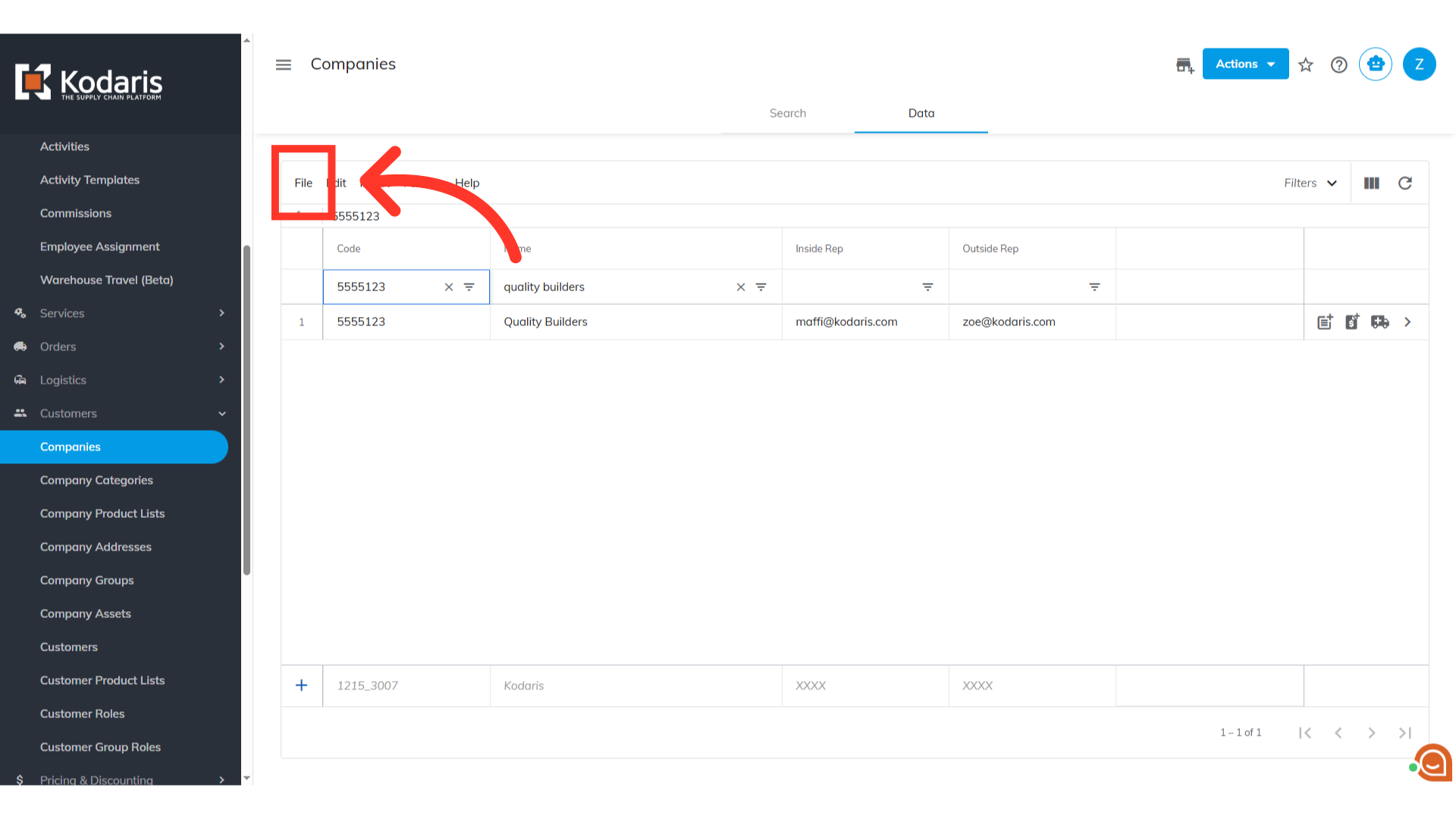
Click "Export"
Then, select the "Export" option. This export will have the needed header row and data that will be used for importing back into the system when using the "Data" screen.

Click "Save"
Then, click "Save" to save the file to your computer. It can take a little while for the export to finish if you are exporting a large amount of data. The file will be downloaded and saved to your computer.

Header Row
You can see in this sample export that we have the header row that is needed to import data, and also the exported data from the companies data tab.

"code" = company code
The "code" column contains the company code. When importing data, the code is required as it is the identifying factor for matching information.

"name" = company name
The "name" column contains the name of the company - this column should be removed before importing, but it can be a helpful reference when updating data.

"insideSalesRepCode" = Inside Sales Rep
This is where you'll enter the email address of the employees that you will assign as the Inside Sales Rep.
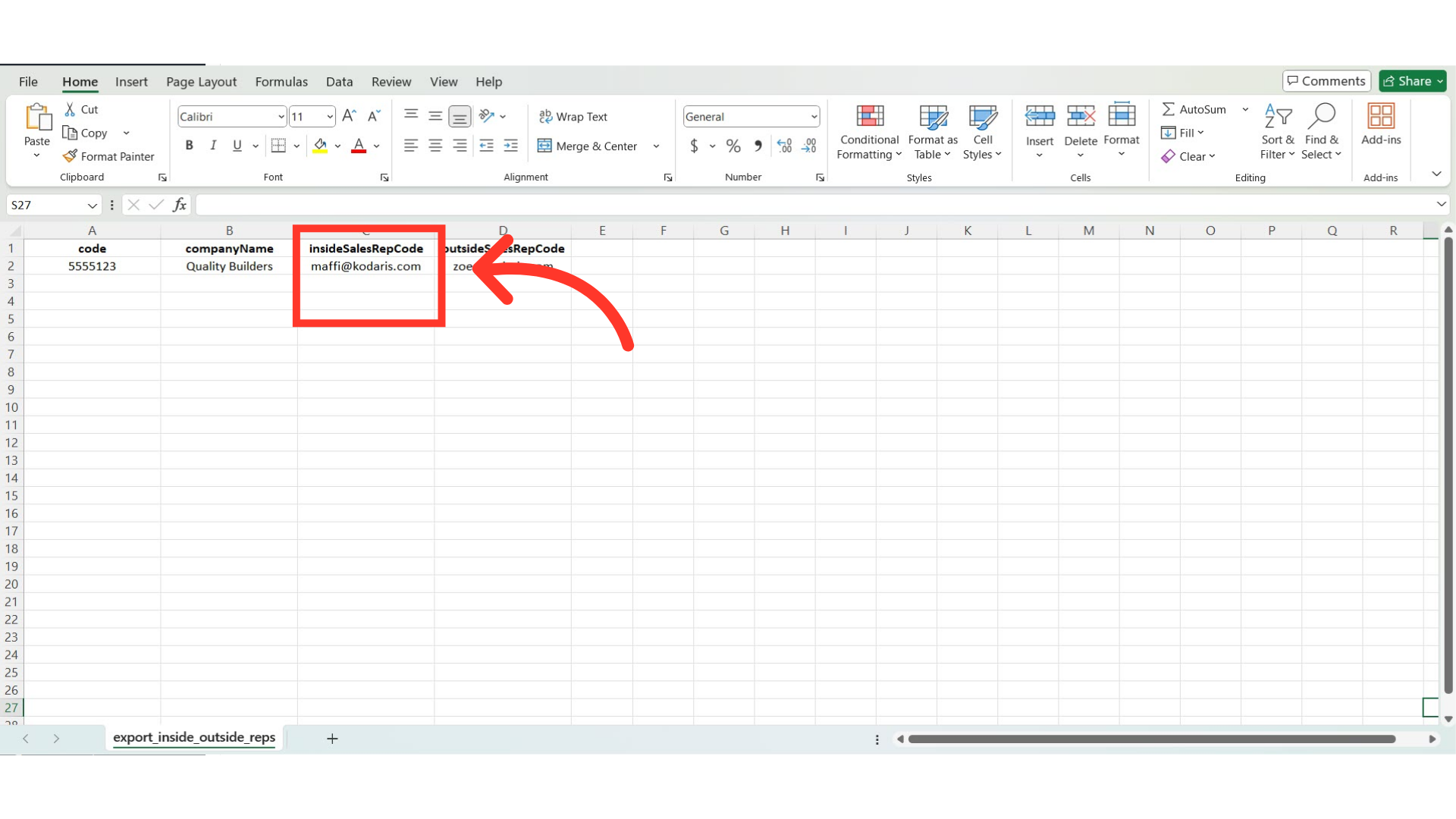
"outsideSalesRepCode" = Outside Sales Rep
This is where you'll enter the email addresses of the employees that you will assign as Outside Sales Rep.
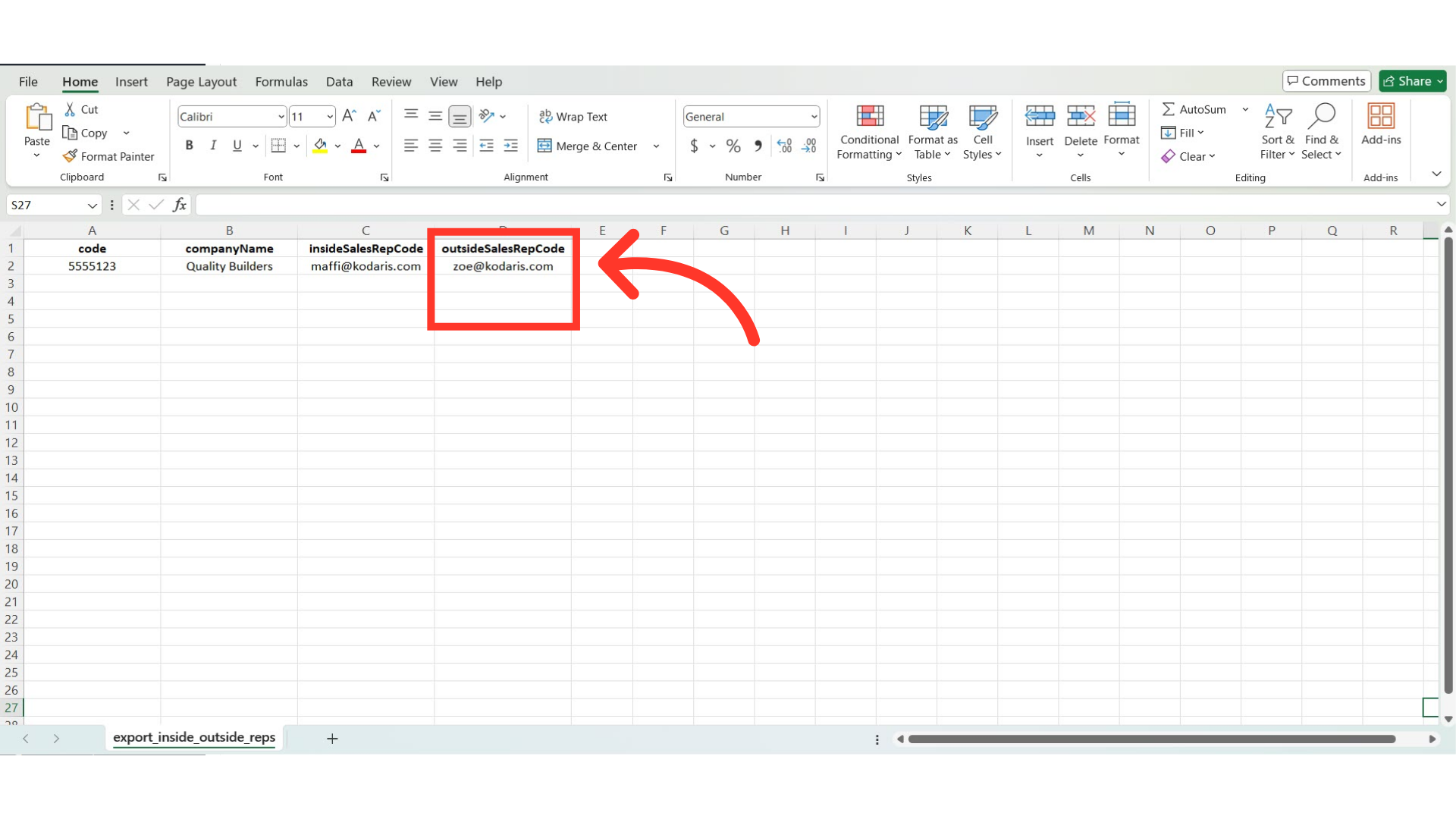
Click "File"
Once you have finished updating and have saved your .CSV file, the spreadsheet can be imported. Click "File".
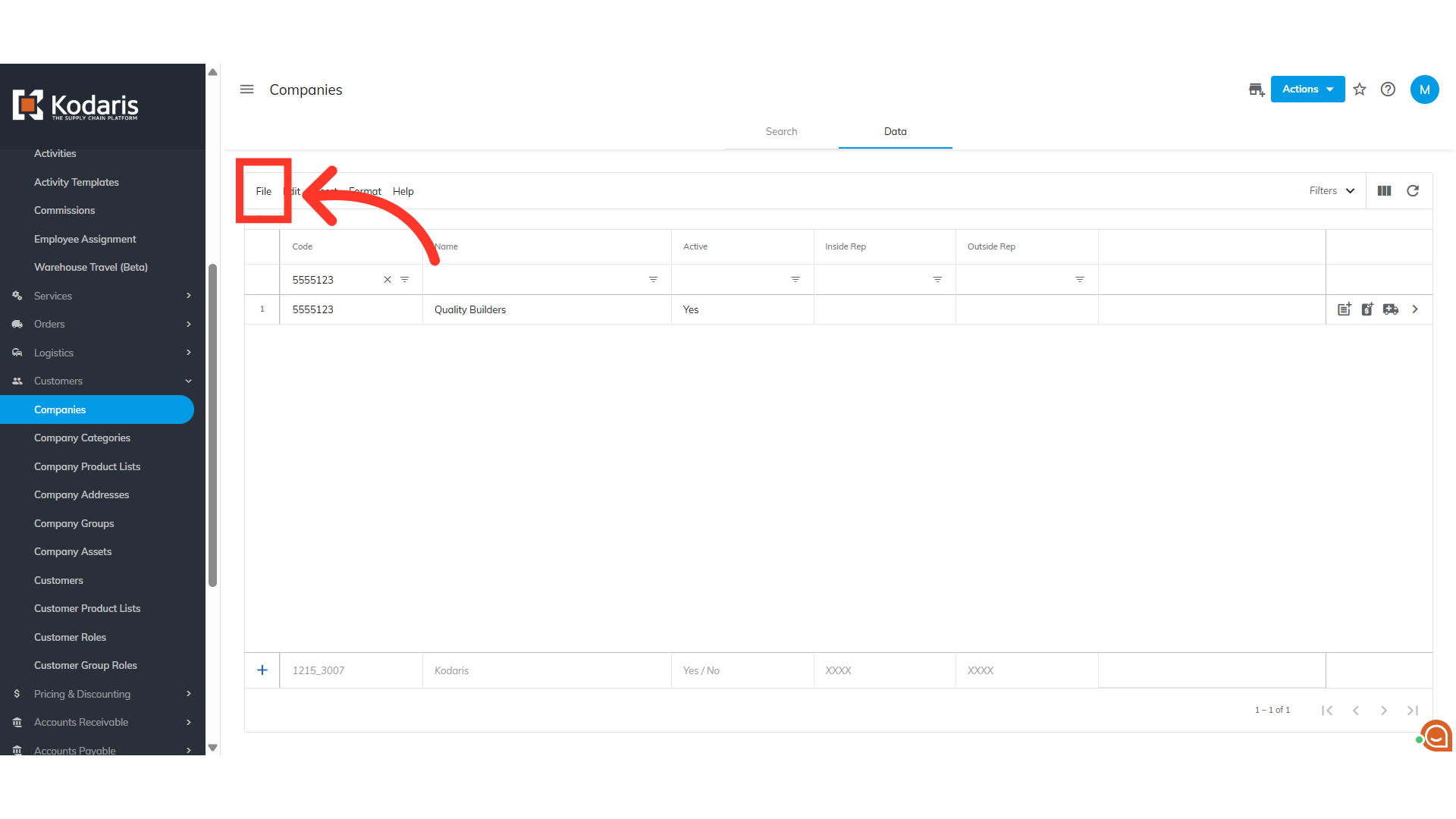
Select "Import"
Click "Import". In order to import data, you will need to be set up as an “administrator” or “superuser” or have the roles of: "importEdit" & "importView".
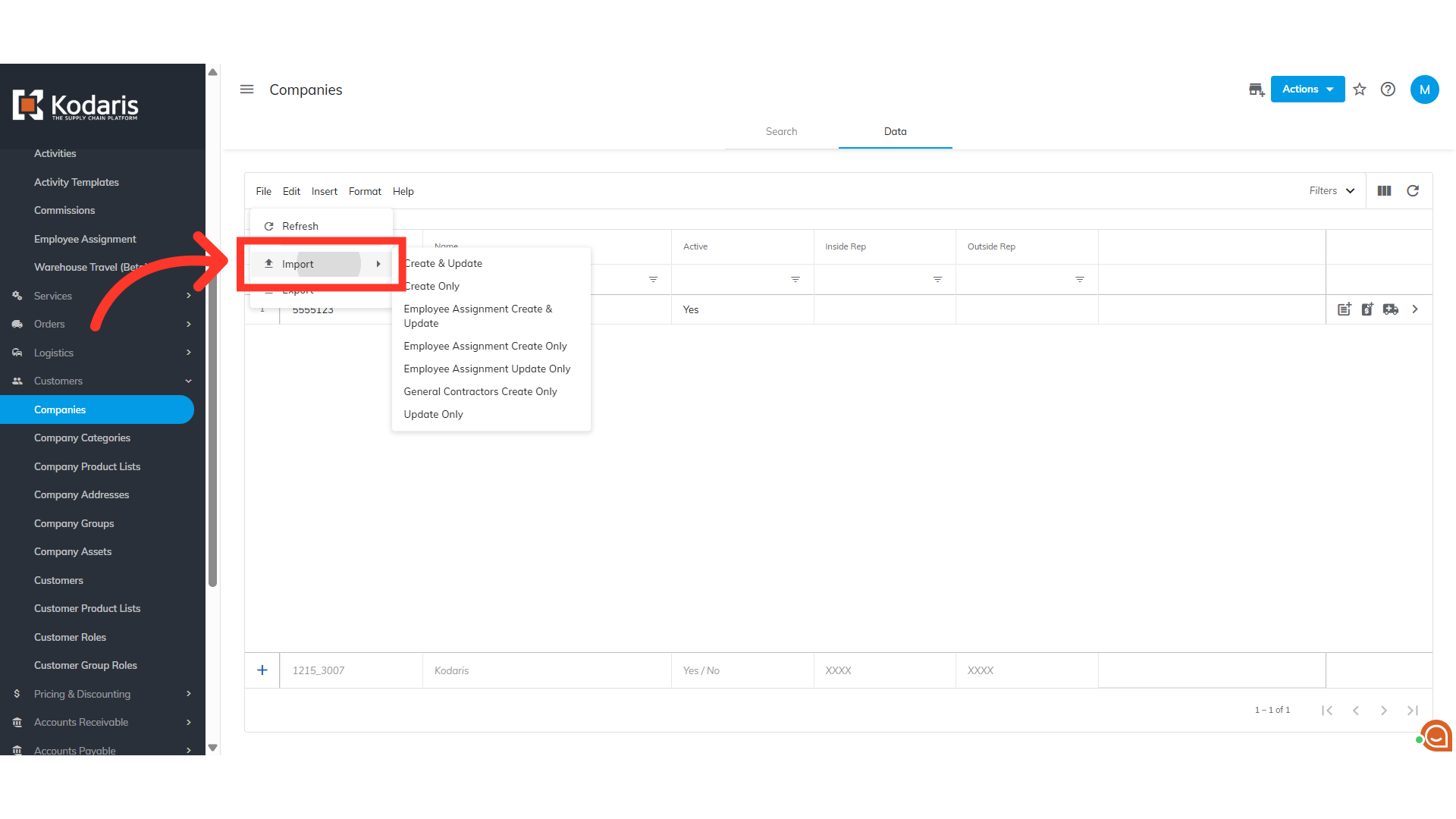
Click "Update Only"
Since we only want to update data at this time, we want to select the "Update Only" option.

Choose the file and click "Open"
Choose the saved .CS file and click "Open" to import. Please be sure that you select the correct file, as there are no rollbacks for imports.

The data have been uploaded in the corresponding fields
Once the data has been imported, you will see that the Inside and Outside Sales Rep fields have been added.
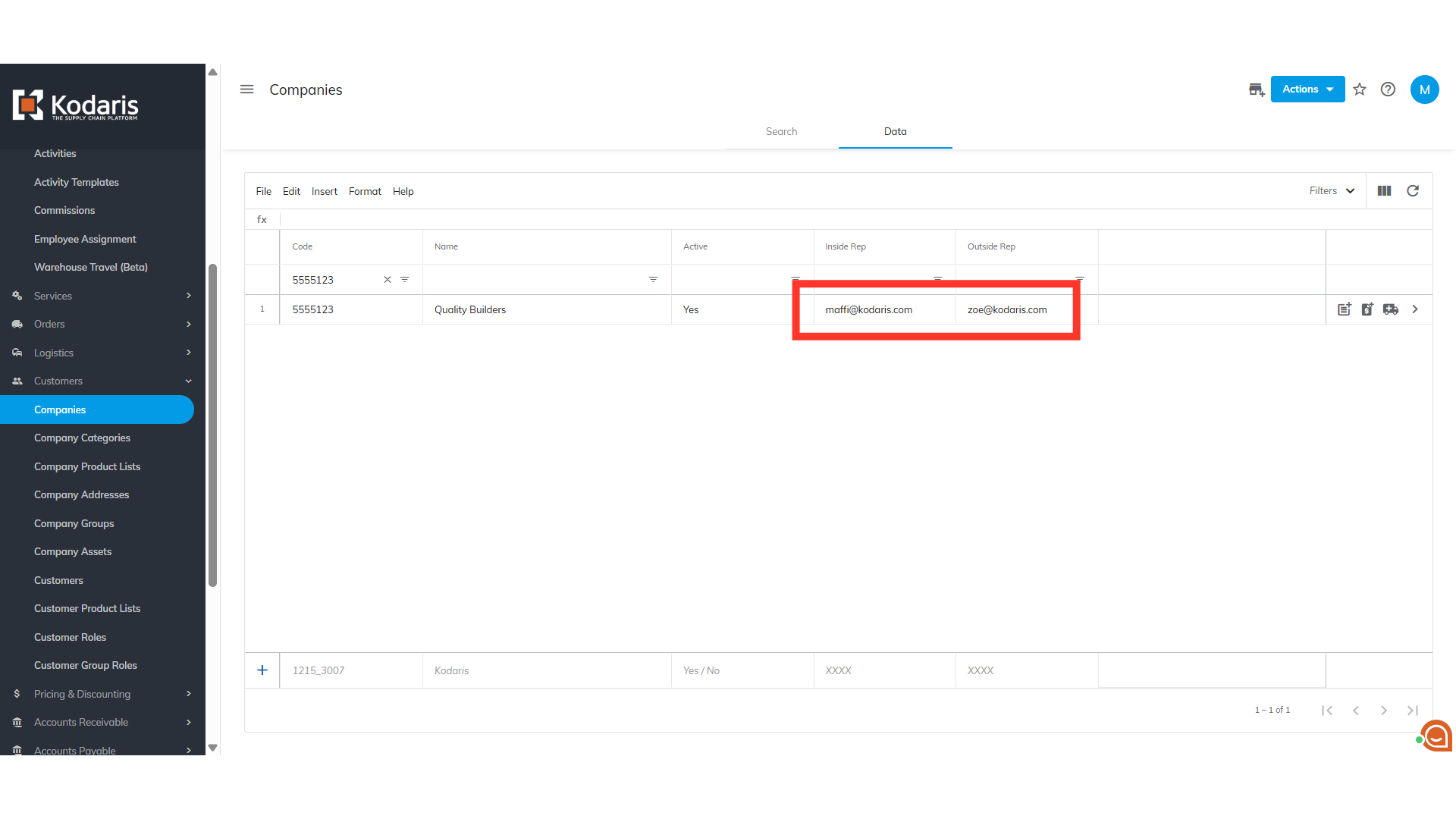
The Inside and Outside Rep fields in the Company page will be updated
The Inside and Outside Rep fields in the Company details page will also be updated.
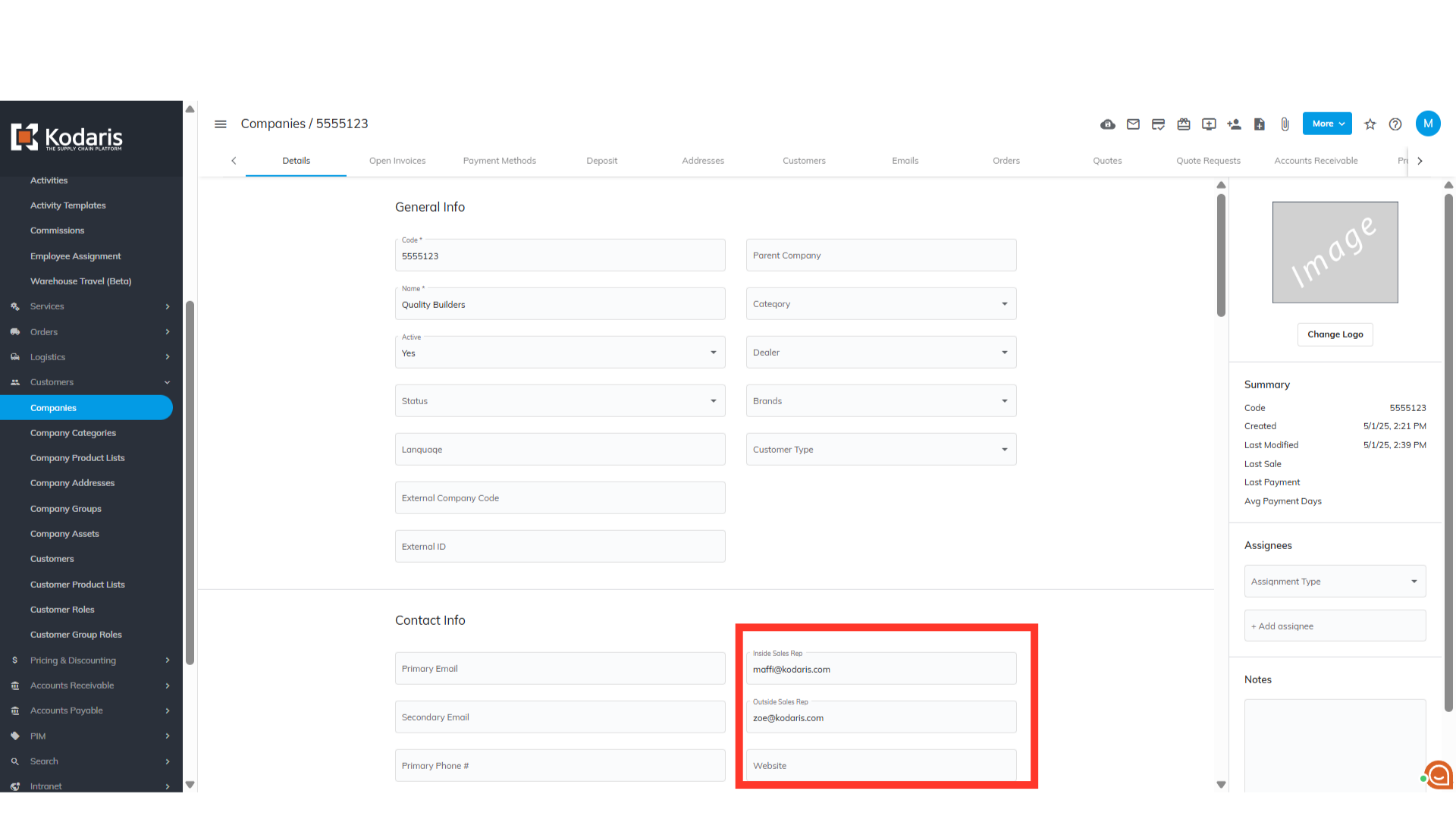
An email about the import will be sent out
You will also receive an email about the import status.

